Locked Out of OnePlus? 6 Options to Unlock OnePlus Phone without Password
If you've ever been locked out of your OnePlus device because you forgot your password or for other reasons, this complete tutorial will be very helpful. It offers five effective methods to easily unlock your OnePlus phones. Follow each step-by-step guide to learn the basics of unlocking and successfully regaining access to your device.
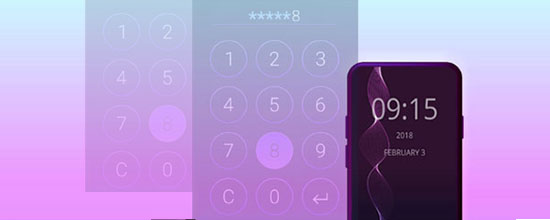
- Part 1: How to Unlock OnePlus Phone without Password or Other Info
- Part 2: How to Unlock a OnePlus Phone via Google Find Hub
- Part 3: How to Unlock OnePlus via Recovery Mode (Hard Reset)
- Part 4: How to Unlock OnePlus Phone by Answering Security Questions
- Part 5: How to Unlock OnePlus by Google Smart Lock
- Part 6: How to Unlock OnePlus Phone via ADB Command
- Extra: How to Perform OnePlus Factory Reset without Password
Part 1: How to Unlock OnePlus Phone without Password or Other Info
Looking for a hassle-free way to unlock your OnePlus phone while ensuring your privacy remains intact? Look no further than the Android Lock Wiper. With this tool, you can effortlessly unlock a variety of lock screens in minutes. It is particularly suitable for beginners as it doesn't require any personal information during the unlocking process, providing a seamless and secure experience with just a few clicks.
Renowned as one of the top phone unlocking software options available, this product is not only cost-effective but also incredibly user-friendly.
A brief overview of Android Lock Wiper:
- Easily unlock OnePlus phones without delay.
- Remove Face Recognition, Pattern, PIN, Password, and Fingerprint on Android.
- Bypass Samsung phones without compromising data integrity.
- Remove Samsung Google FRP without a Gmail account.
- Navigational interface, dedicated unlock, free download, and high unlock success rate.
- Get on well with almost all Android phones/tablets, including OnePlus Nord, OnePlus 13/12/11/10/9/8/7/6/5/3/2/One, etc.
- It won't disclose your privacy.
Free download Android Lock Wiper and adhere to the simple user guide to know how to unlock OnePlus without a password via this tool:
Step 1. Download and install Android Lock Wiper on your PC. Choose "Remove Screen Lock" and click "Start". Note: This process may erase data on your OnePlus, so back up important files in advance.
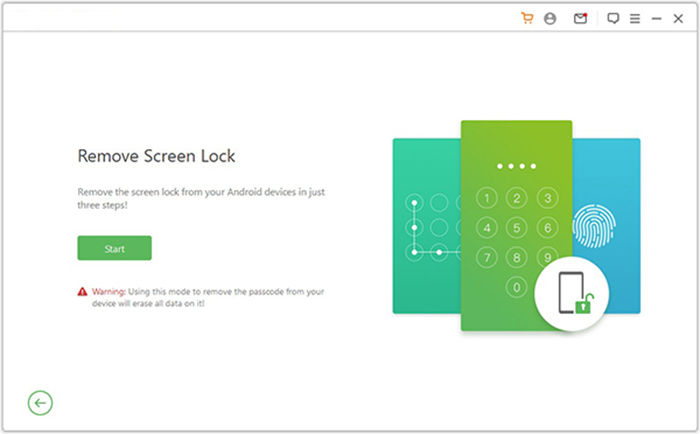
Step 2. Connect your OnePlus to the computer via USB. The tool will detect your device. Confirm the info shown is correct—edit it if needed—then click "Start to Unlock."
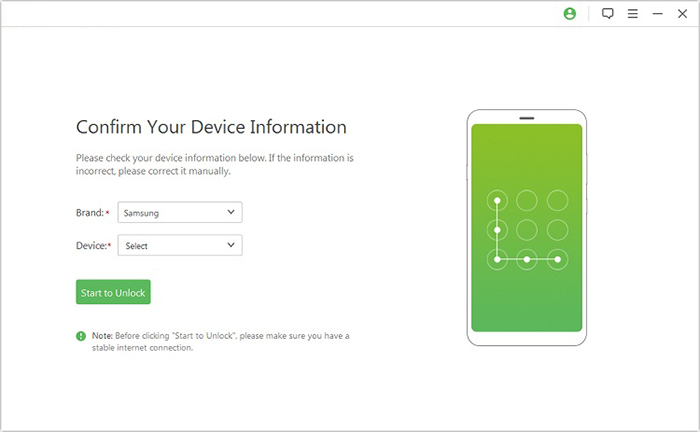
Step 3. The program will download and send the required data package to your device. Follow the on-screen instructions to reset the phone.
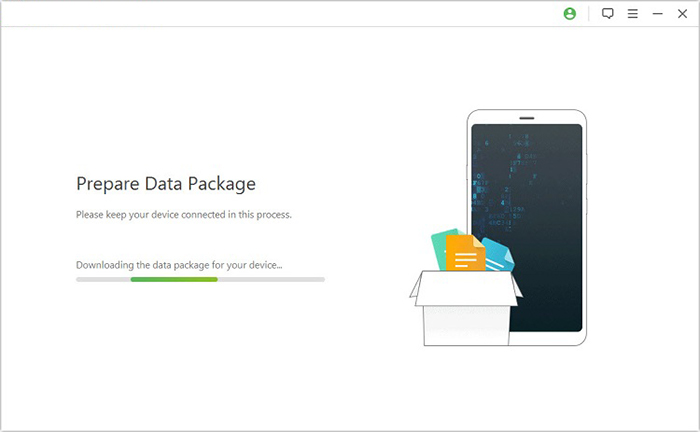
Step 4. The unlocking process will begin. Keep your device connected until it's finished. Once done, your OnePlus screen lock will be removed.
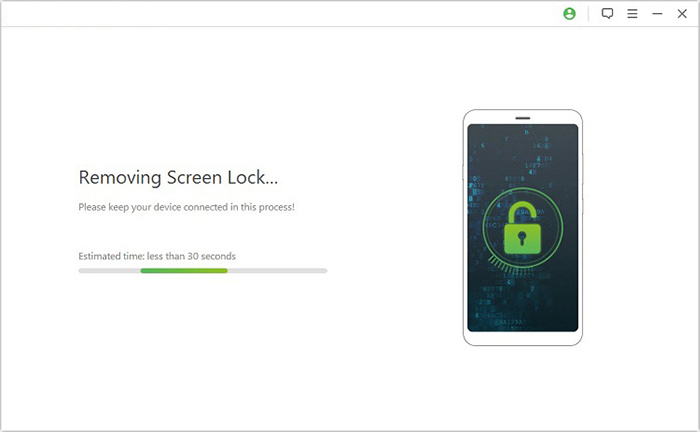
You May Also Be Drawn to:
Part 2: How to Unlock a OnePlus Phone via Google Find Hub
Google Find Hub, formerly part of the "Find My Device" system, is a centralized platform by Google that helps users locate, ring, lock, or erase Android devices remotely. It has been enhanced into a more powerful Find My Device network that supports features like tracking offline phones via nearby devices. Before proceeding, ensure Find My Device is enabled on the phone. Learn how to use it:
- Log in using the same Google account on the Google Find Hub website via your Android device/PC or a friend's device in guest mode.
- A list will display all devices linked to the same account.
- Choose the OnePlus phone that you wish to unlock if you have forgotten the password.
- In the menu that appears for the device, select the option to Factory reset device.
- When the Factory reset device notification appears, confirm your choice by clicking Next.
- When prompted, input your Google account password to verify your identity, then click Next.
- When the Factory reset device window appears again, select Reset to continue.
- Click Erase to confirm your action. Google Find Hub will commence the process of erasing the data on your OnePlus.
- After the reset is complete, your phone will restart, and you will be able to use it once more.
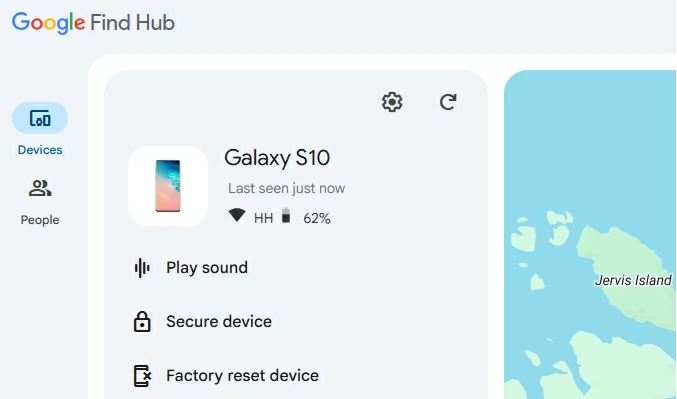
Part 3: How to Unlock OnePlus via Recovery Mode (Hard Reset)
If you are unable to unlock your OnePlus phone using the previously mentioned approaches, an alternative option is to utilize the recovery mode to restore your device to its original factory settings. Please note that performing a hard reset in that mode will erase all the data on your phone, so make sure to run a full backup of your phone before proceeding. Learn how to unlock a OnePlus phone by recovery mode:
- Power off your OnePlus phone completely.
- Press and hold the "Volume Down" button and the "Power" button simultaneously.
- Keep holding both buttons until the OnePlus logo appears on the screen.
- Release the "Power" button, but continue holding the other one until you enter the recovery mode menu.
- In the recovery mode menu, use the "Volume" buttons to navigate through the options.
- Select the "wipe data/factory reset" option using the "Power" button to confirm your selection.
- On the next screen, choose "Yes" to confirm the factory reset.
- Wait for the reset process to complete.
- Once done, select "reboot system now" to restart your OnePlus phone.

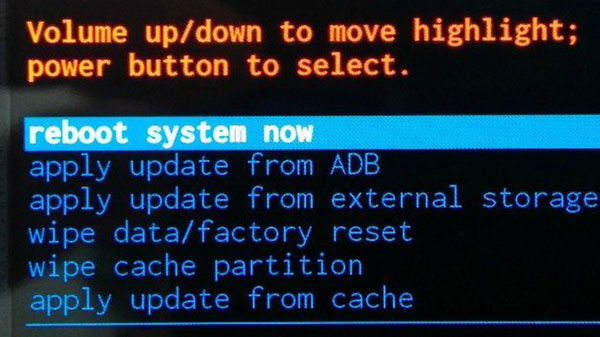
You Might Be Interested in Exploring:
Part 4: How to Unlock OnePlus Phone by Answering Security Questions
If you have previously set up security questions under your Google account, you can unlock your device by correctly answering these questions. Next, go through the guide for how to unlock OnePlus without a password by verifying security questions:
- After several unsuccessful attempts, you will see "Forgot Pattern" or "Forgot PIN/Password" on your OnePlus device's lock screen.
- Tap on that option and choose "Answer question".
- You will be prompted with the security questions that you have previously set up for your Google account. (How to add a Google account on your phone?)
- Provide the correct answers to these questions.
- If you fill in the security questions with accurate answers, your OnePlus device will be unlocked.
- Once successfully unlocked, you will be prompted to create a new PIN, password, or pattern lock for your OnePlus device.

Part 5: How to Unlock OnePlus by Google Smart Lock
To unlock a OnePlus 13/12/11/10/9/8/7 using Google Smart Lock, you need to have it set up beforehand. Smart Lock allows your phone to stay unlocked in trusted situations (like when it's on you, in a trusted place, connected to a trusted device, or recognized by your face or voice). Here's how to set it up and use it:
- Enable screen lock: Go to Settings > Security > Screen Lock.
- Enable Smart Lock: Go to Settings > Security > Advanced > Smart Lock. Enter your PIN.
- Choose a method:
On-body detection – stays unlocked while you carry it.
Trusted places – unlocks at saved locations.
Trusted devices – unlocks when connected to Bluetooth devices.
Trusted face/voice – unlocks with face/voice (if available). - Once set up, your phone unlocks automatically when it meets the chosen condition.
Part 6: How to Unlock OnePlus Phone via ADB Command
Requirements:
- USB debugging enabled (before lock).
- ADB authorized on the PC.
- ADB is installed on your computer.
- Working USB connection.
- Unlocked bootloader (if needed).
- Phone not encrypted (recommended).
Learn how to unlock your OnePlus phone with the ADB command:
- Connect your locked OnePlus device to your computer via a USB cable.
- Open a command prompt in the directory where ADB is installed.
- Type the command adb shell rm /data/system/gesture.key and hit Enter
- Reboot your locked OnePlus device.
- Upon rebooting, you should gain access to your phone without the need to input a password.
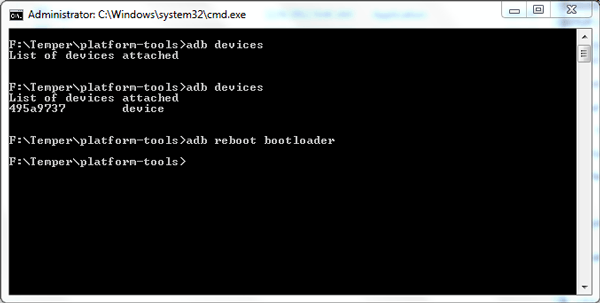
Extra: How to Perform OnePlus Factory Reset without Password
A factory data reset on OnePlus will restore the device to its factory settings and thus unlock the phone accordingly. Also, it's advisable to take a full backup of your data, from which you can recover data after a factory reset. This method only works when you remember a PIN or pattern that your OnePlus phone/tablet has previously set up if you want to unlock it without entering a lock screen password.
To unlock your OnePlus phone by factory resetting it, follow the easy steps:
- Access the "Settings" app on your OnePlus phone.
- Scroll to the bottom of the screen and choose "System".
- Tap on "Reset options" within the "System" menu.
- Select "Erase all data (factory reset)".
- Tap "DELETE ALL DATA" and confirm your selection.
- When prompted, enter your phone's lock screen PIN or pattern.
- Finally, press "Delete all data" to initiate the factory reset process on OnePlus.
Concluding Thoughts
Going through the passage, we can certainly draw the conclusion that:
- If your OnePlus is linked to a Google account with Location and Find My Device on, you can unlock it via Google Find Hub.
- Recovery mode needs a key combo at startup, but some users struggle to access it.
- Pre-set security questions offer an easy unlock method if configured before locking.
- Google Smart Lock works only in trusted situations; ADB requires technical skills and proper setup.
- Android Lock Wiper stands out with a high success rate and no preconditions needed to unlock OnePlus phones.
Related Articles:
[Fully Solved] How to Transfer Files from OnePlus to Mac in 5 Ways?
How to Root OnePlus 13/12/11/10/9/8/7/6 without Difficulty? 3 Ways
OnePlus Data Recovery: 5 Options to Recover Files from OnePlus
How to Bypass FRP on OnePlus Nord/Ace/13/12/11/10/9/8/7/6? 4 Ways


