3 Hassle-free Ways: How to Recover Deleted Messages on OnePlus Phone
"I was texting a friend this morning, and out of nowhere, a bunch of my old messages from everyone kept populating rapidly, and next thing, all of my SMS had disappeared. Any tips for OnePlus SMS recovery?" -- from Quora
Some OnePlus users rely on their phones for business, so losing text messages could mean missing critical work-related information. To avoid harming professional relationships, it's important to recover deleted messages promptly.
So, how do you retrieve deleted messages on a OnePlus phone? Whether the loss is due to accidental deletion, device damage, or a system crash, this post will show you two effective ways to recover them.
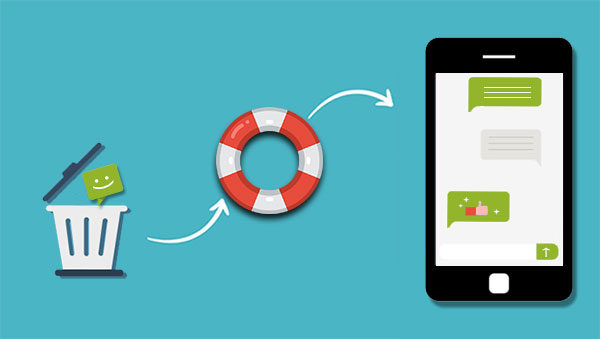
- Part 1: Why Are Messages on OnePlus Phones Lost?
- Part 2: How to Retrieve Deleted Messages on OnePlus with Doctor for Android
- Part 3: How to Recover Deleted Messages from OnePlus via SMS Backup & Restore
- Part 4: How to Recover Deleted Text Messages from OnePlus via Google Backup
- Part 5: Suggestion: How to Back up Text Messages on OnePlus
Part 1: Why Are Messages on OnePlus Phones Lost?
There are many reasons for the loss of text messages on OnePlus phones, the most important of which are the following four.
- Accidental deletion, such as mistakenly hitting the delete button or clearing the recycle bin.
- Failed file transfer during phone upgrades, especially when using unreliable phone transfer tools or making mistakes.
- Formatting errors occur while connecting the phone or SD card to a computer as an external drive.
- Virus infections from unsafe apps, websites, or downloads may delete or corrupt messages.
Part 2: How to Retrieve Deleted Messages on OnePlus with Doctor for Android
If you want to recover deleted messages on a OnePlus phone, stop using the device immediately to avoid overwriting the lost data, which still exists but is marked as useless. Then, use a reliable tool like MobiKin Doctor for Android (Windows and Mac), a user-friendly and powerful recovery program that can restore deleted text messages, photos, contacts, videos, and more.
What Can MobiKin Doctor for Android Do for You?
- Quickly recover lost or deleted text messages from OnePlus.
- Apart from SMS, it can still restore contacts, call logs, documents, media files, and so forth.
- The recovered OnePlus phone data can be saved on a PC in an editable and readable file format.
- Supports 8,000+ Android devices, such as OnePlus 13/12/11/10/9/8/7/Ace 5/Nord CE 4 Lite/Ace 3 Pro/12R/Open, etc.
As stated above, with the assistance of the OnePlus file recovery software, recovering texts from OnePlus can be done without any hassle. Here are the steps to help you recover entire text messages without a backup:
Step 1: Run the OnePlus data recovery program
Run the SMS recovery tool for your OnePlus device after you downloaded and installed it. Connect your OnePlus phone to the computer with a USB cable. You should turn on the USB debugging on OnePlus to let it be fully detected by the software.
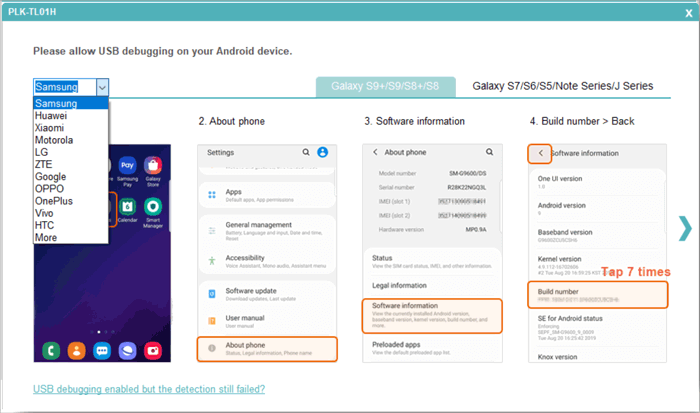
Step 2: Scan OnePlus for lost messages
To recover the lost and deleted text messages, you can click to choose the "SMS" from the primary interface and then click "Next" to let the tool scan the connected device. After a while, all the lost text messages will be scanned out.

Step 3: Start OnePlus SMS recovery
All the lost messages are shown in red color. Preview and tick off the text messages you want to recover and click the "Recover" button to kicks off the SMS recovery process for the connected OnePlus.

Video Guide:
Read Also:
Part 3: How to Recover Deleted Messages from OnePlus via SMS Backup & Restore
Many SMS recovery apps on Google Play can help retrieve deleted texts on OnePlus. Just search "recover deleted SMS" and choose one based on its description and reviews.
Here, SMS Backup & Restore is a good example to recover deleted text messages on OnePlus. It is an all-in-one Android app that can back up and restore text messages on your phone easily and quickly.
The premise of using an SMS recovery app to recover lost text messages is that you have used the app to back up text messages on your phone before they are deleted.
Step 1: Back up SMS on OnePlus
- Download and install the app for free from the Google Play Store.
- Run it, and then click "BACKUP"> "Create New Backup" to backup MMS messages and special characters on your phone.
- Customize the name of the backup to create this backup file. At this point, you can also choose to back up the SMS to your local phone or upload it to Google Drive/Dropbox/Email.
- Click "OK"> "Yes" to start backing up SMS.
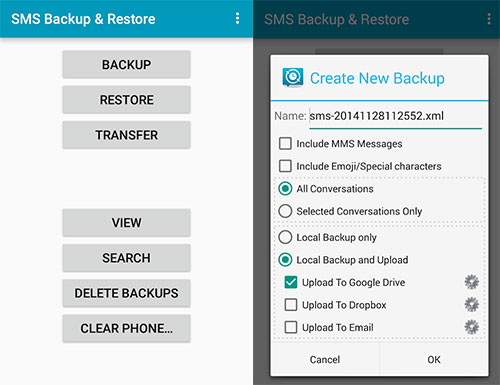
Step 2: Restore the lost SMS from the backup
- Run this app and select "RESTORE" on the main interface.
- Find the SMS backup file you created earlier.
- Tap "Do not restore duplicates"> "Restore MMS Messages" or "Restore All Messages" or "Only Restore Messages Sent/Received Since:" alternatively> "OK"> "CLOSE" to restore deleted messages from the backup file to your Phone.
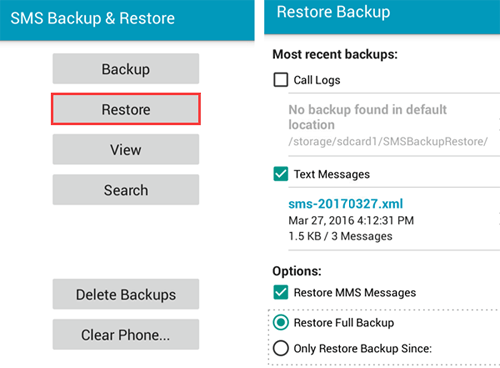
For best results, back up your messages regularly, especially if they contain important information. You can set up automatic backups in the app to ensure data is always saved. Plus, you can restore messages from a backup created on a different phone as long as it's the same Google account or cloud storage used for the backup.
Part 4: How to Recover Deleted Text Messages from OnePlus via Google Backup
Google Backup can help recover deleted text messages on a OnePlus phone if SMS backup was enabled. Just reset the device, sign in with your Google account, and restore from the backup (Please note that this will erase current data.)
- Navigate to the 'Settings' page and locate the 'Backup and Restore' option.
- Once identified, select it by tapping with your finger.
- Next, click on the 'Restore files' option. You will then be prompted to enter your Google credentials.
- Ensure that you use the same Google ID and password that were utilized when setting up the backup for OnePlus phone.
- Identify the data or photos you wish to restore and select them all simultaneously.
- Then, choose the 'Restore' option again and allow Google to recover the lost photos.
- Upon completion of the process, a pop-up message will appear on your screen indicating that the restoration has been finalized.
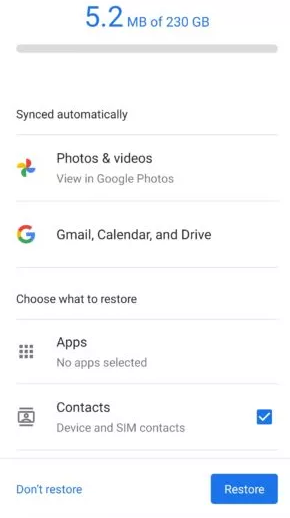
Part 5: Suggestion: How to Back up Text Messages on OnePlus
How can you prevent text messages from being deleted in the future? The answer is simple—backup! By backing up your phone data, you eliminate the risk of losing important messages or other files. Try MobiKin Backup Manager for Android (Windows/Mac), a powerful tool that lets you back up and restore everything on your OnePlus phone, including contacts, messages, photos, videos, music, call logs, apps, and more.
Steps to back up text messages on OnePlus by using Android Backup and Restore:
- Install and launch this software on your computer.
- Connect your OnePlus phone to the computer via a USB cable.
- Click on "Backup" on the program interface.
- Tick off the "Messages" tab and click the "Browser" button to specify a location to save the backup data.
- Click the "Back Up" button to initiate the OnePlus backup process.

In Conclusion
The above are 4 easy solutions on how to retrieve deleted messages from OnePlus. If you have used a third-party Android SMS recovery app to back up your lost text messages, then the best way is to use the same app to restore the lost messages from the backup SMS. If you don't have a backup, then using MobiKin Doctor for Android to directly recover deleted text messages from OnePlus phones is your best bet.
If you have other solutions for OnePlus SMS recovery, please share them with us in the comments.
Related Articles
How to Root OnePlus 14/13/12/11/10/9/8/7/6 without Difficulty? 3 Ways
How to Bypass FRP on OnePlus Nord/Ace/14/13/12/11/10/9/8/7/6? 4 Ways
6 Most Desirable Ways to Transfer Data from OnePlus to OnePlus
How to Archive/Unarchive Text Messages on Android? 6 Tested Ways



