[3 Ways] How to Transfer All WhatsApp Chats from Android to Android?
Nowadays, WhatsApp plays an important role in our social lives - we use it to contact families, friends and even colleagues. So while switching to a new phone, syncing WhatsApp chats must be one of the necessary things that users need to do. In previous article, we introduced several ways to transfer WhatsApp from iPhone to Android. Today, we would focus on the topic about how to WhatsApp from Android to Android after you switch from an old Android phone to a new one.
Currently we have three ways to implement transferring WhatsApp messages from Android to Android. If there are more new methods in the future, we will add them to this article in time.

Method 1. How to Transfer WhatsApp from Android to Android with 1 Click [Recommended!]
Wondering how to transfer WhatsApp contacts from Android to Android in a fast and effective way? Then, you can not miss the Restore Social App. It is regarded as the best tool to transfer WhatsApp chat history, images, videos, voice messages and much more WhatsApp data from one Android to another. The whole transferring process can be finished in just one click.
Highlighted Features of Restore Social App:
- Hassle-free to transfer all WhatsApp chats from Android to Android, Android to iPhone, iPhone to Android, etc.
- Apart from WhatsApp, it can also backup and transfer Line, Kik, Viber and WeChat messages.
- Supports to export backup data to computer, or preview and restore the backup data to a device.
- Be compatible with all Android devices like Samsung, Huawei, Xiaomi, LG, Sony, HTC, etc.
The following steps just show you how to transfer WhatsApp chats to new Android with the help of Restore Social App.
Step 1. Choose the "Restore Social App" module
Download and install Restore Social App on your computer. Run it and choose the "Restore Social App" module from the home screen.

Step 2. Choose "Transfer WhatsApp messages" option
When the interface of the Restore Social App shows up, choose the "WhatsApp" tab from the left side bar and choose "Transfer WhatsApp messages" option from the new coming window.

Step 3. Place the two devices to right positions
Connect both Android phones to the computer and wait until the tool detects the two devices. Make sure they are located at the right positions, otherwise, you need to click the "Flip" button in the middle to switch their positions.
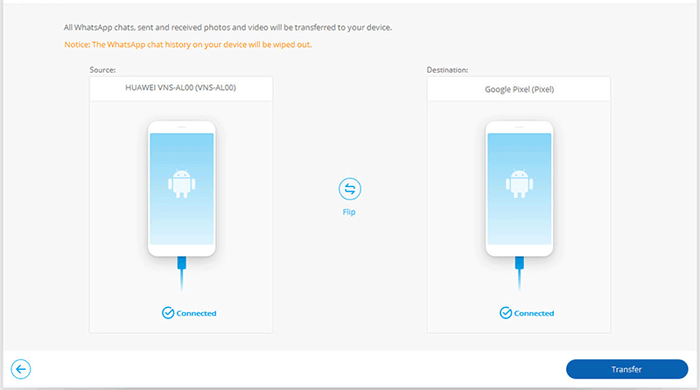
Step 4. Start to transfer WhatsApp to new Android phone
Click on the button of "Transfer" to kick off the WhatsApp transfer from your old Android phone to the new device. You can view the transfer progress bar in the following window.
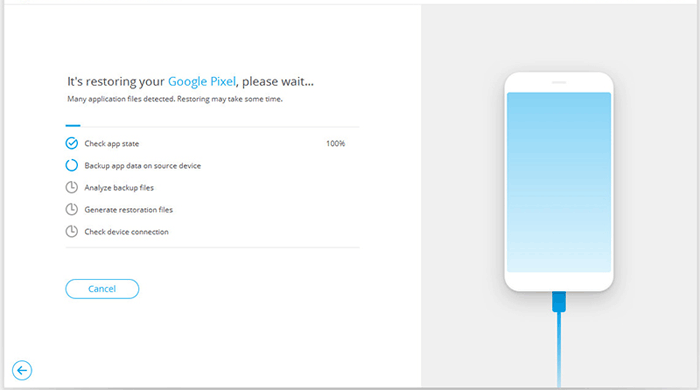
Step 5. Transfer completed
When all the WhatsApp messages have been transferred to your new Android, you can remove the Android phones from the computer and restart WhatsApp on your new Android phone. If you encounter the following interface, just tap on the "Restore" button on your phone.
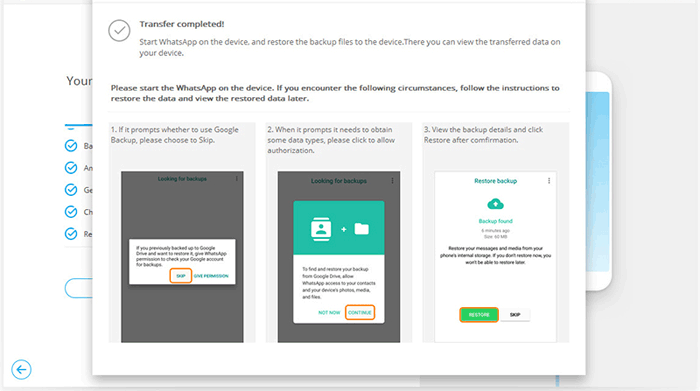
Check If You Need:
- How to Transfer WhatsApp Messages from iPhone to Samsung S9 2023?
- Three Ways to Sync WhatsApp Messages from iPhone to iPhone
Method 2. How to Migrate WhatsApp from Android to Android via Local Backup
Most users do not know that WhatsApp would automatically back up the chat history to their devices every 2AM. And when you reinstall the WhatsApp application on one device, you will be able to restore these backed up conversations from whatsapp local backup folder easily. The specific moving process could be:
Step 1. In case of losing data, you'd better backup the messages manually. Just open WhatsApp on the old Android phone and click on Menu> Settings> Chats> Chat backup> Back Up to backup the WhatsApp chat histories.

Step 2. Now just uninstall the WhatsApp from your old phone and download it on your new phone.
Step 3. To install WhatsApp on your new phone, you need to figure out what kind of SD card you have by checking the old phone's specifications.
- If you have inserted an external SD card to your old phone, you can take the card out of the device and then plug it into the new one.
- If you only use the internal memory or internal SD card, you will need to move the "/sdcard/WhatsApp/" folder from the old phone to the same folder on your new phone. Just connect both your phones to computer and open the old device. Then find the "WhatsApp/Database" folder and copy the files that are created most recently. Next, paste the copied folder to the "WhatsApp/Databases" folder on your new phone.

Step 4. After the installation, you can launch the application on the new Android and verify the same phone number that you have used to backup the chats.
Step 5. Next, just tap on Restore when you get a prompt asking whether to restore the found backup.
Then the chat histories that you have backed up on the old Android will be restored to the new one.
Check If You Need:
- How to Transfer WhatsApp Messages from Android to iPhone?
- How to Transfer from Android to iPhone? [7 Proved Ways]
Method 3. How to Move WhatsApp from Android to Android with Google Drive Backup
Google Drive is also a good way to transfer WhatsApp messages. But before using Google Drive to move WhatsApp chat histories, you need to ensure that:
- Both Google Play Service and Google Drive have been installed on your device.
- Owning an available Google account.
- Your Google account and Google Drive have enough space for all your WhatsApp data.
If you confirm that you meet all the requirements above, you can start to transfer WhatsApp messages from your old Android phone to the new one now:
Step 1. Open the WhatsApp on your old Android phone and go to Settings> Chats> Chat backup> Back Up to sync your WhatsApp conversations to Google Drive.

Step 2. Next, power on your new Android phone and add the same Google account to it.
Step 3. Then install WhatsApp on your new phone and verify the same phone number that is used to backup the chats on the old phone.
Step 4. After that, you will be asked if you want to restore your messages and media from Google Drive. Just click on Restore and wait till the restoring process is completed.
Step 5. Now tap on Next and your chats will be listed on the screen.
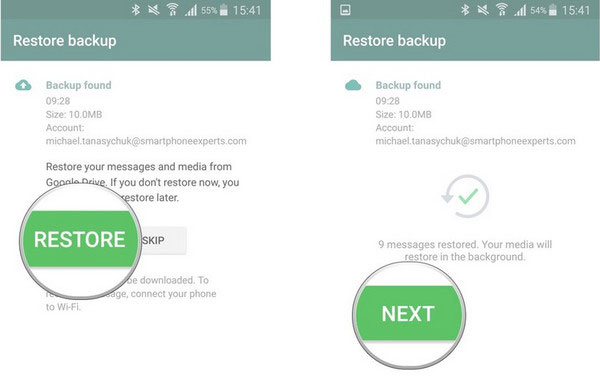
Final Thought
WhatsApp is one of the most popular apps for social chat in the world and is used by people for personal or business purposes. With the replacement of mobile phones, people occasionally change their mobile phones, or when a person has two mobile phones at the same time, you need to move WhatsApp to new Android phone. The second and third methods in this article are effective but somewhat complicated. With the Restore Social App, the world's best WhatsApp Transfer, you can easily transfer WhatsApp to new Android device with just one click.
Related Articles:
[Fast Transfer] How to Transfer Music from iPhone to Android in 2023?
How to Move WhatsApp Data to SD Card?
Best 5 Ways to Transfer Photos from Android to iPhone in Minutes



