How to Recover Deleted Videos on Huawei with/without Backup? 6 Options
"I accidentally deleted a bunch of videos on my Huawei phone. How can I get them back? I can't find them on Google either". -- from Quora
Surrounded by the hustle & bustle of our daily life, accidents happen. Whether through unintentional deletion, factory reset, virus infection, data corruption, or system glitches on Huawei phones, the loss of these videos can be devastating. In such moments, working out how to recover deleted videos on Huawei becomes paramount.
This article is to address these concerns comprehensively. We shall compile six reliable methods to recover deleted Huawei videos, whether you have a backup available or not.
- Part 1: Can I Recover Deleted Videos on Huawei
- Part 2: How to Recover Deleted Videos on Huawei from Recently Deleted Folder
- Part 3: How to Retrieve Deleted Videos on Huawei from Huawei Cloud
- Part 4: How to Restore Deleted Videos on Huawei Using Huawei HiSuite
- Part 5: How to Recover Permanently Deleted Videos on Huawei via Google Photos
- Part 6: How to Recover Deleted Video Files on Huawei from SD Card
- Part 7: How to Recover Deleted Videos on Huawei without Backup [Ultimate Way]
Part 1: Can I Recover Deleted Videos on Huawei
Yes! Once videos on Huawei are deleted, they aren't erased from the device but are typically moved to the device's "Trash" or "Recycle Bin" folder. This varies depending on the models of the cell phone, as well as any specific apps or settings you may have enabled. One of the most reliable methods to retrieve permanently deleted videos is through backups. Of course, you can also delegate this task to professional third-party software.
You Could Potentially Like:
- 5 Easy and Safe Ways to Transfer Data from Huawei to Huawei
- How to Recover Data from Huawei Phone with Broken Screen? 6 Popular Options
Part 2: How to Recover Deleted Videos on Huawei from Recently Deleted Folder
To recover deleted videos on Huawei without a computer, check the "Recently deleted" folder on your phone first. Smartphones typically move deleted items to this folder temporarily. It stores deleted files for up to 30 days for restoration. Here's the manual:
- Open the Gallery app on your phone's main screen.
- Tap "Collections" at the bottom to access your albums, including the "Recently deleted" album.
- Scroll down to locate the "Recently deleted" section and tap to open it.
- Select the video clips you wish to restore and tap "Recover" at the top to restore them.

Part 3: How to Retrieve Deleted Videos on Huawei from Huawei Cloud
Huawei Cloud lets you back up your data, including videos, to the cloud. If you've recently backed up videos, you can restore them on your device. All in all, it's a simple and convenient solution for Huawei users.
How do I recover deleted videos from Huawei Cloud?
- Access your Huawei device's Settings and locate your Huawei ID.
- Navigate to "Cloud" and choose "Manage storage".
- In the "Gallery" section, search for your deleted videos.
- Once found, proceed to restore the backup files on your device.
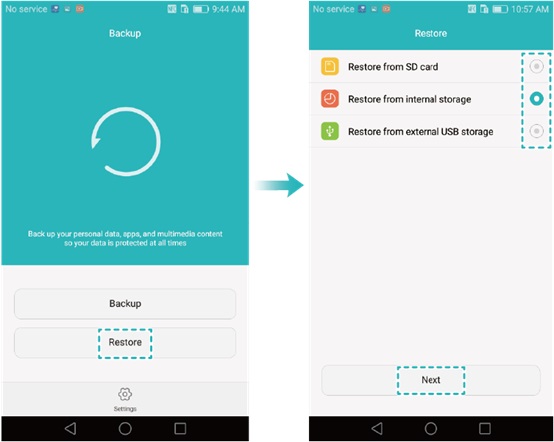
Part 4: How to Restore Deleted Videos on Huawei Using Huawei HiSuite
A quick and effective method to recover deleted videos from Huawei phones is using Huawei's data recovery tool, HiSuite. This desktop app enables users to manage and recover their Huawei devices, including deleted videos to a computer. It is an ideal solution for accidental video loss if you have a previous backup. Here's how you can do it:
- Connect your Huawei smartphone to your desktop or laptop using a USB cable.
- Launch the Huawei HiSuite software on your computer.
- Opt for the "Restore" option.
- Select the backup file you would like to to rescue.
- Choose "Videos" and then click "Restore" to transfer them to your computer.
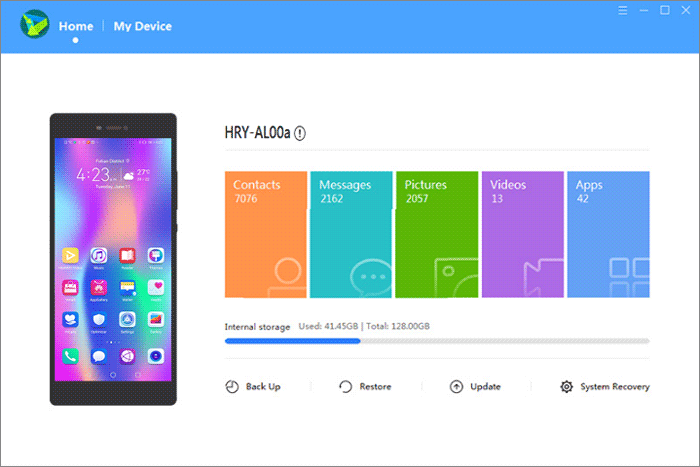
Know More:
Part 5: How to Recover Permanently Deleted Videos on Huawei via Google Photos
If you've synced Google Photos and enabled backups, you're in luck! The app may retain deleted videos. Just activate a setting on your phone to restore them. Ensure a fast internet connection to retrieve and save the videos to your device.
How to recover deleted videos on huawei P60/P50/P40/P30 Pro by Google Photos?
- Launch Google Photos on your Huawei device.
- Tap the hamburger icon at the top-right and select "Settings".
- Choose "Back up & sync".
- Toggle the switch to enable it, allowing the app to download your videos from your Google account to your device.
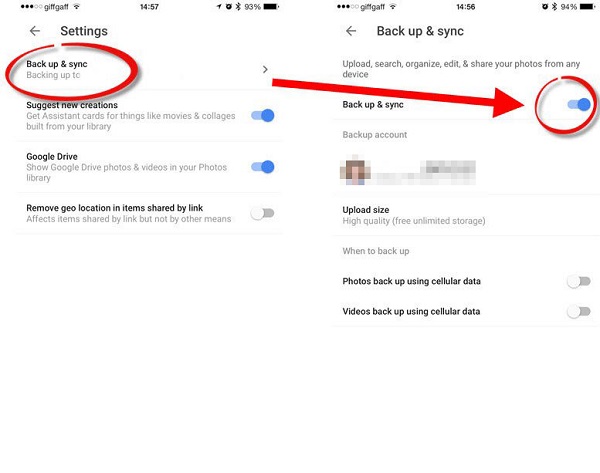
If you accidentally deleted photos in Google Photos, try to restore them by following the guide: open Google Photos on your Huawei phone; tap the "Menu" icon at the top left corner, then select "Trash"; select the photos you want to restore by tapping on them; once selected, tap "Restore" to recover the files; verify in the original location to ensure the files are restored successfully.
Part 6: How to Recover Deleted Video Files on Huawei from SD Card
Check your external storage, like an SD card or hard drive, where your Huawei device's videos may be backed up. This is useful if you often transfer data to external devices. After making the confirmation, check out the directions:
- Place your SD card into your Huawei phone gently.
- Open the file manager application and head over to your SD card storage.
- Locate the desired file, long-press it, tap the three dots at the top-right and select "Copy".
- Navigate to your internal storage and choose "Paste" to transfer the file.
Part 7: How to Recover Deleted Videos on Huawei without Backup [Ultimate Way]
Would you like to recover deleted or erased videos from your Huawei phone when you don't have a backup available? You can simply test out MobiKin Doctor for Android (Win and Mac). This reliable Huawei data recovery software is not only practical but also compatible with a wide range of Android devices, ensuring a trouble-free video recovery process.
Commendable Feature of MobiKin Doctor for Android:
- Hassle-free to recover deleted videos from Huawei.
- Access Android internal storage and external SD card for data retrieval.
- Supported data types: videos, contacts, call logs, messages, audio, photos, documents, and more.
- Before data recovery, you can view deleted/lost files on your computer.
- Tow scan modes: "Quick Scan" and "Deep Scan".
- Work well with almost all Huawei and other Android smartphones.
- Completely privacy-friendly and boasting a high success rate.
Before attempting to recover deleted videos, it's advisable to stop using the device to prevent further data overwriting. Additionally, be sure to carefully adhere to the instructions provided by the product or professionals to avoid potential complications.
How can I recover permanently deleted files from Huawei via MobiKin Doctor for Android?
Step 1: Execute the program and link your phone to your computer
Commence by installing and running the software on your computer. Connect your Huawei device to the machine using a USB cable. You might need to activate USB debugging to establish a virtual connection.

Step 2: Identify videos on Huawei
Once the connection is created, opt for the "Videos" feature and proceed by clicking "Next". Then, select a scanning mode to inspect your device. In case the program fails to detect the missing videos, adhere to the on-screen guidelines to root your phone and conduct a thorough scan.

Step 3: Restore deleted videos from Huawei
Upon completion of the scan, preview and choose the desired videos from the program interface. Finally, hit "Recover" to retrieve the deleted videos from your Huawei phone.
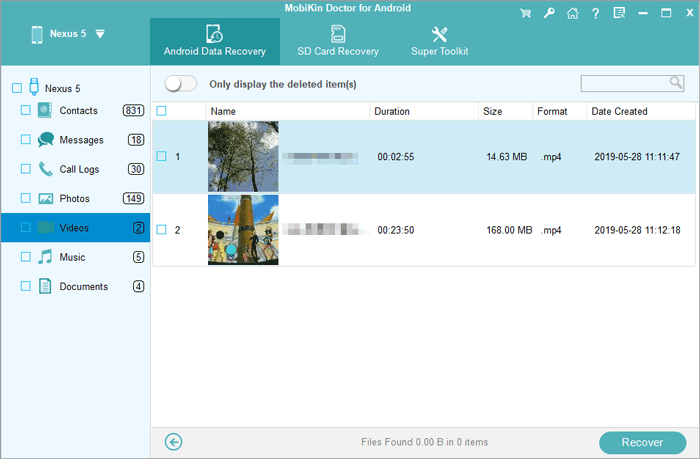
Closing Words
To conclude, we just provided you with clear instructions to help you navigate the process smoothly for each avenue. Whether you're a tech-savvy individual or someone less familiar with smartphone intricacies, we are to empower you with the know-how necessary to reclaim your precious videos.
It is possible to retrieve the deleted Huawei video from the backup file using one of the methods mentioned. In case of failure, consider giving MobiKin Doctor for Android a try. Finally, feel free to share this article on social media to assist others.
Related Articles:
4 Options to Transfer Files from Huawei P/Mate P60/50/40/30/20/10 Pro to PC
How to Mock Locations on Huawei P60/P50/P40/P30 Lite/P20 Pro/P20 Lite, etc.?
How to Recover Permanently Deleted Videos on iPhone with or without Backup?
Top 8 Methods to Unlock Huawei Phone without Resetting/Password
Top 9 Video Recovery Apps/Software for Android [Free & Paid]
Everything You Must Know about Screen Mirroring Huawei [2024]



