How to Enable Developer Options and USB Debugging on Huawei/Honor Phones?
With the popularity of Huawei and Honor devices, the needs of using third-party tools to manage and protect the phone data are increasing. In order to successfully use these programs, the first thing you need to do is to enable USB debugging on Huawei or Honor devices.
If you wish to learn the complete guide about enabling USB debugging on Android devices, you can go to the page: How to Enable USB Debugging on Android. If you just want to know how to turn on USB debugging on Huawei or Honor devices, just read on.
- How to Enable USB Debugging on Samsung Phone?
- How to Enable USB Debugging on Xiaomi Mi/Redmi/POCO?
- How to Activate USB debugging on TECNO/Infinix/itel?
- How to Enable USB Debugging on OPPO/realme?
- How to Enable USB Debugging on OnePlus Device
- How to Enable USB Debugging on vivo/iQOO?
- How to Enable USB Debugging on Motorola?
- How Do I Enable USB Debugging on Google Pixel?
- How to Enable USB debugging on TCL?
- How to Enable USB Debugging on HTC Device?
- How to Enable USB Debugging on LG Device?
Here is the tutorial about how to enable USB debugging on Huawei or Honor devices:
Part 1: How to Enable USB Debugging on Huawei/Honor Device
For Modern Huawei/Honor Devices (EMUI 9+, Magic UI 2+, Android 9 or newer)
(Applies to most Huawei and Honor phones from around 2018 onward)
Step 1: Open the "Settings" app and tap "About phone".
Step 2: Turn on Developer Options:
- Tap "Build number" quickly 7 times in a row and You'll see a message saying "You are now a developer!".
- If asked, enter your lock screen PIN or pattern.
Step 3: Go back to the main "Settings" menu and tap "System & updates" (or just "System", depending on your device).
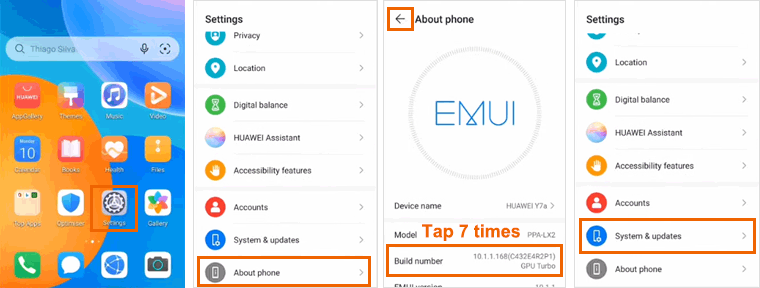
Step 4: Tap "Developer options".
Step 5: Find "USB debugging", turn it "ON", and confirm by tapping "OK" when the warning message appears.
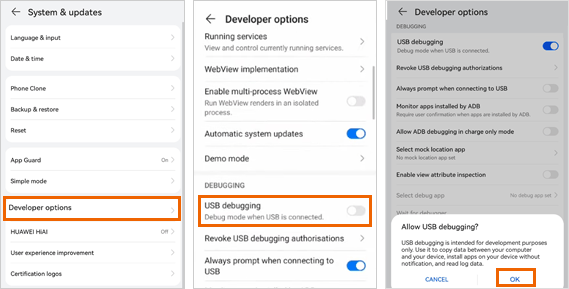
For Older Devices (EMUI 8.x/Android 8.x or earlier)
(Huawei/Honor Phone Models released before 2018)
- Use a USB cable to connect your phone to a computer.
- Pull down the notification bar at the top of your screen and tap on the message that says "Charging via USB".
- From the options that appear, choose "Transfer files", "File transfer", or "MTP", depending on what you see.
- On your phone, go to Settings and tap About phone.
- Find the Build number and tap it quickly 7 times until you see a message that says "Developer mode activated".
- Go back to the previous menu, then tap System (or Advanced settings on some models).
- Open Developer options.
- Turn on USB debugging. When asked "Allow USB debugging?", tap OK to confirm.
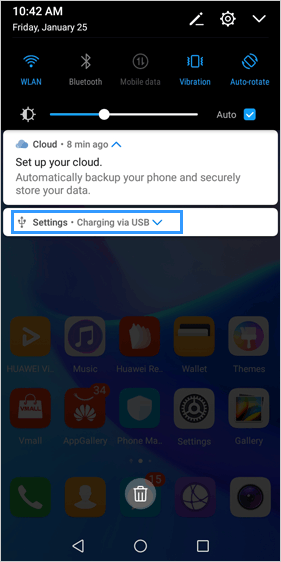
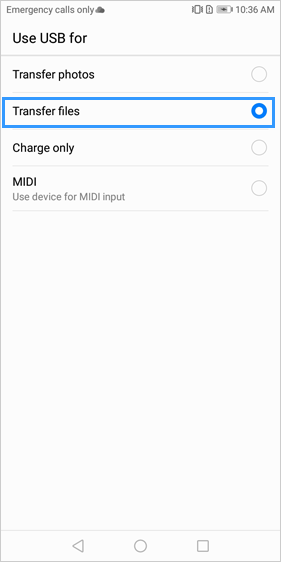
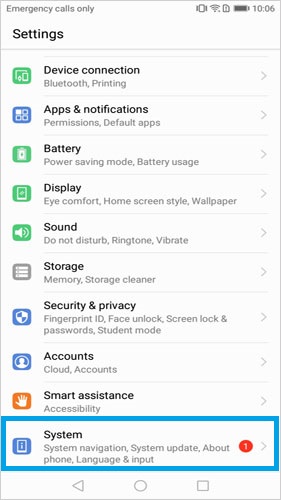
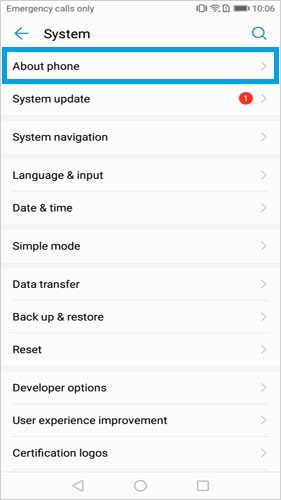
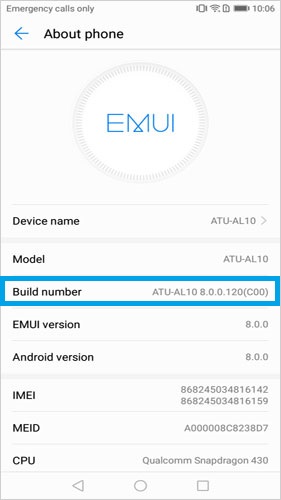
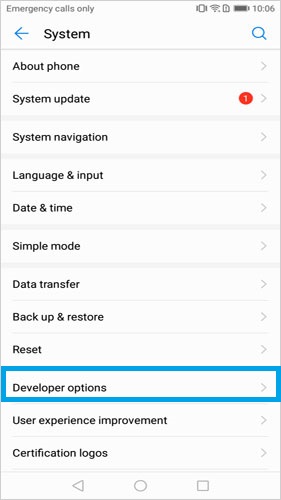
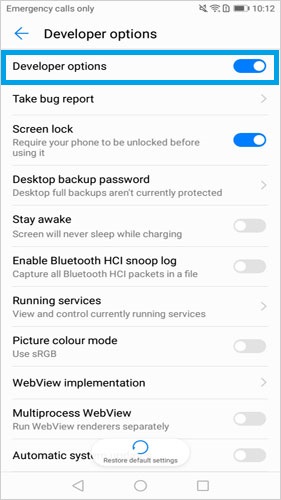
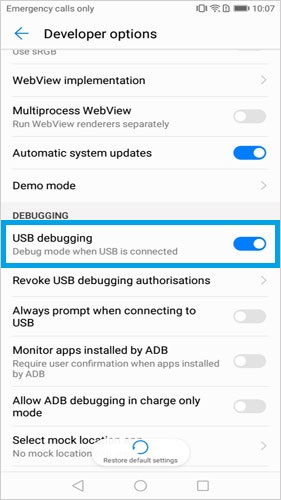
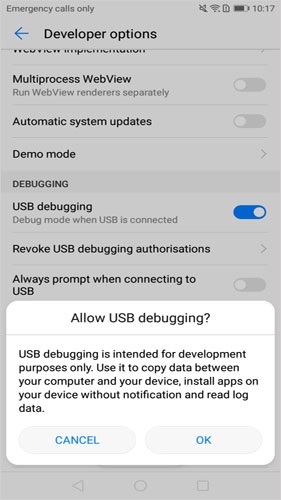
Note: If your phone is running Android 6.0 or above, scroll down and tap "Select USB configuration", then choose "Media Transfer Protocol (MTP)". If that doesn't work, try other options like "RNDIS (USB Ethernet)", "Audio Source", or "MIDI" until your device is recognized properly.
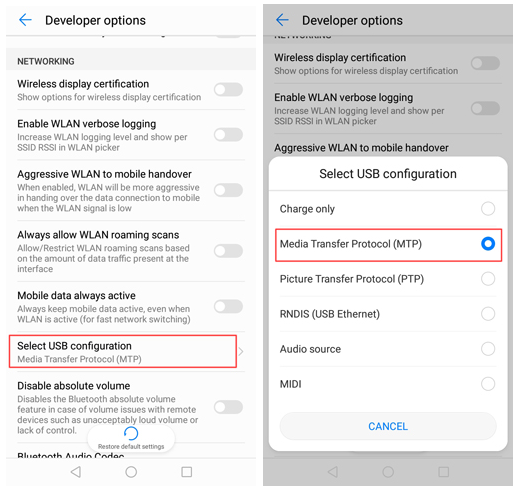
Part 2: Ask Our Support Team for Help
These are the ways to enable USB debugging on Huawei or Honor devices. If you fail to debug the device by following the methods above, you can contact us via the email: support@mobikin.com with the following information:
- What brand, model, and Android version is your device running?
- Describe the issue you're facing in more detail.
- Send us any screenshots that highlight the problem.
If you have met other problems while using our products, please go to the Product FAQ page to search for solutions.

