How to Transfer Data from Huawei to Huawei? 7 Clever Tactics
As a leading smartphone brand, Huawei continues to innovate, with the Pura 70 gaining attention even before its release. After upgrading, many users seek quick ways to transfer data from Huawei to Huawei devices. This post explores 7 efficient methods to streamline the process.
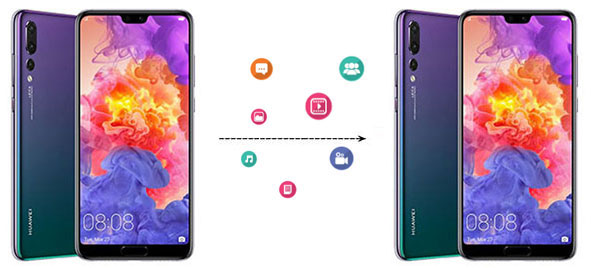
- Way 1: How to Transfer Data from Huawei to Huawei in One Tap
- Way 2: How to Transfer from Old Huawei to New Huawei with Assistant for Android
- Way 3: How to Transfer Data to Huawei from Huawei Using Phone Clone
- Way 4: How to Transfer Files from Huawei to Huawei Using Google
- Way 5: How to Transfer Data from Huawei to Huawei over Bluetooth
- Way 6: How to Transfer Data between Huawei Phones via Backup & Restore Feature
- Way 7: How to Switch Huawei to Huawei by Email
Go through the video below to learn this topic visually.
Way 1: How to Transfer Data from Huawei to Huawei in One Tap
Is there a direct way to perform Huawei to Huawei file transfer securely and quickly? Of course, MobiKin Transfer for Mobile (Win and Mac) is among the most first-class programs to do the transfer. This software gets along well with almost all computers and mobile phones. It, favored by hundreds of thousands of loyal fans, can always move content between smartphones freely and seamlessly.
Major features of MobiKin Transfer for Mobile:
- Transfer data from one device to another, irrespective of the OSes your mobile is running.
- Copy various data types, such as contacts, text messages, call history, music, photos, videos, documents, and apps.
- Work well on both PC and Mac computers.
- Perform tasks on overall Android and iOS devices, including the latest Huawei Pura 70/Mate 70.
- Ease of use, fast transfer, lossless results.
- It never intrudes on any privacy of its users.
How to transfer data to Huawei from Huawei via Transfer for Mobile?
Step 1. Install and open this software on your computer. You will be prompted to connect Huawei devices to the computer. Just do this via USB cables. Then you are required to enable USB debugging mode on Huawei.

Step 2. The program will soon recognize your phones. Ensure the source Huawei phone is on the left of the screen and the destination right. If not, click "Flip" to exchange their positions.

Step 3. Tick on the data types that you want to transfer on the screen and then click "Start Copy" to transfer data from Huawei to Huawei. Note that please don't unplug the linked cables until the end of the transfer task.
Video Instructions:
Way 2: How to Transfer from Old Huawei to New Huawei with Assistant for Android
Huawei data transfer can also be accomplished indirectly. You can back up the source phone's data to a computer through MobiKin Assistant for Android (Win and Mac), and then copy the items to the target handset from the backup files on the computer. This process lets you back up Android data to your computer while offering powerful features like managing contacts, sending texts, deleting files, and installing apps.
Now, let's take contacts migration as an example to explain how to transfer contacts from Huawei to Huawei via Assistant for Android:
Step 1. Launch the tool after you downloaded and installed it. Connect old Huawei phone to the computer. When the program recognizes it, go to "Super Toolkit" from the program interface.

Step 2. Choose "Backup" > "Contacts". Specify an output folder on this computer to save the backup. Then click "Back Up" and wait for the end. After that, just disconnect this phone from the computer.

Step 3. Connect your new Huawei phone to this computer and tap "Super Toolkit" > "Restore". Then select "Contacts" from the backup you've made to restore to this phone. Next, click "Restore" to commence.

Way 3: How to Transfer Data to Huawei from Huawei Using Phone Clone
Phone Clone applies to Huawei and other Android/iOS devices. But this Huawei transfer app only works when the recipient is a Huawei device. For this topic, you can connect both Huawei phones by an auto-created QR code before triggering the transfer automatically. (Sometimes, Huawei Phone Clone may not work. Click here for fixes.)
How to do Huawei to Huawei file transfer with the Phone Clone app?
- Download the Phone Clone app from Google Play.
- Install the app on both Huawei phones.
- Open it on your new Huawei phone and choose the "This is the new phone" option.
- The QR code and a WLAN hotspot should appear on the screen.
- Launch Phone Clone on your old Huawei phone.
- Tap "This is the old phone" and scan the code on that screen.
- You can also choose CONNECT MANUALLY to link phones via the WLAN hotspot number and password.
- Choose the data types that you want to copy and hit "Send" to proceed.
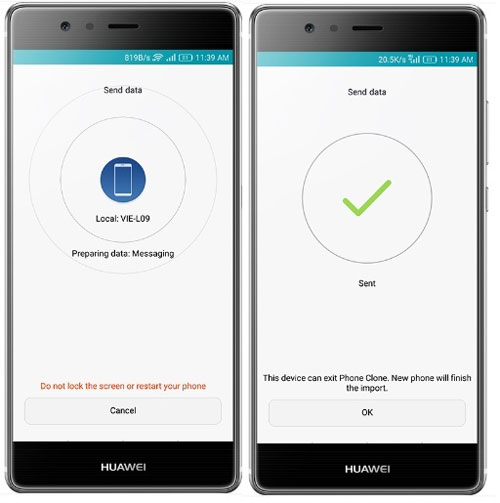
Does the Huawei phone clone copy everything? No, Phone Clone does not transfer such files as app data & login credentials, WhatsApp chats, certain system files & pre-installed apps, paid apps & DRM-protected media, etc.
Way 4: How to Transfer Files from Huawei to Huawei Using Google
Deeply integrated with most Android-based devices, Google gives you the ability to take full backups of your Android device on its cloud. And you can also use the same Google account to sync or restore Google backup to another phone.
Before the task, if you haven't configured a Google account for your mobiles, you can do this first by going to phones' "Settings" > select "Accounts" > "Add Account" > "Google" > sign in to your Gmail account.
Then, let's see how to transfer from old Huawei to new Huawei using Google:
- Go to "Settings" on your source Huawei phone.
- Choose "Accounts" > "Google" and log in to your Gmail account to copy data.
- Choose all the data types you intend to transfer to your new phone from the incoming list.
- Tap 3 vertical dots at the upper-right corner of the screen.
- Select "Sync Now" from the pull-down menu.
- All the chosen data should be on the Google server later on.
- Similarly, go to the Google option on your new Huawei phone.
- Enter the same Gmail account info as before.
- You'll see all the synced content here.
- Mark all the data before tapping "MORE" at the upper right.
- Opt for "Sync Now" to migrate the data from the server to the new Huawei device.
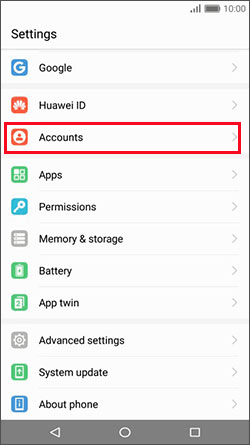
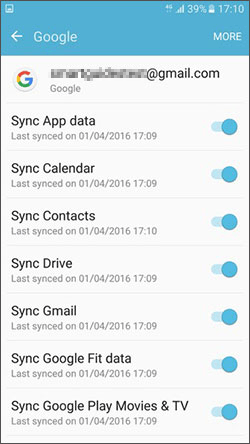
Way 5: How to Transfer Data from Huawei to Huawei over Bluetooth
Can old Huawei transfer apps to new phone with the aid of Bluetooth? Certainly! This feature also supports moving other data like contacts, photos, videos, etc. To ensure a smooth Huawei phone transfer, please put two phones close to each other and pair them on the Bluetooth Settings screen.
How to transfer data from Huawei Pura 70/P60/P50/P40/P30/P20 by Bluetooth?
- Swipe from the notification tray on both Huawei phones to enable the Bluetooth function.
- Go to the Bluetooth Settings and follow the on-screen instructions to pair two devices.
- Once down, launch the file manager app on your old Huawei device.
- Access the data you want to transfer to the new phone.
- Select your desired files > tap the 3-dot icon at the top-right corner.
- Choose "Share" > share via Bluetooth.
- Accept the transfer request on your destination Huawei phone.

Way 6: How to Transfer Data between Huawei Phones via Backup & Restore Feature
You can use the Backup & Restore feature to securely transfer data between Huawei devices. Create a full backup, then restore it on the new phone. How do I transfer everything from my old Huawei phone to my new Huawei phone with built-in Backup & Restore?
- Open Backup from the Tools folder, tap Back Up, select SD Card as the destination, and tap Next.
- Choose the data to migrate, tap Next, then confirm with OK to start the backup.
- Insert the SD card into the new Huawei phone, open Backup, select Restore, choose SD Card, and tap Next.
- Select the data to restore, tap Next, and press OK to complete the process.
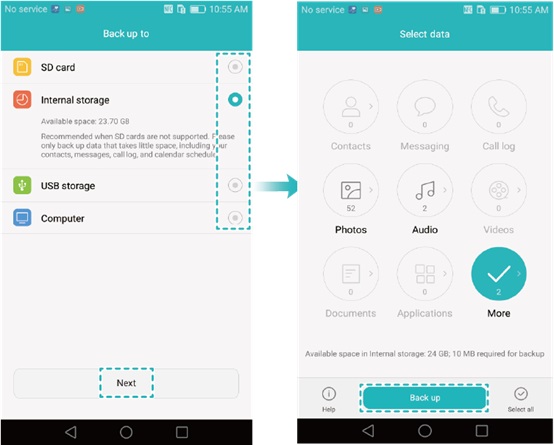
Way 7: How to Switch Huawei to Huawei by Email
Email offers a simple way to transfer files between Huawei devices but is limited by a 20MB or 25 MB file size cap and slower speeds. Below is how:
- Open the "Gmail" application on your sending device.
- Once you are on the main screen, click the "+" button and input the "Email" address where you wish to receive data on another Huawei phone.
- Next, select the "Attachment" icon to choose the files you want to send from your phone.
- After selecting the desired data, simply press the "Send" icon to complete the transfer.
- Next, open the "Gmail" application on your new device using the account to which you sent the data from your previous phone.
- Locate the email containing the data and click "Download" to save the files onto your new Huawei phone.
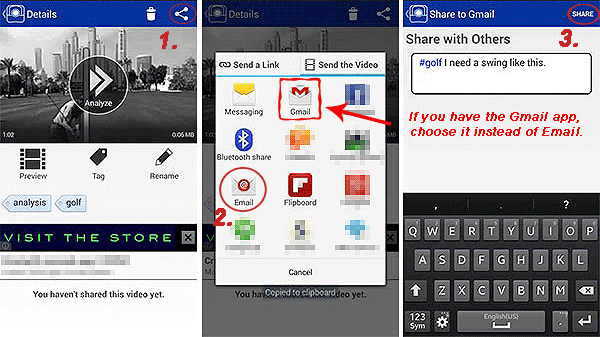
Closing Remarks
Today, we set out 7 feasible ways to transfer data from Huawei to Huawei. And we can draw the following conclusions objectively:
- Google Drive offers only 15GB of free storage, requiring upgrades for larger transfers.
- Bluetooth and Email are slow and may require multiple attempts if the migration fails.
- Huawei's Backup & Restore may cause compatibility issues on different models.
- For a seamless transfer, MobiKin Assistant for Android offers better file management, while MobiKin Transfer for Mobile ensures a fast, direct, and lossless transfer - try it now!
Related Articles:
How to Retrieve Deleted Messages on Huawei Phone? 5 Tactics 2025
How to Retrieve Deleted WhatsApp Messages on Huawei with/without Backup? 5 Means
Top 8 Methods to Unlock Huawei Phone without Resetting/Password
How to Fix Huawei USB File Transfer Not Working in 9 Quick Ways



