How to Recover Data from Huawei Phone with Broken Screen? 5 Popular Options
"Just wondering if it is possible to recover data from my Huawei, which has a broken screen? I have tried plugging it into my laptop, but the phone won't let me in as it requires me to change settings in the phone, etc. What is my best option?" -- from Reddit
When accidents happen, and our Huawei phone's screen becomes damaged, accessing this crucial data can seem like an insurmountable challenge. Then, how to recover data from Huawei phone with broken screen may come to our mind. Before getting any further, let's see:
Is It Possible to Recover Data from a Huawei Phone with a Broken Screen?
Certainly, there are ways to retrieve data from a damaged Huawei phone even without USB debugging activated (Using third-party software, cloud services, SD card, OTG cable, etc). However, it requires familiarizing yourself with specific techniques for this purpose. Now, let's begin by tackling this problem without delay.
- Way 1: Recover Data from Broken Huawei Phone via OTG Cable [Media Only]
- Way 2: Get Data Off Huawei Phone with a Broken Screen via Huawei Cloud
- Way 3: Recover Data from Broken Huawei Phone Using Huawei Hisuite
- Way 4: Recover Files from Huawei with Broken Screen via Google Drive
- Way 5: Recover Data from Cracked Huawei Phone from SD Card
- Bonus: Best Way to Recover Data from Android Phone with Broken Screen
Way 1: Recover Data from Broken Huawei Phone via OTG Cable [Media Only]
If the screen is damaged, preventing you from entering the lock screen password and accessing the home screen, yet the display remains clear, and the USB debugging is enabled, you can attempt to retrieve the content from your device using an OTG cable. Here's the manual:
- Connect an OTG cable to your Huawei device and a keyboard via the USB-C port and USB port, respectively, on the OTG cable.
- Press and hold the "Power" button to reboot the device.
- Upon feeling a vibration from the device, release the "Power" button and wait for the lock screen to appear.
- Once the lock screen is visible, use the keyboard to input the lock screen password and unlock the device.
- Disconnect the cable from the keyboard, then attach it to a mouse through the USB port.
- Navigate to "This PC" > [your device name] > "Internal shared storage".
- Locate and copy the folder containing the desired content for recovery to your computer.

If your device supports wired projection but the screen is unclear, use a Huawei docking station to recover data. Quick Guide: Use a docking station with at least one HDMI port and two USB ports. Connect it to your device, keyboard, and monitor via USB-C, USB, and HDMI ports respectively. Enter the phone password with the keyboard to unlock it. Press "Tab" twice and "Enter" to display the screen on the monitor. Swap the cable to a mouse via a USB port to navigate and extract data.
You May Also Need:
- How to Enable USB Debugging on Broken Android?
- Everything You Must Know about Screen Mirroring Huawei [2024]
Way 2: Get Data Off Huawei Phone with a Broken Screen via Huawei Cloud
Huawei Backup is a built-in tool for restoring lost data; you can utilize cloud storage options like Huawei Cloud for data backup and restore if you have a new Android device and keep a backup of that disabled phone. Simply log in to your Huawei Cloud account on a new device to retrieve files, enabling access across devices without restrictions.
How can I recover data from my broken Huawei phone using Huawei Cloud?
- Sign in to Huawei Cloud on your new device using your credentials.
- Select "Restore data" and navigate through the backup folders.
- Locate the backup files you wish to recover.
- Tap on each file and then select the "Restore" button.
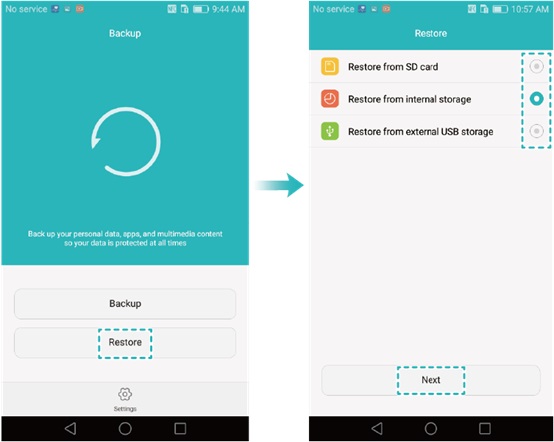
Click to Access:
Way 3: Recover Data from Broken Huawei Phone Using Huawei Hisuite
Huawei HiSuite offers options for data recovery on Huawei P60/P50/P40/P30 broken screen easily. HiSuite, a Huawei-developed app, facilitates quick data backup and management. To use it, authorize your computer through your phone first and ensure the USB debugging is on. Then adhere to the steps:
- Download Huawei HiSuite on both your computer and device.
- Attach your phone to the computer via USB.
- Allow access on your phone and authorize the connection.
- Once connected, back up your data as instructed.
- After the backup, open HiSuite and select "Restore".
- Choose the files to retrieve and click "Restore" again.
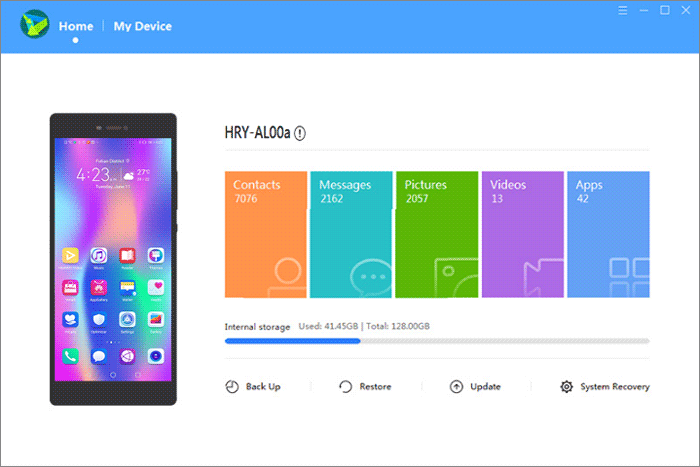
Way 4: Recover Files from Huawei with Broken Screen via Google Drive
Similarly, if you've previously backed up your Huawei device to Google Drive or the USB debugging was enabled to back up your data, you can now restore it from Google Drive using the steps provided:
How can I get data off my Huawei phone with a broken screen?
- Navigate to your device's "Settings" menu.
- Select "Backup & reset" and enable "Back up my data".
- Verify your Google account is linked to your Backup account under "Backup & reset".
- Log in to your Google account on a new Android device.
- Go to "Backup & Restore" > Tap "Automatic Restore" to recover lost data.
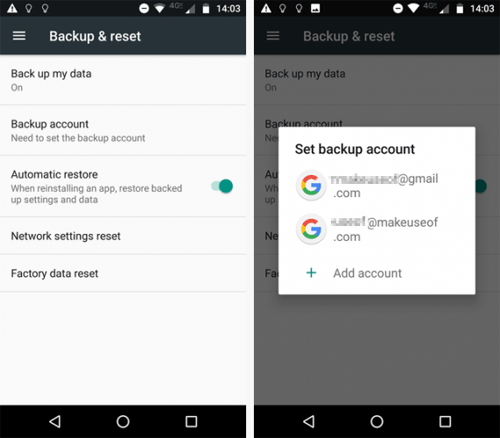
When you've enabled "Back up & sync" on Google Photos, you can also easily retrieve images to a new phone. Here's how to recover photos from a broken Huawei phone to your new device: Log in to your Google account on the new phone. Open Google Photos and navigate to the "Photos" tab. Select the desired photos. Tap the menu sign in the top-right corner. Choose "Save to device". This will transfer images from the broken Huawei to the new phone.
Way 5: Recover Data from Cracked Huawei Phone from SD Card
Recovering data from a broken Huawei screen using an SD card is simple if you've previously backed up your data in this memory card. Just ensure you have a new device and it has enough internal storage for later retrieval. Here are the steps:
- Take out the SD memory card from the broken Huawei phone and insert it into your new Android device.
- Access your phone's file manager and head to the SD card folder.
- Choose the data you wish to retrieve and select the "Copy" option.
- Navigate to the internal memory folder before clicking "Paste" or "Copy/Move here".
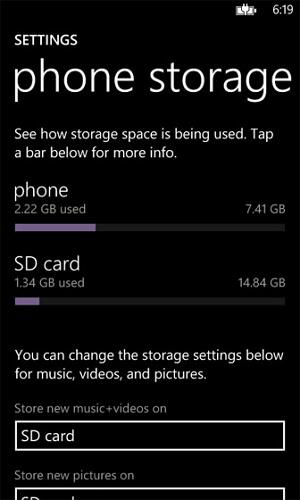
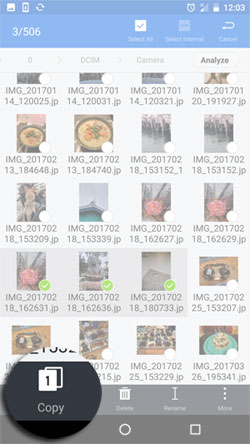
Bonus: Best Way to Recover Data from Android Phone with Broken Screen
Performing data recovery on a Android device can be a challenging task, especially if the device is broken. However, there is a solution! You can consider using Broken Android Data Extraction to recover content from your disabled phone.
This tool allows you to directly recover various device information, even without a backup. It can scan your phone even when USB debugging is turned off and provides the option to preview specific data types or files, enabling selective data retrieval.
Main Features of Broken Android Data Extraction:
* Recover data from Android phone with broken screen without preconditions.
* Extract files from both phone memory and SD cards.
* Rescue a broad range of files, such as contacts, call logs, SMS, photos, videos, audio, WhatsApp data, documents, etc.
* Currently, it restores data from most Samsung Galaxy, Galaxy Note, and Samsung Galaxy Tablet.
* It doesn't divulge your privacy.
How to recover data from an Android device with a broken screen via Broken Android Data Extraction:
Step 1. To begin, download and install the utility on your Windows PC. After installation, connect your Huawei phone to the computer using USB. Then, select "Broken Android Data Extraction" from the left menu and click "Start".

Step 2. In the subsequent step, specify your "Device Name" and "Device Model". Next, check the "I agree" box and click "Confirm".

Step 3. Follow the prompts to get into the Download mode on your Huawei phone. Once in this mode, initiate the scanning process by clicking "Start".

Step 4. Upon completion of the scanning process, preview the recoverable files. Choose the files you want to restore from your device and click "Recover" to save them on your computer.

In a Nutshell
At last, we hope you can effectively retrieve data from damaged phones. Before proceeding with data recovery from a Huawei phone with broken screen, ensure you can access the initial screen, check the USB debugging status, verify screen display clarity, and confirm the availability of backups. These factors determine the suitable recovery method. Assuming the screen is damaged severely, it's advisable to seek repair services from Huawei's after-sales service or a qualified third-party repair shop.
Related Articles:
How to Access Phone with Broken Screen with PC Easily & Safely?
How to Recover Data from Broken iPhone Easily? [4 Proven Ways]
How to Recover Data from Bricked Android Phone in 3 Ways [with Troubleshooting Tips]
5 Easy and Safe Ways to Transfer Data from Huawei to Huawei
How to Reset A Huawei Phone or Tablet to Its Factory Settings?
Huawei Contacts Recovery: How to Recover Lost Contacts on Huawei Phone


