Recover iPhone Bookmarks from iTunes Backup File
"I browsed some websites about my graduation thesis earlier, and there are a lot of useful materials that I can quote in my paper. I backed up those sites with iTunes all the time but I can't find them the other day. I don't know if I accidentally deleted them or they were hidden somewhere in my iPhone, but they were just gone somehow. I really need to get them back 'cause I must hand over my paper to my tutor next week. So is there anybody who can help me out? Thanks a lot."
It is known to all the iPhone users that the iTunes backup files cannot be previewed directly even if they know where the files were located. And if you sync the iPhone with iTunes, it's possible that the data including the bookmarks will be overwritten and changed by new ones. So you may be a little frustrated because you lost some significant bookmarks that you need. And it seems that there is no way to get them back. But is it truely impossible to recover the bookmarks from iPhone? Not really. Now let me introduce a great bookmarks recovery software to you.
MobiKin iPhone Bookmarks Recovery (Windows/Mac) is a program aiming to retrieve all lost, deleted or formatted data on iPhone. As long as you have backed up the bookmarks before you lost them, you can restore them by using this third-party recovery software. This extractor will recover the bookmarks, photos, contacts, music, videos, and calendars and so on. You will be thrilled when you make use of the fabulous tool. So don't be frustrated, let me guide you to retrieve the bookmarks from iTunes backup as soon as possible.
First, you need to download and install the bookmarks recovery program on your computer. Choose the Windows version as an instance and you are good to take further steps.
Tips: Here are the compatible devices - iPhone 14/iPhone 14 Pro/iPhone 14 Pro Max/iPhone 14 Plus, iPad Air 2, iPad Air, the New iPad, iPad Mini 3, iPad Mini 2, iPad Mini.
Steps to Restore iPhone Bookmarks from iTunes Backup File
Step 1. Enter Recover from iTunes Backup File Mode
You don't need to connect the iPhone to your computer as you have backup files with iTunes before. Launch the bookmarks recovery software after the installation. There will be two modes of the program. Choose the recover from iTunes Backup File mode, and there are several device names on the left column. Click the "StartScan" button in the main interface and it will start to detect and scan the device.

It may take a few seconds to finish scanning the device, when it's done, you will see the window as follows.
Step 2. Preview the Bookmarks and Start to Recover
On the screenshot above, we can see 11 kinds of file categories listed on the left sidebar. Click the "Safari Bookmarks" category in the organized list and links of the bookmarks will be displayed on the right panel. Tick those you want to recover and continue.

Step 3. Restore the Deleted Safari Bookmarks on iPhone
Here comes to the last procedure. Hit the "Recover" button and you can get back the safari bookmarks you want.
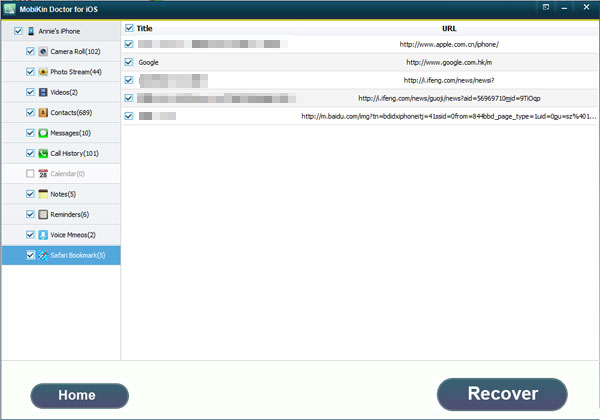
With this recovery software, you can retrieve all the lost, deleted and formatted data on your iPhone, iPod, iPad from iTunes Backup. So don't hesitate to click the blue "Free Download" below.
Related Articles
How to Recover Deleted Contacts from iPhone
Tips to Extract Notes from iPhone Backup
Easy Way to Recover Lost Data from iPhone



