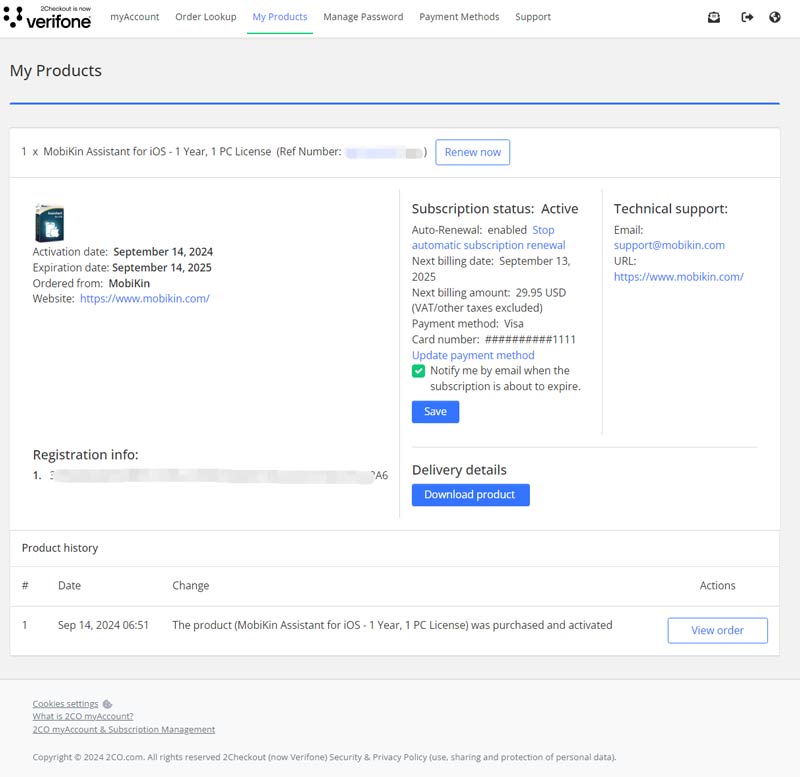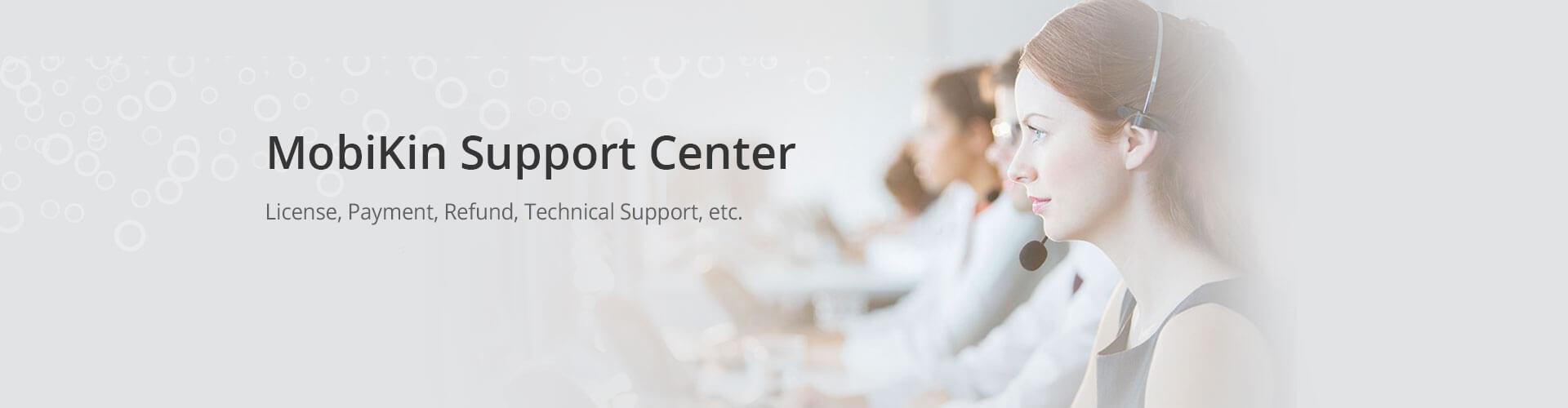Subscription
How to Cancel 1-Year Subscription?
You can cancel the subscription before it expires. After canceling your 1 Year Subscription, you can continue to use this year's license code. Here are 3 ways to cancel the 1 Year Subscription:
Way 1. Cancel Subscription via MobiKin Support Center
You can email the unsubscribe request to support@mobikin.com. Don't forget to provide your order number and user ID in the email so that we can find your order as soon as possible.
Way 2. Cancel Subscription on 2Checkout (now Verifone) Directly (Recommended)
Since the order is handled by 2Checkout (now Verifone), you can cancel the subscription on the platform directly. Here is how:
- Visit the official website of 2Checkout (now Verifone) by clicking the link: https://secure.2co.com/myaccount/.
If you already possess a myAccount account and password, you can log in right away. If this is your first visit or if you've forgotten your password, enter the email address or order number used for your purchase and click "SEND ACCESS LINK".
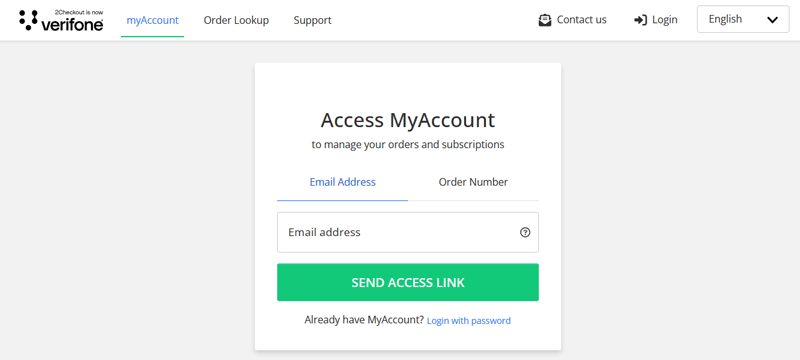
- Next, navigate to the email address linked to your 2Checkout (now Verifone) order, and locate the email titled "2Checkout (now Verifone) myAccount Access Link", sent from no-reply@2checkout.com.
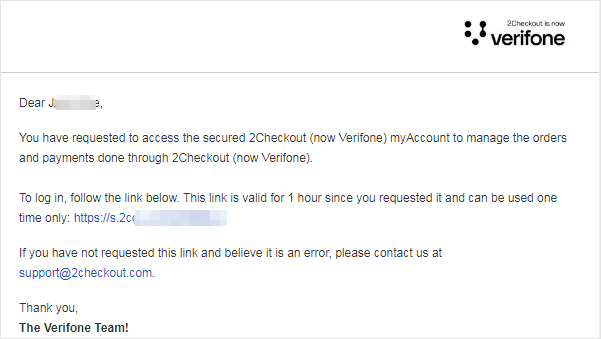
- Click on the login link provided in the email (which is valid for one hour and can be used only once) to view all orders associated with that email address.
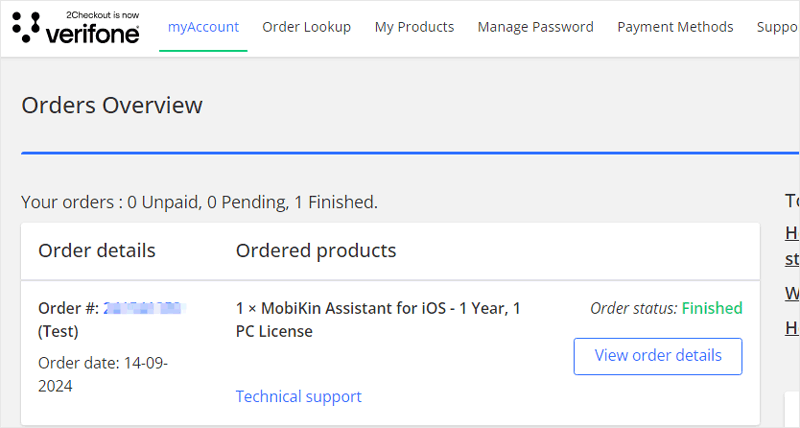
- Choose the relevant order and click the "View order details" button next to it.
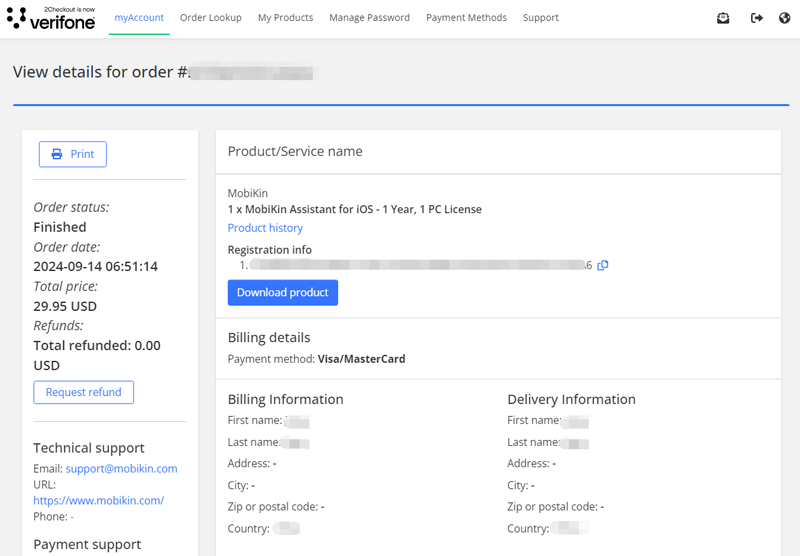
- Click the "Product history" button located below the product information. Then, click the "Stop automatic subscription renewal" button and confirm your action.
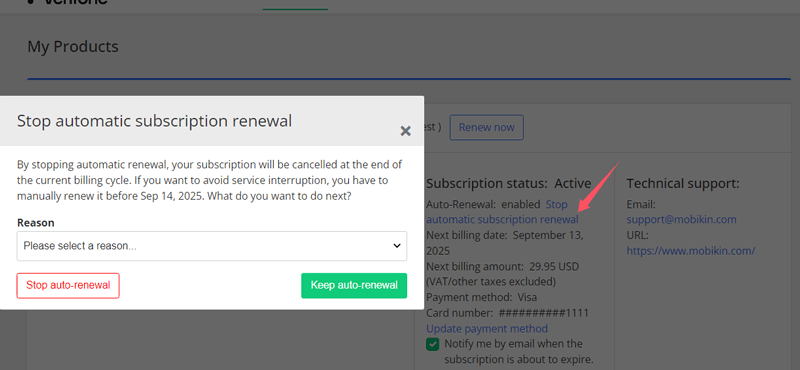
Way 3. Cancel Automatic Deduction on PayPal to Stop Subscription
If you paid the order by PayPal, you can select to stop the 1 Year Subscription service by canceling the automatic deduction on the merchant on PayPal as well. The followings are the detailed steps:
- Tap on "Settings" and continue to choose the "Payments" option.
- Go to "Pre-approved payments" and tap on "Manage pre-approved payments" under the section.
- Choose the merchant's name "2Checkout (now Verifone)" to view, modify or cancel.
- Click "Cancel" to complete the subscription cancellation process.
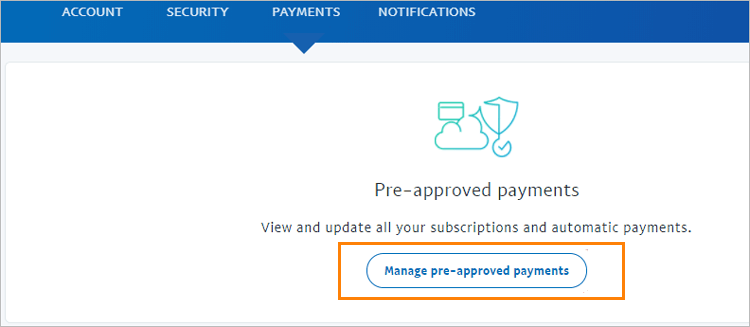
What is A "1-Year Subscription" or "Auto Renewal Service"?
"1-Year Subscription", also named "Auto Renewal Service", is a subscription type that you can choose while purchasing our products (MobiKin Assistant for Android, Doctor for Android, Assistant for iOS, Eraser for iOS, Transfer for Mobile). If you choose this subscription, you can use the purchased license code for one year. After 1 year, the 1 Year License will be automatically renewed. But you can select to cancel the subscription as well before the next billing period if you don't want to continue the service.
How to Get a Refund after Renewing 1-Year Subscription?
Please kindly understand that according to our Refund Policy, a refund for the automatic renewal product is not supported. That's because:
When you place an order, 2Checkout (now Verifone) would tell you how to turn off the service. Here, the whole renewal transaction is based on the Terms of Sale and Privacy Policy of 2Checkout (now Verifone). And if you have any question about the renewal, you can go to the Customer Service Help page of 2Checkout (now Verifone).
And when the order is completed, an e-mail with the subject of "Your order on www.mobikin.com/: Product and payment information" will be sent from 2Checkout (now Verifone) Support <support@2checkout.com>, telling you the way to manage the subscription as well.
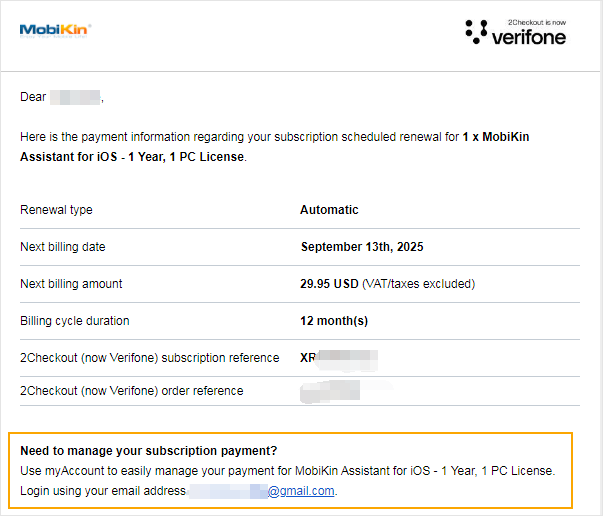
What's more, 7 days before your subscription expires, 2Checkout (now Verifone)<no-reply@2checkout.com> will send you an e-mail again to inform you of the expiration and renewal, and the email title is like "Subscription renewal information for MobiKin Assistant for iOS - 1 Year, 1 PC License". That means you can cancel the subscription any time before the expiration of 1 year. (Here, in order to know the subscription info timely, please keep an eye on your mailbox.)
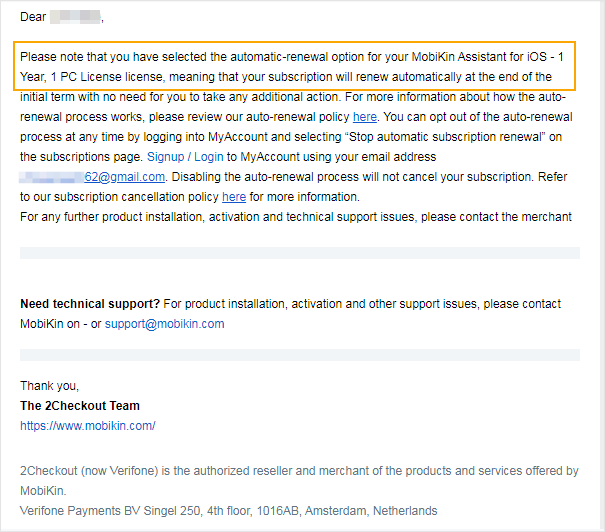
However, if you meet the refund requirements of our Refund Policy and wish to get a refund, please submit a refund order by following the steps in "How Can I Get A Refund".
How to Confirm if the Subscription is Canceled Successfully?
If you get one of the following confirmations, you have successfully canceled the subscription:
1) Log in to myAccount of the payment platform - 2Checkout (now Verifone), go to the "My Products" section, and view your order. Click the "Stop automatic subscription renewal" button, then click the "Stop auto-renewal" button in the pop-up cancellation prompt. Please note that when you click the "Stop auto-renewal" option, your order status will not change immediately, so please do not click repeatedly.
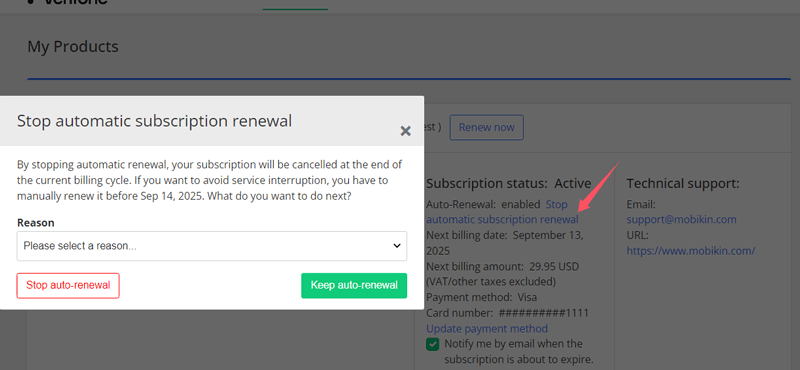
2) Your mail box has received a cancellation confirmation email from 2Checkout (now Verifone) with the subject like "Your MobiKin Assistant for iOS - 1 Year, 1 PC License auto-renewal subscription cancellation".
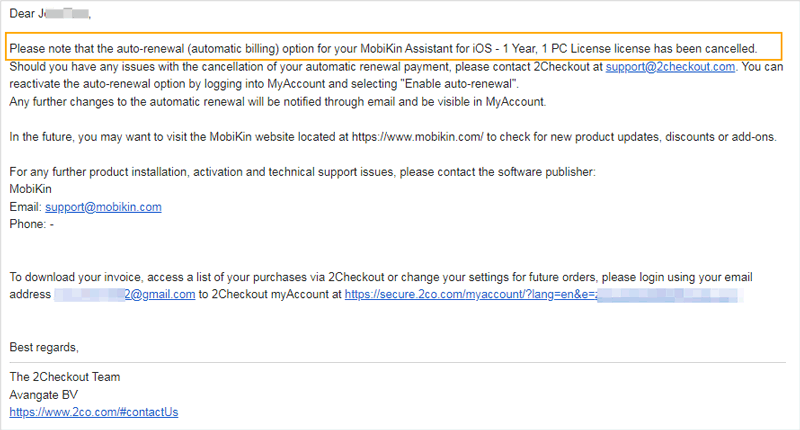
For cancellation confirmation emails, you need to know the following:
A. Please check your spam folder to ensure that 2Checkout (now Verifone) is not included in the spam list. And the email sender is "support@2checkout.com".
B.If you have not received this email, or you are unsure if you have successfully cancelled your subscription, you can contact us by emailing to support@mobikin.com.
How to Place A Subscription Order?
Most of MobiKin's software products are available with a 1 year subscription service. When you place a 1 year subscription order on MobiKin, you agree to continue using the software and services and prepay the renewal fee for the order (plus applicable taxes) before the 1-year license expires. Please note that the entire renewal transaction is based on 2Checkout (now Verifone)'s Terms and conditions and Privacy Policy.
Once you order a 1-year license for MobiKin software, it means that the MobiKin software you ordered has a 1 year subscription, and subsequent payments will expire at the specified time. If you choose to pay by credit or debit card, you agree to automatically charge the unit price for each subscription period to your credit card and/or bank account before the next billing period begins. If you choose to pay with PayPal [Partner: 2Checkout (now Verifone)], you agree to pay on a regular basis. You can check information about the duration, billing period, subscription period, and unit price for each subscription period on the Order Completion page and the invoice email.
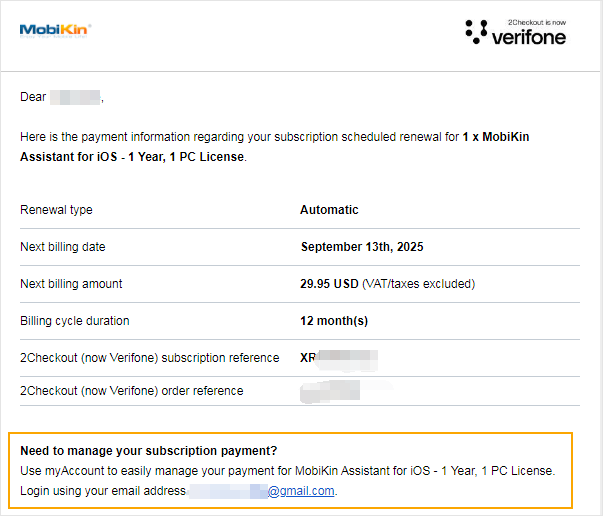
If you pay for the original order of a 1-year license for a MobiKin product using a credit or debit card, 2Checkout (now Verifone) <no-reply@2checkout.com> will send you an email with the subject "renewal notification" to remind you that your subscription is due and you can choose to renew 7 days before expiration. Therefore, please follow your email from time to time to learn about subscription information. Please note that the rebilling reminder email's subject is generally as: Subscription renewal information for MobiKin Assistant for iOS - 1 Year, 1 PC License.
After you pay or we receive your payment, you will be sent an email with an invoice of payment confirmation, and you can start using the subscription product. If the automatic payment is unsuccessful, you will also receive an email telling you that the subscription was cancelled due to an automatic payment failure, but your order will remain for 10 days. You can update your payment information within 10 days to resume your renewal order. Of course, you can re-submit a new subscription after 10 days.
Let's take MobiKin Assistant for iOS as example, you can place a subscription order of it as follows:
- Visit mobikin.com, click "iOS Tools" from the top navigation. Choose "Assistant for iOS" from the drop-down menu and click "Buy Now".
- Choose your preferred purchase program of 1 Year license, and click "Add to Cart".
- Enter your billing information and payment information.
- Check the subscription condition of your product, and click "Place Order" button.
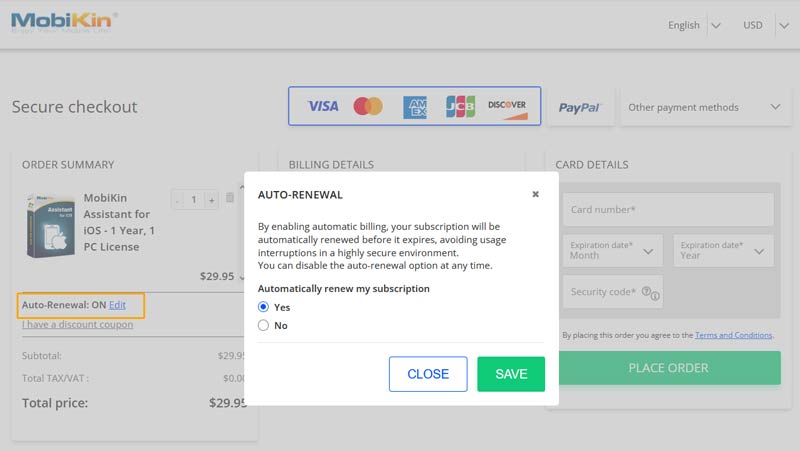
How to Change Payment Information for Future Renewals?
If you want to update your payment information for future renewals, such as changing a credit or debit card, you can manage your subscription directly on 2Checkout (now Verifone). Here are the specific steps:
- Log into your account on 2Checkout (now Verifone) (https://secure.2co.com/myaccount/) as a customer.
Tips: If you already have an account and password, you can log in directly; if you are using it for the first time or have forgotten your password, you can fill in the email address or order number used when placing the order and click "SEND ACCESS LINK".
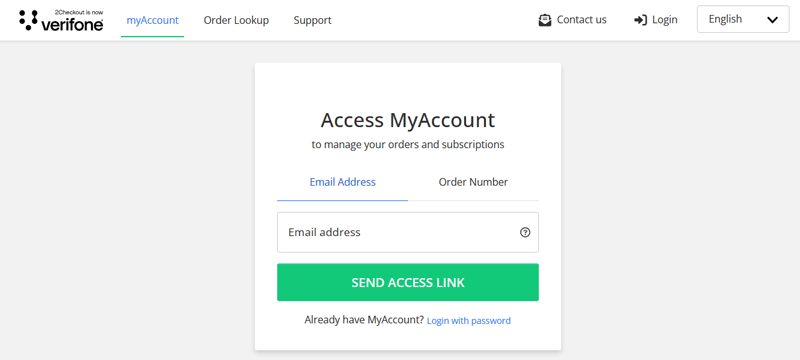
- Next, navigate to the email address linked to your 2Checkout (now Verifone) order and locate the email titled "2Checkout (now Verifone) myAccount Access Link" from no-reply@2checkout.com.
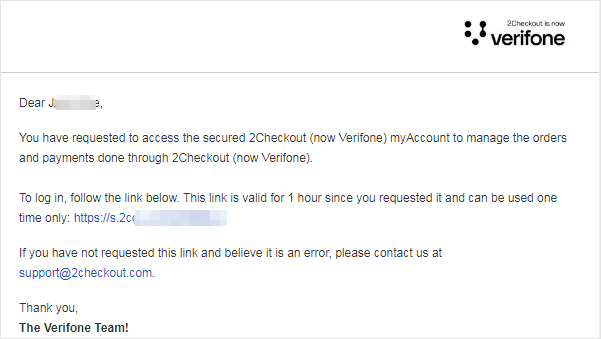
- Click the login link in the email (valid for one hour and can only be used once) to access all orders placed in that email. Select an order and click the "View order details" button next to the order.
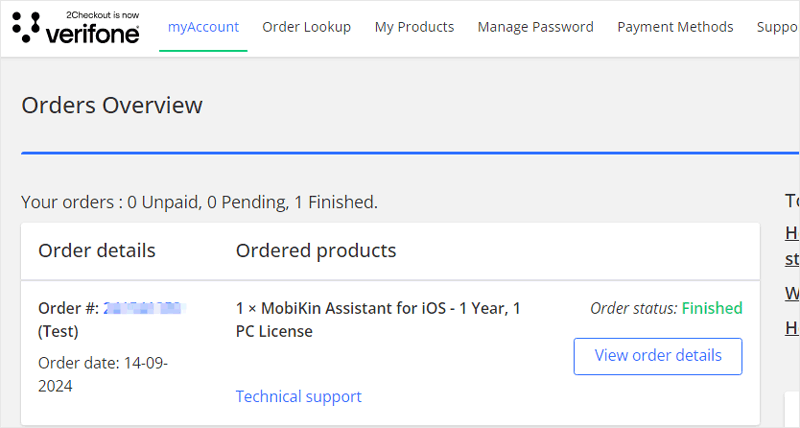
- Click "Product History" to manage your subscription.
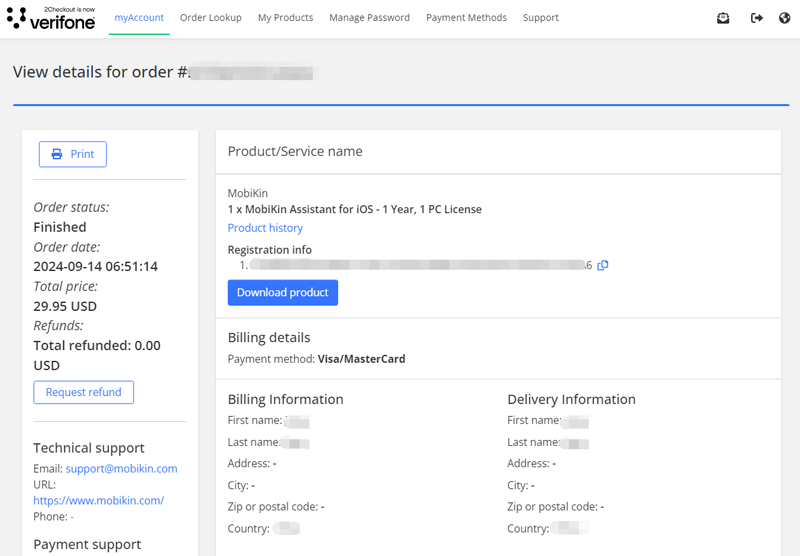
- Click "Update Payment Method", edit your payment information as needed, and save.