SIM Card Data Recovery for IQOO with/without Backup [4 Easy Options]
"Hi Guys, I am not able to connect my IQOO Neo with my desktop to transfer vCard files. When I connected the mobile using a data cable, the device wasn't even recognized by PC. Your help is appreciated.” -- from community.iqoo.com
Many iQOO users face the frustrating situation where contacts or SMS stored on the SIM card get deleted by mistake or vanish unexpectedly. Sometimes, valuable data disappears after resetting the device or due to software glitches, leaving users searching for effective ways to retrieve their lost information.
This passage focuses on SIM card data recovery for iQOO, presenting four smart tactics designed to help you easily restore your important contacts and messages.

Way 1: Recover Data from a SIM Card IQOO by Checking the Card
To recover data from a SIM card on an iQOO phone by checking the card, follow these steps: (Note that SIM cards usually store contacts and SMS (if saved there), but do not store photos, apps, or media.)
- Power off your phone.
- Use a SIM ejector tool to insert the SIM card into the tray.
- Turn on the phone.
- Open the Contacts app.
- Tap the three-dot menu or More > choose Settings.
- Tap Import/Export Contacts.
- Select Import from SIM card.
- Choose the destination (e.g., phone or Google account).
- Select all or specific contacts to import.
- Your SIM contacts will now be saved on your device.
NOTE: Can I perform SIM card data recovery for iQOO by contacting IQOO Support? No, iQOO Support does not offer SIM card data recovery. They handle device issues, not data recovery.
Way 2: Recover Deleted Data in IQOO SIM Card via vivo Cloud
vivo Cloud is a built-in cloud service provided by vivo that allows users to back up and sync important data such as contacts, messages, notes, and more. Since iQOO is a sub-brand of vivo, vivo Cloud also works seamlessly with iQOO phones. If you've enabled Contacts (and/or Messages) sync with vivo Cloud before losing data, you can restore them easily:
- Go to Settings > Accounts & sync (or "Cloud and Accounts") on your iQOO.
- Sign in to your vivo account.
- Tap vivo Cloud > Contacts and choose Sync Now or Restore.
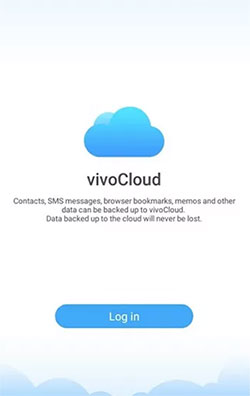
vivo Cloud does not back up raw SIM-card storage (like contacts stored directly on the SIM). To access SIM-stored contacts, follow this route instead: Insert the SIM in your iQOO. Open the Contacts app. Go to Settings > Import/Export > Import from SIM card, then select contacts to import.
Way 3: Recover SIM Card Data in IQOO Phone with PC Backup
You can recover SIM card data on an iQOO phone using a PC backup - but only if your contacts or SMS stored on the SIM card were previously backed up to your PC using tools like vivo Mobile Assistant (Or vivo Assistant). Next, let's assume that you have a vivo Assistant backup beforehand:
- Install & Launch vivo Assistant on your PC.
- Connect your iQOO via USB and enable USB Debugging.
- Go to Data Backup > Restore.
- Select the correct backup file.
- Choose Contacts and/or Messages, then click Restore Now.
- Check the Contacts/Messages app on your phone to confirm restored data.
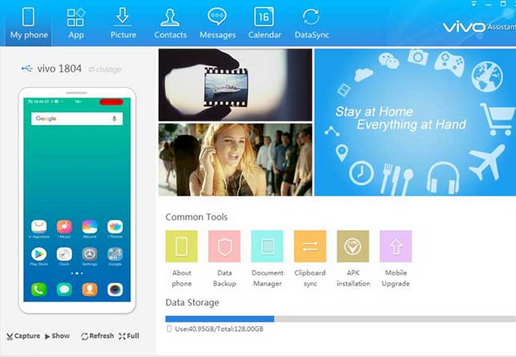
Note: You can restored contacts/SMS go to phone memory, not the SIM card. Plus, you can export contacts to SIM via Contacts > Settings > Export > Export to SIM card.
Way 4: Make SIM Card Data Recovery for IQOO without Backup
Many users lose important SIM contacts or SMS without having a prior backup. MobiKin Doctor for Android, including its Mac version can scan the internal memory and SIM card directly from the phone - no Google account or vivo Cloud needed. This software lets you see exactly what contacts or SMS can be recovered before committing, helping you avoid unnecessary overwrites or failed attempts.
Main Features of MobiKin Doctor for Android:
> Restore lost data from SIM card on IQOO even without a backup.
> Quickly retrieve deleted contacts, text messages, photos, videos, call logs, and more from IQOO/Android devices.
> Allows you to preview and choose the deleted data before recovery.
> Compatible with overall Android models, including IQOO 13/12/11/10/9/8/7/6/5/4/3/2, etc.
> 100% safe (No privacy concerns) and reliable to use.
> Guarantees your privacy - no tracking or data collection.
> Over 650,000 users have downloaded it.
Specific Guide - How to recover data from SIM card on vivo via MobiKin Doctor for Android?
Step 1. Connect - Open MobiKin Doctor for Android and connect your iQOO phone to your computer via USB. Make sure USB debugging is enabled on your device.
Step 2. Scan - Follow the prompts to allow the software to recognize your iQOO phone. Once detected, choose either the "Contacts" or "Messages" option and click "Next" to start scanning the SIM card.

Step 3. Select - When the scan is complete, go to the "Contacts" or "Messages" tab. Review the recoverable items (deleted ones appear in red) and select the data you want to restore.

Step 4. Recover - Click on the "Recover" button to export the selected SIM card data to your computer in your preferred file format. That's it!
Additional Tips:
Recovering SIM card data on your iQOO device can be straightforward if you use the right approaches. To prevent future data loss, it's essential to regularly back up your contacts and messages using cloud services like vivo Cloud.
Additionally, avoid abrupt resets without backups, keep your software updated, and handle your SIM card carefully to reduce the risk of physical damage. By following these tips, you can ensure your important data remains safe and accessible at all times.
Related Articles:
5 Most Popular Ways to Recover Contacts from IQOO Phone Easily
4 Tactics: How to Transfer Contacts from Computer to IQOO
4 Ways to Transfer Text Messages from IQOO to IQOO 13/12/11/10/9/8/7
6 Best IQOO EasyShare Alternatives You'd Better Know [Must-have]



