4 Ways to Transfer Text Messages from IQOO to IQOO 13/12/11/10/9/8/7
When users switch to a newer iQOO model, it's not just about getting a faster phone or better camera - it's also about keeping their digital life intact. Among all the data people carry, text messages often contain critical information - like passwords, addresses, verification codes, or even sentimental messages tied to personal milestones.
This article explores 4 smart tactics to transfer text messages from IQOO to IQOO, making the transfer process smooth and stress-free. Whether you're tech-savvy or a first-time phone migrator, you'll find methods that suit your needs, from built-in tools to third-party solutions.

Way 1: Transfer Text Messages from IQOO to IQOO via Transfer for Mobile
If you want a quick and hassle-free way to transfer text messages from iQOO to iQOO, MobiKin Transfer for Mobile (Windows and Mac) is a top choice. This professional tool supports SMS transfer between devices, even across platforms, with a high success rate, easy one-click operation, and lossless results. Available for Windows and Mac, it also lets you move contacts, media, and more - fast and reliably.
Main Features of MobiKin Transfer for Mobile:
> Move files from one IQOO device to another without losing any data.
> Facilitate data transfer between Android devices, as well as from iOS to iOS and between Android and iOS.
> Compatibility with both standard and rare data types, encompassing media and non-media files.
> Functionality is accessible on all Android/iOS devices, including IQOO 13/12/11/11 Pro/Neo 7/Z7/10 Pro/Z6/9T/Neo 6/IQOO 9/8/7/6, etc.
> Your privacy is safeguarded.
How can you transfer data from my old IQOO to my new one using MobiKin Transfer for Mobile?
1st Step: Start by downloading and installing the free trial version of the MobiKin Transfer for Mobile software. After the installation is finished, launch the program on your PC.

2nd Step: Connect both IQOO cell phones to your computer using USB cables. The app will automatically detect the connected devices, and you will see the data available for transfer displayed in the central menu. (Ensure the source IQOO is shown on the left; if it is not, click "Flip" in the center of the screen)

3rd Step: After the devices are recognized, select the types of data you want to transfer and click on the "Start Copy" icon found in the central panel. This action will initiate the data transfer from the sending device to the receiving device seamlessly.
Video Guide:
Fall Short in:
- Requires a computer (Windows/Mac).
- Paid software - the free version has limited functionality.
- Needs USB debugging enabled (Not suitable for those with broken phones).
Way 2: Transfer SMS from IQOO to IQOO with EasyShare
IQOO (vivo) EasyShare's Phone Clone feature makes it easy to transfer text messages and more between iQOO phones—wirelessly, securely, and directly. Note that EasyShare doesn't merge duplicate files; new data overwrites or adds separately.
How-to Guide:
- Ensure that EasyShare is installed on both iQOO devices.
- Open the app on each phone and tap "Replacement" at the bottom of the screen.
- On the old iQOO, select "Phone Clone > Old Phone", and on the new iQOO, choose "Phone Clone > New Phone."
- A QR code will be displayed on the old device. Use the new device to scan the QR code to establish a connection.
- Once connected, a list of transferable data types will appear.
- Select "Text Messages" and tap "Start Data Switch" to begin the transfer process.
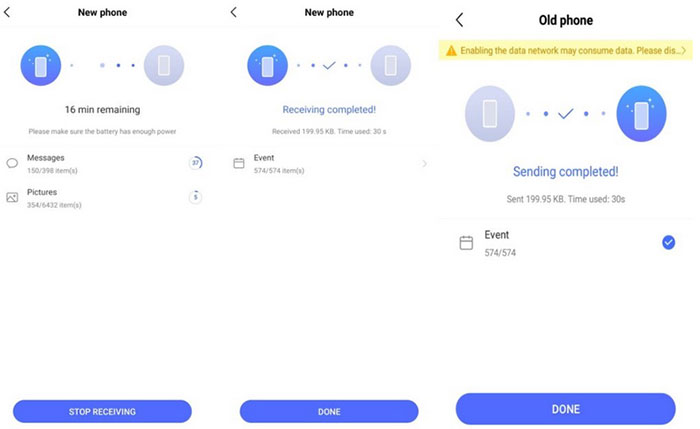
Fall Short in:
- Only works well with Vivo/iQOO devices – limited cross-brand support.
- Occasional connection issues – especially over Wi-Fi.
- This app may not transfer SMS on all firmware versions.
You May Also Like: 5 Most Popular Ways to Recover Contacts from IQOO Phone Easily
Way 3: Copy Text Messages from IQOO to IQOO with Android Switch
As an outstanding EasyShare replacement, Android Switch is a built-in feature on iQOO devices that lets users quickly transfer data like text messages, contacts, photos, and apps between phones. It uses a secure wireless connection, making it easy to move SMS and other content when switching from one iQOO device to another without no cloud or PC.
How-to Guide:
- Open the app on your old phone, follow the on-screen instructions, and tap "Copy Data" to begin.
- On the new phone, tap "Get Started"; then, on the "Copy Apps & Data" screen, tap "Next" twice and choose the "No Cable" option.
- When prompted, tap "Continue" to access the QR code screen.
- Scan the QR code with your sending phone and then tap "Join."
- After the devices are linked, tap "OK" to enable network access.
- Select "Messages", tap "Continue," and finally press "Send Request" to initiate the transfer.
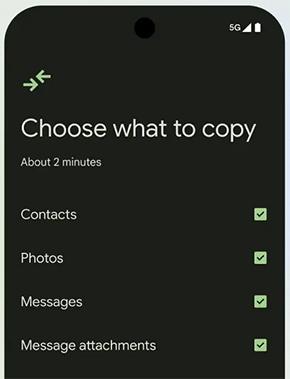
Fall Short in:
- Not available on all Android devices - may require compatible firmware.
- SMS transfer may be incomplete or unsupported on some brands.
- Device pairing can fail - especially over Wi-Fi.
- Limited user control over what gets transferred.
Way 4: Move Text Messages from IQOO to IQOO via SMS Backup & Restore
SMS Backup & Restore is a reliable Android app that lets you transfer text messages and call logs between devices, including iQOO to iQOO 13/12/11/10/9/8/7. It uses a local Wi-Fi connection, so no cables or cloud accounts are needed. Just install the app on both phones, connect them, and move your SMS history easily and securely.
How-to Guide:
- On the source phone, install SMS Backup & Restore from the Play Store and tap Get Started.
- Grant the required permissions by tapping Allow.
- Tap the menu icon > Transfer > Send From This Phone and allow nearby device access if prompted.
- On the destination phone, follow the same steps but choose Receive On This Phone.
- On the source phone, select the destination device; on the destination phone, tap Accept.
- On the source phone, choose Transfer messages and call logs > Transfer.
- On the destination phone, tap Accept and Restore to complete the process.
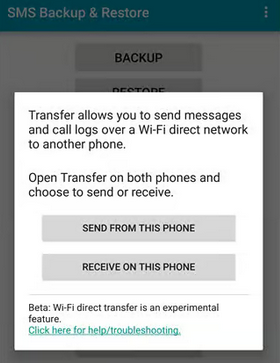
Fall Short in:
- Manual setup required – more steps than one-click tools.
- No support for MMS/media attachments in some cases.
- Requires both devices on the same Wi-Fi network.
- This tool must be installed on both phones and configured properly.
Wrap It Up
When it comes to transferring text messages from iQOO to iQOO, choosing the right tool can make all the difference. Among the options available, MobiKin Transfer for Mobile proves to be the most marvelous solution. Its one-click transfer, high success rate, and ability to move messages quickly and securely set it apart from others. So, get this product free and try it out now.
Related Articles:
4 Tried-and-true Ways to Recover Deleted Videos on IQOO [2025]
Top 4 Ways: How to Transfer Data from iPhone to iQOO
5 Easy Methods to Hard Reset vivo with/without a Password [New]
How to See/Recover Deleted Messages on WhatsApp in vivo? 5 Techniques



