Simple Guide to Fix A Disabled iPad with iTunes
An iPad will become disabled if you have entered the wrong passcodes to unlock the iPad screen lock. And usually you will get a notification from iPad screen, saying that "iPad is disabled, connect to iTunes." This also indicates you that you can fix the iPad gets disabled problem by connecting to iTunes.
So how to fix a disabled iPad with iTunes? This article will show you a simple way to guide you fix your disabled iPad step by step. Just keep reading.
Part 1. How to Fix A Disabled iPad with iTunes
To fix your disabled iPad, please be noted that your personal files and settings on iPad will be erased after restoring iPad via iTunes. So you'd better use a computer on which you have synced your iPad to iTunes before, so that you can easily restore iTunes backup into your iPad after erasing all contents from your iOS device.
Here is how to fix a disabled iPad via iTunes:
Step 1. Connect iPad to PC
Connect iPad to computer with a USB cable and launch iTunes on PC. Then iTunes will automatically detect your iPad.
If you have synced your iPad to iTunes with this computer, iTunes will not ask you for passcode. If yes, please change another computer.
Step 2. Backup iPad data
When iTunes has detected your iPad, please visit Summary on iTunes, then scroll down on the right iTunes window to find Backups and select the Back Up Now option. This will make iTunes make a backup of your device.
Step 3. Select an iTunes backup to restore iPad
When the syncing process is finished, you might click on Restore iPad option on iTunes. Then select an iTunes backup to restore your iPad. And please choose an iTunes backup which does not contain the iPad screen lock settings data. This will remove the iPad screen lock settings and the passcodes.
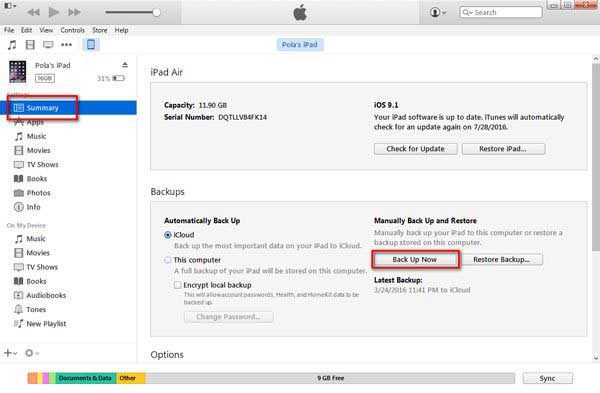
Finishing the whole process, you can access your iPad without passwords and the disabled iPad issue will be fixed at once.
Part 2. How to Recover Lost Data after Restoring Disabled iPad
After fixing the disabled iPad with iTunes, you might lose some important data from your iPad for the restored iTunes backup may not contain all the current data on your iPad. So you might need to recover the lost data from your iPad.
This part will show you how to recover lost or deleted data from iTunes backup or directly from iPad itself. To reach this goal, you will need to rely on a professional iPad data rescuer - MobiKin iPad Data Recovery (Windows/Mac). This tool supports to recover different contents from iPad, like contacts, photos, videos, messages, call history, notes, and etc. on all generations of iOS device, including iPad mini, iPad air, iPad 2 and etc.
Here is how to recover lost data from iPad directly:
Step 1. Connect iPad to PC and Choose Recovery Mode
Connect your iPad to computer via a USB cable, and launch the program on PC. Then you might select the mode named "Recover from iOS Device" and hit "StartScan" to move on.

Step 2. Preview and select lost data to recover
After that, the program will detect the files on your iPad, including the lost and existing ones. Just visit different file folders too mark the item you want and hit "Recover" button to get them back.
Here is how to recover lost iPad contents from iTunes backup:
Step 1. Launch the recommended program on your computer and switch to "Recover from iTunes Backup File" mode. Then select one iTunes backup containing the files you want and hit "StartScan" button to extract the files.

Step 2. After that, you might preview and select the desired contents and then hit "Recover" option to save them on your computer.
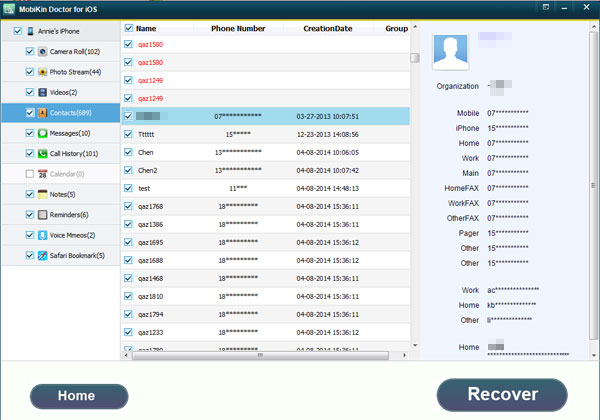
Related Articles:
How to Recover Deleted Contacts from iPhone 14/13/12

