Top 5 Easy Methods to Connect iPhone to Windows 11 PC
To connect your iPhone to your Windows 11 computer, you need the correct hardware and software setup. There are a number of ways to establish this connection, and the best method depends on what you're doing, whether you're transferring files, managing media, or backing up data. Common options include using a USB cable, iTunes, or a third-party iPhone transfer tool.
Each method has its advantages. Whether you're just moving photos or managing your entire device, there's a method for you. Read on to choose the option that best suits your needs.
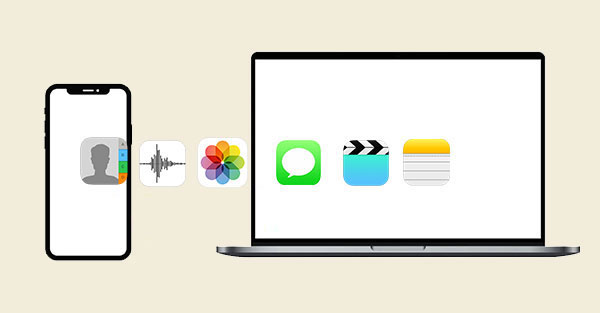
Part 1: How to Connect iPhone to Windows 11 via Assistant for iOS
To explore more ways to transfer data from your iPhone, you'll need a USB data cable and a reliable tool like MobiKin Assistant for iOS. The cable connects your iPhone to a Windows 11 or 10 PC, and the software helps you easily move files between your devices, including photos, videos, music, contacts, ringtones, and more.
Once your iPhone is connected to your computer using the USB cable and MobiKin Assistant for iOS, you can do a lot more than just file transfers:
- Move data from your iPhone, iPad, or iPod to a Windows or Mac computer via USB or Wi-Fi.
- Add files from your computer to your iOS device without deleting anything already on it.
- Back up your iOS device and restore it whenever needed.
- Organize your iPhone data from your computer, you can view, edit, or delete files.
- Access all types of content on your device, including photos, videos, contacts, messages, apps, and more.
- Fully compatible with all iPhones, iPads, and iPods, even the newest iPhone 16/17 and iOS 18/26.
How to Connect Your iPhone to a Windows 11 PC and Transfer Files
Step 1:Use a USB cable to connect your iPhone to your Windows 11 computer. When prompted on your phone, tap "Trust This Computer". Open Assistant for iOS on your PC. After a few seconds, your iPhone should be recognized automatically.

Step 2: On the left-hand side of the program, choose the type of files you want to manage (like photos, videos, or contacts). The tool will scan your iPhone and display the files on the right side for preview.

Step 3: To copy files from your iPhone to your PC, just select what you want and click "Export." Choose a folder on your computer where the files will be saved.

To move files from your PC to your iPhone, click "Import." A Windows File Explorer window will pop up—browse your computer for the files you want to add, select them, and click "Open."
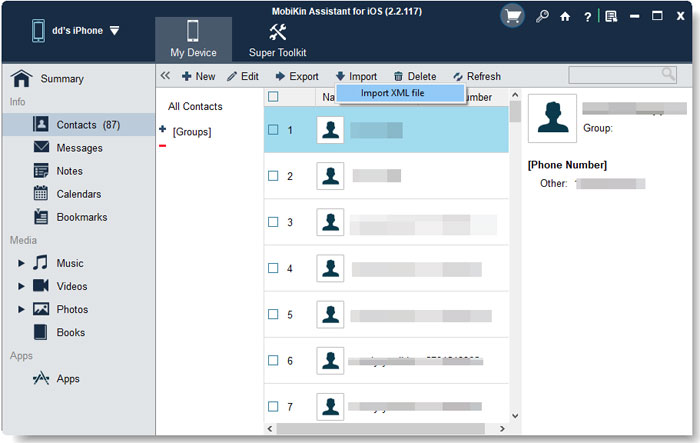
Make sure not to unplug your iPhone during the transfer. Once it's done, open the destination folder or the corresponding app to view your transferred content.
Video Guide:
Know More:
Part 2: How to Link iPhone to Windows 11 Using a USB Cable
If you want to charge your iPhone or move photos to a Windows 11 computer, using a USB cable is a quick and easy way. Once your iPhone is connected to your PC with a USB cable, you can either charge it or transfer media files like photos and videos. But keep in mind—this method only lets you copy photos and videos from your iPhone to the computer. If you're trying to move other file types or send files from your PC to the iPhone, this won't work.
How to Connect an iPhone to a Windows 11 PC with a USB Cable:
- Grab a working USB cable.
- Plug your iPhone into your PC using the cable.
- Unlock your iPhone and tap "Allow" when the prompt appears. Make sure your PC detects the iPhone.
- Open File Explorer, then go to "This PC" > Apple iPhone > "Internal Storage" > "DCIM".
- You'll find folders containing your iPhone's photos and videos.
- Choose the files you want and copy them to your PC.
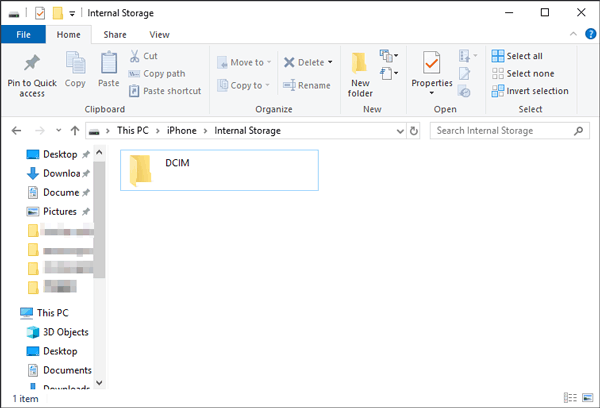
Besides using File Explorer, Windows 11's built-in Photos app is another handy tool. After connecting your iPhone, the app can access your media files and help you import all or selected photos and videos directly to your computer with just a few clicks.
Part 3: How to Connect iPhone to Windows 11 via iTunes
If you're looking to transfer files from your Windows 11 PC to your iPhone, iTunes is one of the easiest tools you can use. As Apple's official software, iTunes lets you connect your iPhone to your computer either using a USB cable or through Wi-Fi. Below, I'll walk you through how to use iTunes to connect your iPhone to your PC and sync files. (Note: If you prefer to use Wi-Fi for syncing, you'll still need to connect your iPhone with a USB cable first to enable that option.)
How to Connect Your iPhone to iTunes on Windows 11:
- Download and install the latest version of iTunes on your PC if you haven't already.
- Open iTunes, click "Account" > "Sign In", and log in using the Apple ID that's linked to your iPhone.
- Use a USB cable to connect your iPhone to your PC. When prompted on your iPhone, tap "Trust This Computer."
- Once your iPhone appears in iTunes, click the iPhone device icon located in the top-left corner of the iTunes window.
- Choose the type of content you want to sync (like music, photos, or videos), select the specific files, and click "Apply" to start syncing them from your PC to your iPhone.

Extended Reading:
Part 4: How to Link iPhone to Windows 11 Using iCloud
All of the methods mentioned above need a USB cable. But what if you want to connect your iPhone to a Windows 11 PC without using a cable? In that case, cloud-based services like iCloud can be a great solution. These services including iCloud, Dropbox, OneDrive, and Google Drive allow you to sync and access files wirelessly across your devices, as long as you're signed in with the same account.
Since iCloud is Apple's official cloud service, let's use it as an example. If you prefer another cloud platform, feel free to use that instead.
How to Download iPhone Data to a Windows 11 PC Using iCloud:
- On your iPhone, go to Settings and turn on iCloud. Choose the type of data you want to sync, for example, Photos.
- On your Windows 11 computer, open a browser and go to iCloud.com. Sign in using your Apple ID.
- Click on the data category you enabled on your iPhone (like Photos). You'll now see your iPhone files and can download them directly to your PC.
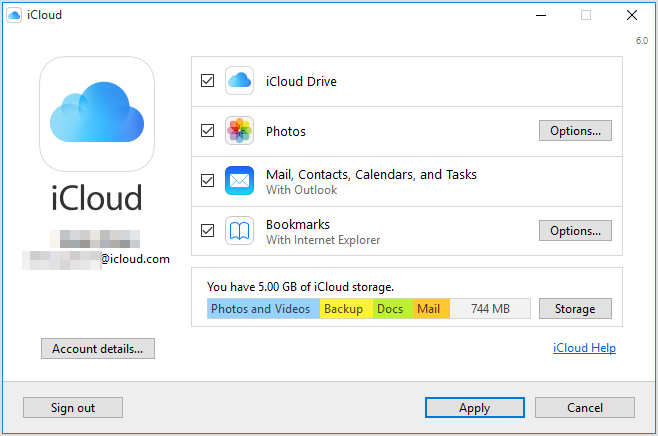
Part 5: How to Use iPhone on Windows 11 through Phone Link
If your main goal isn't transferring files but instead making calls or replying to iMessages from your PC, Microsoft now has a handy solution. The new Phone Link for iOS lets you do just that on Windows 11, even though it's still a work in progress, it offers more than ever before.
Here's a simple guide to get started with iMessage on your Windows PC:
- On your PC, go to "Settings" > "Windows Update" > "Windows Insider Program", then click "Get Started" to enroll.
- Download and install the "Phone Link" app on your Windows 11 computer.
- On your iPhone, install the "Link to Windows" app from the App Store.
- Open the "Phone Link" app on your PC and choose iPhone as your device.
- Sign in to the app using your Microsoft account.
- Open the "Link to Windows" app on your iPhone and scan the QR code that shows up on your PC screen.
- Grant the app the necessary permissions so your iPhone can connect to your PC.
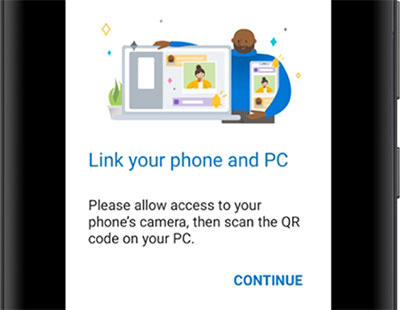
Once everything's set up, you'll be able to send and receive iMessages, and even take calls, all from your Windows 11 PC, no iPhone in hand required.
The Bottom Line
This concludes the topic of connecting iPhone to laptop. You can use any of the six methods listed above . Usually, you can use a USB cable to connect your iPhone to your laptop if you have one available. MobiKin Assistant for iOS can be used to easily view, transfer and manage contacts, images, movies and other data on iPhone. When you don't have a USB cable on hand, or there's no computer nearby, you can use Bluetooth or Wi-Fi to connect your iPhone to your laptop.
FAQ of Connecting iPhone to Windows 11
Q1: Why won't my iPhone connect to Windows 11?
There could be a few reasons. Maybe you didn't tap "Trust" on your iPhone, the Apple drivers on your PC are outdated or corrupted, or your Windows system needs an update.
Q2: What should I do if my PC doesn't recognize my iPhone?
Try restarting both your iPhone and your PC. You can also switch to another USB port or cable. Make sure all your software is up to date, and check that your iPhone is set to trust the computer. If the issue persists, reach out to Apple Support for help.
Q3: Can I still use iTunes on Windows 11?
Yes, iTunes works on Windows 11. If it's not already installed, you can download it from Apple's official site.
Related Articles:
How to Access Phone with Broken Screen with PC Easily & Safely?
5 Common Ways to Connect iPhone to Dell Laptop/PC
Top 10 iPhone Transfer Software Help Transfer iPhone Data Easily



