How to Permanently Erase Notes from iPhone 14/13/12/11/XS/XR
Taking notes like your daily plans, tasks, important interviews, etc. on iPhone can make the daily work more effective and the built-in iPhone Note app can make the process so simple in nowadays. It is inevitable that you have saved lots of notes on your iPhone and some people may even take hundreds of notes on their device, which may occupy a large amount of storage space on your device.
Thus, in order to release more free space on your device, you decide to delete all unused notes on iPhone directly, but you find that these deleted notes are not permanently removed from iPhone, and they still can be retrieved with a small data recovery for iPhone easily, then what will you do? How to delete iPhone notes without restoring? Here is a solution for your reference.
Tool You'll Need:
For most iPhone users, they think the data could be deleted permanently after performing a "Deletion" order on the device, but more and more facts have proved that things are not developing as you imagine. So if you never wish others have a opportunity to restore your deleted iPhone notes, you'd better to turn to a professional iPhone Notes Eraser software on the Internet. Generally speaking, this kinds of program always allows users to wipe more than one types of files from iPhone, so you can use the program to erase data like notes, safari history, caches, contacts, messages, etc. on your iPhone, iPad or iPod touch as you like.
However, it is not a simple task to find a proper data erasing software as your daily assistant, so if you have no idea about it, you're strongly recommended here to take a free trial on iPhone Data Eraser. Believe us, you'll never regret your choice here!
Easy Way to Wipe, Erase or Delete Notes on iPhone 14/13/12/11/XS/XR
First of all, be sure your iPhone has been connected and run the program
Let's assume that the iPhone device have been linked to your personal PC with USB cable, then launch the iPhone Note Eraser software on your computer. It will detect your connected iPhone, just select the Erase Private Data mode and it will show the interface in the program as follow:

Secondly, choose the notes according to your specific needs
Since the iPhone has been deleted by the software, Hit "Notes" in the program to preview the founded iPhone notes in details. Mark the whole folder of "Notes" or tick specific files in the program as you like.
Finally, begin to erase
After that, you can click "Erase Now" button and then you are requested to type "delete" on the box to ensure your action, then hit the "Erase Now" option to begin the whole erasing process right now.
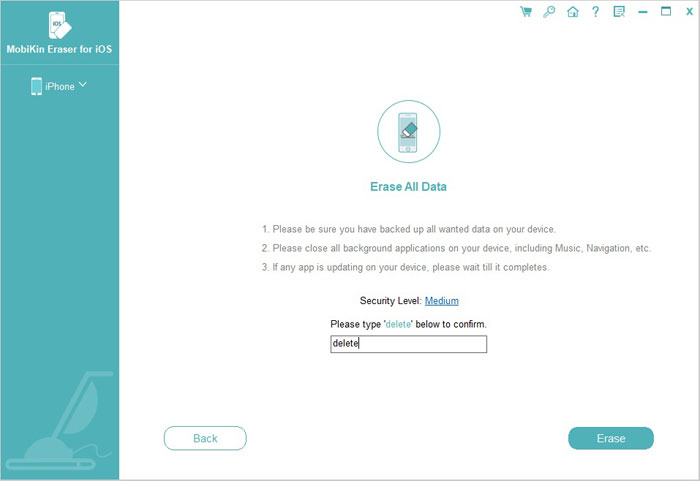
Related Articles:
How to Erase iPhone Data without Restoring Permanently



