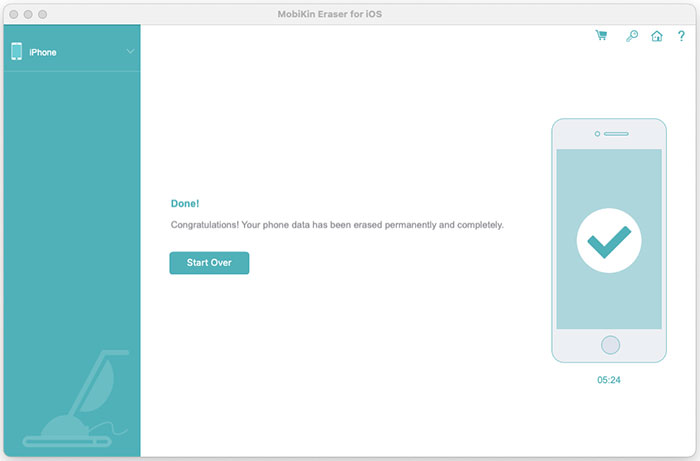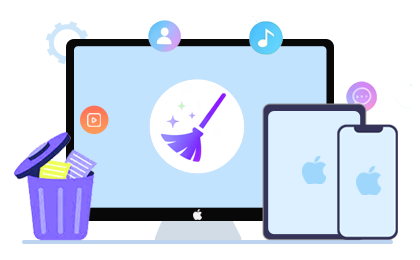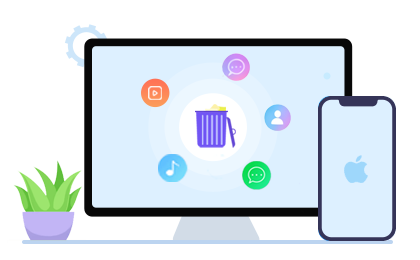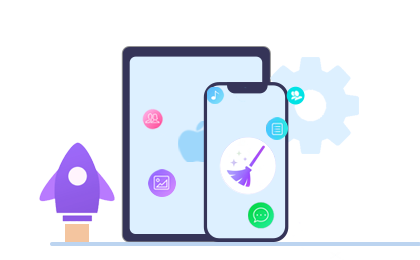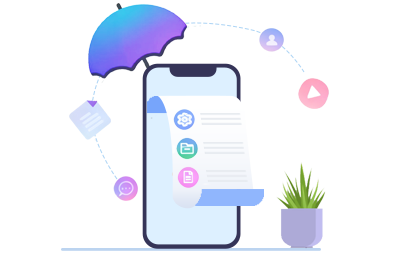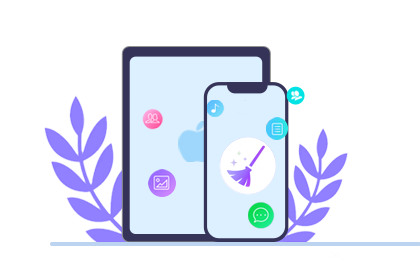When upgrading to a new iPhone or iPad, it's important to erase all your data from your old device before selling it or giving it away. A simple deletion won't be enough since recovery tools can easily restore your deleted files. To ensure your personal information is fully erased, you should use a powerful tool like MobiKin Eraser for iOS to permanently wipe the data.
Note: Once the data is erased, it cannot be recovered, so make sure to back up any important files before proceeding.


How to Permanently Erase Data on Your iPhone or iPad?
Step 1: Download and Install the Eraser Tool
Start by downloading the software from the link provided, then follow the installation instructions. After the installation is complete, open the tool to access the main interface.
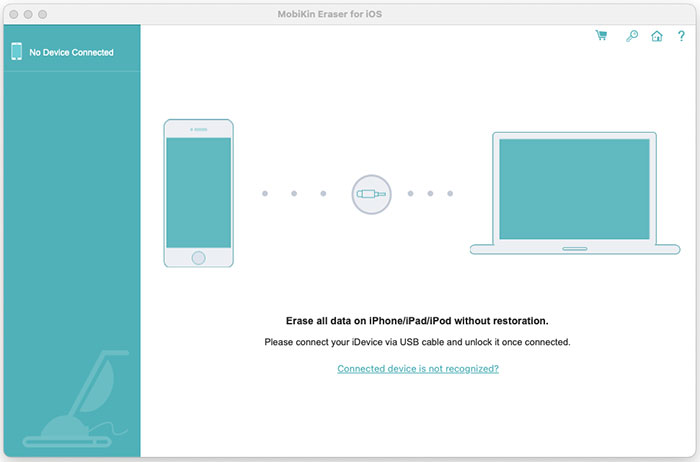
Step 2. Connect Your iDevice to Computer
Next, connect your iPhone or iPad to your computer using a USB cable. If you haven't trusted the computer before, a prompt will appear on your device asking you to unlock it and trust the connection. Once you've done that, click "Continue" in the software to proceed.
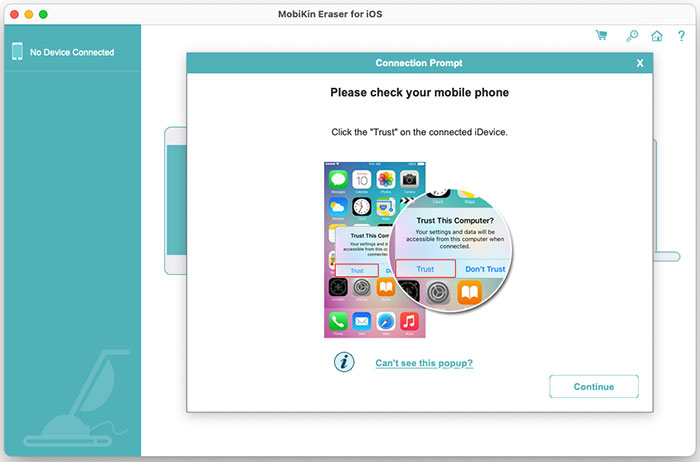
Your device should now be detected and displayed on the interface. If it's not, you can click to learn what to do if iDevice fails to connect.
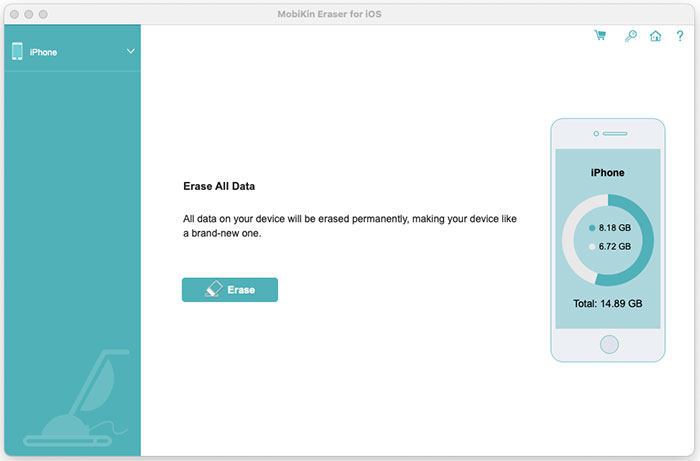
Step 3. Set the Security Level
After your device is connected, click the "Erase" button. You'll then be prompted to the following window.
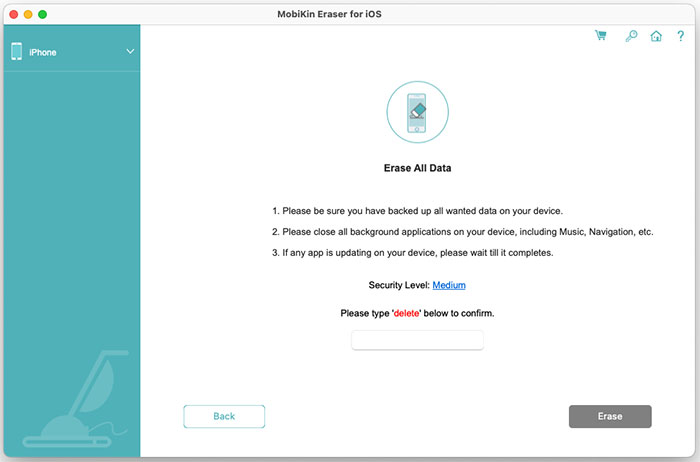
Choose the security level. Select "Medium" to open the security settings, then choose the level that suits your needs and click "OK" to confirm.
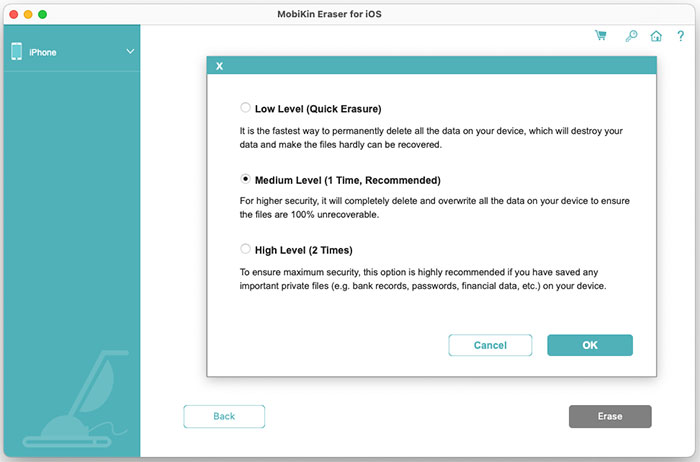
Step 4: Erase All Data from Your iDevice
Type "delete" in the text box and press the "Erase" button. A confirmation window will appear; click "OK" to proceed.
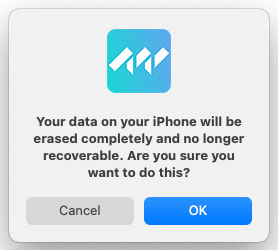
The tool will begin scanning and erasing your device. Do not disconnect your iDevice while the process is running.
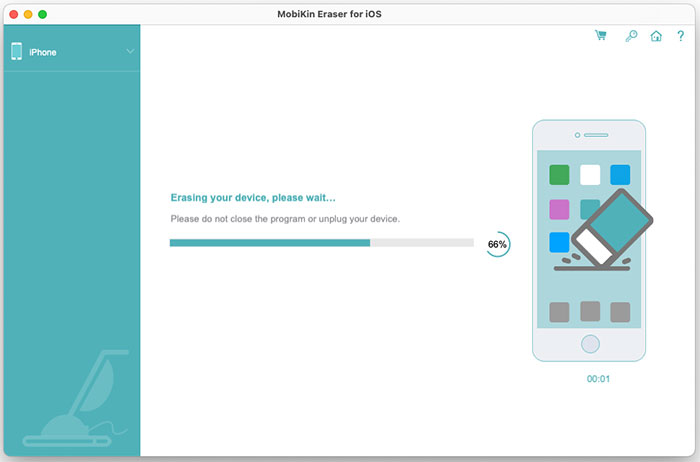
Step 5: Reboot the Device & Overwrite the Data
Once the erasure is complete, the program will reboot your device. (If the device doesn't restart automatically, you can refer to the troubleshooting guide: How to Do If iDevice Fails to Restart.)
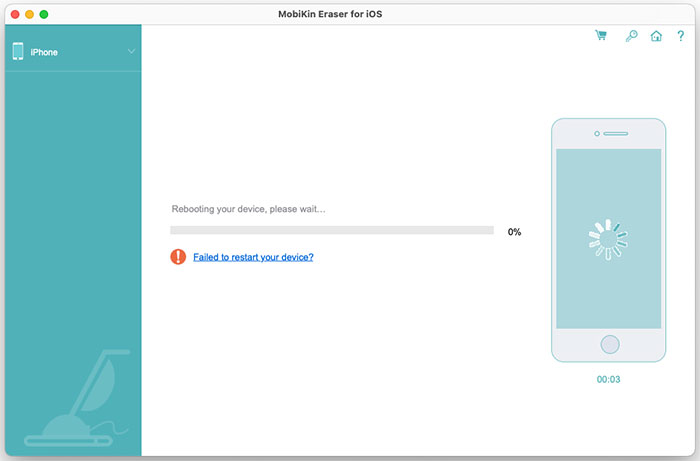
If you chose the low security level, you can now set up your device. However, if you selected medium or high security, the tool will continue to overwrite the erased data. With high security, it will overwrite the data twice.
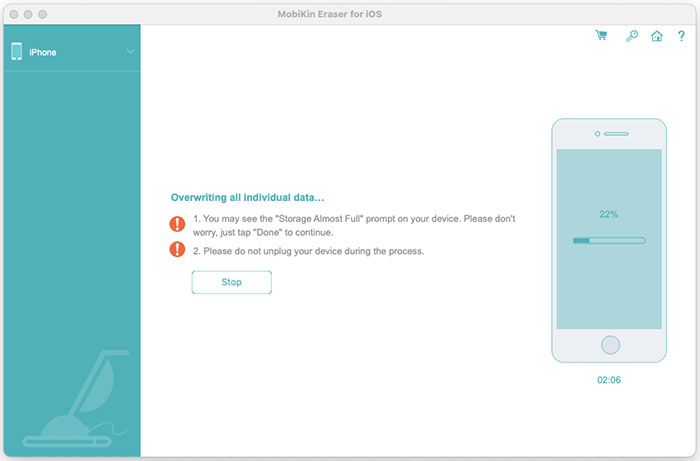
After the erasure and overwriting process is finished, you'll see a confirmation message, meaning that all the data on your device has been completely and permanently removed, and no recovery tool can restore it.