Want to Know How to Manage iPhone Safari Bookmarks on PC? Click Here!
Q: I usually use the Safari to scan various website on the iPhone and every time I saw some interesting posts or articles, I will add bookmarks of the this page to the browser. Sometimes I will read the novels on the browser and I will mark the last page I read. Then I can get access to the novel directly next time as long as I open the bookmark list and click on the bookmark I made. Now I need to transfer the bookmarks to the computer as a backup. Could you offer me some useful and simple method to manage iPhone Safari bookmarks on computer?
As we know the smart phones are different from traditional phones, which means you cannot just use a USB cable to connect the device to the computer and then manage all the files that are saved in the mobile phones on the computer. You need a third party tool as the smart phone assistant to help you manage all the files on the computer. Without a powerful software - iOS File Transfer (Windows/Mac), you can not even find the target files on computer. But you are able to get access to all the iPhone files easily and quickly. Here we prepare the brief introduction of the software, you can read it as the reference.
> The software is designed for iOS users so all types of iOS devices like iPhone, iPod and iPad can be compatible with the software. In addition, the program can support various generations of apple operating system.
> The files it can transfer include not only the safari, but also the movies, music, photos, books, voice memos, etc. You can transfer these files from your device to computer as backup with several clicks and within a short time.
> The software will display all the files as different categories clearly. What's more, the users can select files to be transferred according to the size, name, date and so on as you like.
> The operation of the software is simple and easy and requires no professional skills. The whole process is also short and easy to finished.
If you have any doubt about the software, you can download the free trail version of the software by clicking the icons below.
Tips on Exporting Safari from iPhone to Computer
Step 1. Run the Program and Connect Your iPhone to Computer
Install and start the software on your computer after you download it. Then connect the device to PC with its USB cable and the software will detect your device and scan the files in it. Then you will see an interface like this.

If the program is failed to detect your device for the first time, don't worry, just click Refresh button to detect it one more time.
Step 2. Transfer Safari to Computer
There is a list of options on the left panel. Click on the Bookmarks option on the left panel to preview the detailed items on the right panel. Then mark the files you want to transfer on the right panel and hit the Export button.
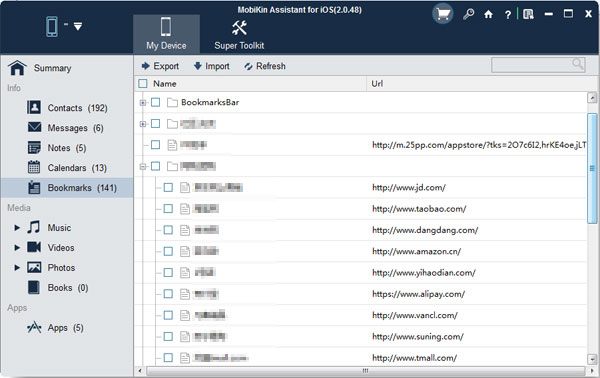
The processes of transferring other files are almost the same to this guide. Now why not try the software by yourself.
Related Articles:
[2023 Updated] How to Transfer Notes from iPhone to PC/Mac?
Extract Notes from iPhone Backup File on PC/Mac
How to Recover Deleted Notes from iPhone 14/13/12/11/11 Pro/XR/X?



