How to Extract iTunes Backup for iOS Device?
As one of the official way to sync data for iPhone/iPad/iPod, iTunes is frequently used to backup iOS data in case of data lost, especially for unexpected deletion, system update or device being stolen. So once the files like photos, contacts, messages or notes on iDevice get lost, you can extract data from iTunes backup to recover the lost or deleted contents.
However, where is the iTunes backup? And how to extract iTunes backup for iOS devices? Here this post will introduce you the details about the questions for your reference.
Part 1. Where Can I Find iTunes Backup File?
If you have sync your iPhone, iPad or iPod with iTunes on your computer, you can find the iTunes backup files of your iOS device stored on your computer. Besides, for computers with different operating system, there are different paths to find out the iTunes backup files. Just read the relevant information on your need.
1. For Mac users, you can find the iTunes backup files at:
~/Library/Application Support/MobileSync/Backup/.
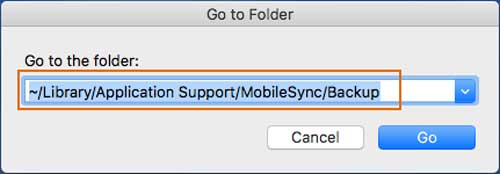
2. For users who are running Windows Vista, 7 and 8/8.1, you can find out the iTunes backup at:
C:\Users\~\AppData\Roaming\Apple Computer\MobileSync\Backup.
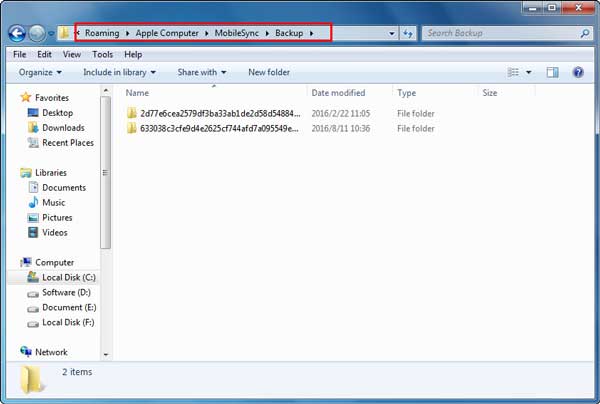
3. For users who are using Windows 10, you can get the iTunes backup on:
C:\Users\USER\AppData\Roaming\Apple Computer\MobileSync\Backup.
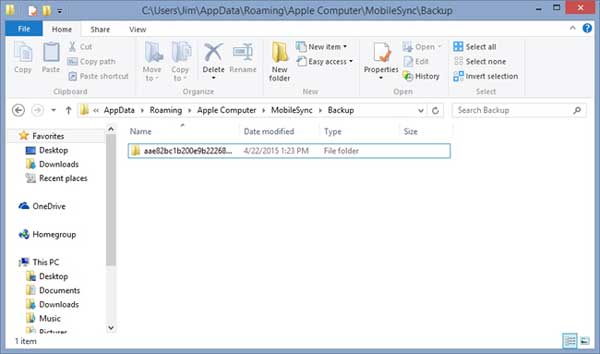
Part 2. How to Selectively Restore iTunes Backup File for iPhone/iPad/iPod
In order to wholly or selectively recover data from iTunes backup for iPhone, iPad or iPod, it is highly recommended to ask for help from a professional and reliable iTunes Backup Extractor - MobiKin Doctor for iOS (Windows/Mac).
With it, you can freely preview and select the desired items you want to restore from iTunes backup, such as contacts, messages, photos, videos, music, calendars, voice memos, and so on. And you have the choice to restore the whole iTunes backup or part of iTunes backup depending on your needs. And this program supports to work with all iOS devices, including iPhone X/8 Plus/8/7 Plus/7/6s Plus/6s/6 Plus/6/5S/SE and etc.
Its free trails of Mac and Windows version are as below, please download the right version on your computer and start to recover data from iTunes backup for iOS devices.
Here is how to restore iTunes backup for iOS devices:
This program has two modes to recover deleted/lost data or extract data from backup: Recover from iOS Device and Recover from iTunes Backup File. To extract from iTunes backup for iOS device, you'll use the second mode.
And you don't have to connect your iDevice to computer to get the extracted iTunes backup and it needs only a computer with which you have synced your iOS device to iTunes before.
Step 1. Launch the program on your computer (Mac or Windows PC), and select mode named "Recover from iTunes Backup File". Then you will see an interface with all the iTunes backup files on your computer. Just select the iTunes backup file of your device and click "StartScan" button to scan the iTunes backup file.

After scanning, you can see all the files from the selected iTunes backup as well as the iDevice information on the interface. Here, you can visit any file folder to preview any contents for your device, including the lost and existing items.

Step 2. Now you can start to select the desired contents you want to extract from iTunes backup while previewing.
For example, you can click "Messages" on the left panel, and mark one or more messages you want, then click "Recover" button to start to extract the selected items from iTunes backup right now.
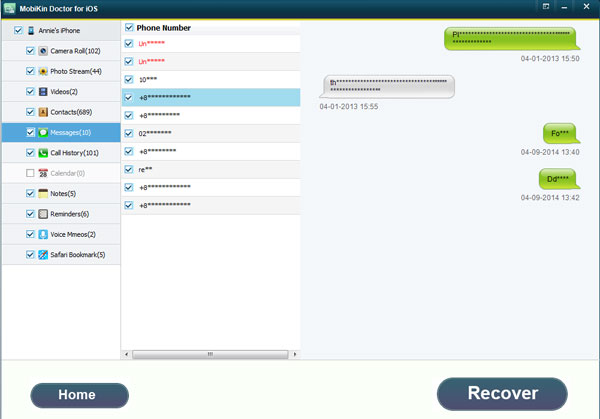
Note: If you don't have an iTunes backup on computer, please turn to the "Recover from iOS Device" mode and follow the similar steps mentioned above to recover data from your iPhone, iPad or iPod.
Related Articles:
Can I Get Photos off Broken iPhone? Very Likely [3 Easy Ways Here]
4 Simple Ways to Undo a Restore on iPhone 14/13/12/11/XR/Xs/X/8/7/6
Accidentally Deleted Notes from iCloud? 3 Methods to Recover Notes from iCloud
How to Recover Deleted Contacts from iPhone 6/5S
Simple Way to Restore iPhone 14/13/12X/8 Plus/8 from iTunes Backup File



