How to Restore Notes on iPhone from iCloud [3 Ways Included]
The Notes app facilitates us to write up just about anything, such as grocery lists, arrangements of important activities, or even minutes of meetings. It's necessary to use tools like iCloud to back them up, you know, as we can't afford to lose them. And when minor mishaps come up (I accidentally deleted notes from iCloud), how do I retrieve notes from iCloud in light of the requirements?
Well, this tutorial focuses on how to restore notes on iPhone from iCloud flexibly. Now read on and then get the best solution to restore the deleted notes with the least possible delay.
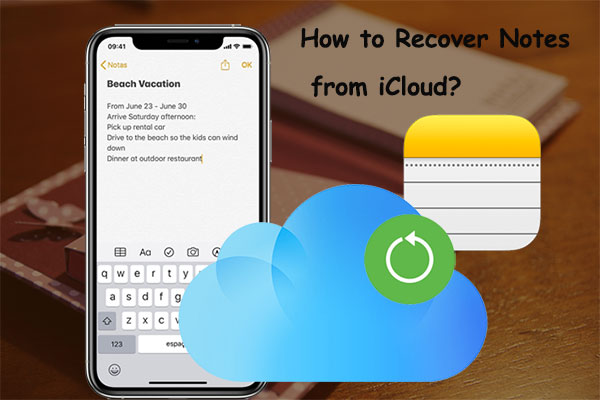
- Part 1: How to Restore Notes on iPhone from iCloud
> Method 1: Restore Notes on iPhone from iCloud.com
> Method 2: Restore iPhone Notes from iCloud Backup
> Method 3: Recover Notes from iCloud with Doctor for iOS [Selectively] - Part 2: What if You Can't Restore Notes from iCloud?
- Part 3: How to Better Manage Your iPhone Notes on iCloud?
Part 1: How to Restore Notes on iPhone from iCloud
Method 1: Restore Notes on iPhone from iCloud.com
How to get my notes back from iCloud? First of all, you can regain notes in the Recently Deleted folder from iCloud.com, though it isn't a widely popular solution. And please note that the notes in this folder are permanently wiped out after 30 days.
How to restore notes from iCloud on iPhone from iCloud.com?
- Sign in to icloud.com using your Apple ID and tap Notes.
- Choose the "Recently Deleted Folder" to search the notes you want.
- Click "Recover" to recover the deleted note.
- After that, you can find the retrieved notes in the "Notes" folder.
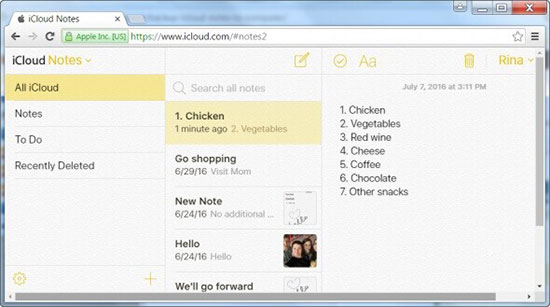
Learn More:
Method 2: How to Restore iPhone Notes from iCloud Backup
If you have a recent backup of iPhone data on iCloud (iCloud backup failed?), just try this method. Notes on your iPhone/iPad, like Mail and Contacts, are stored in the cloud - a sever linked to your email address.
How to recover deleted notes from iCloud backup?
- Go to iPhone Settings > General > Reset > Erase All Contents and Settings. We do this so that the device can go back to the set-up screen.
- Follow the direction on the Set-up assistant until you reach the "Apps & Data" screen.
- Now select "Restore from iCloud Backup".
- Sign in to iCloud, agree to the terms & conditions, and then select the appropriate backup.
- Wait for the task to be complete. The iPhone will then reboot, and you should see the notes on the Note app.


Read Also:
Method 3: Recover Notes from iCloud with Doctor for iOS
How to restore notes from iCloud in the least time-consuming and easiest way? Well, you can try MobiKin Doctor for iOS, one of the few most professional iOS data recovery tools available to date. It can restore iPhone notes and other data with/without backup. Its preview option allows you to view detailed info before retrieving what you want. Namely, you can use it to recover various files without having to restore the whole device.
Core features of Doctor for iOS:
- Restore notes from iCloud backup without data loss.
- Restore lost iPhone files directly or from iTunes backup.
- The supported data types: notes, contacts, call logs, text messages, photos, videos, music, voice memos, books, etc.
- Empower you to preview and select specific items before recovery.
- Play functions on various iOS devices, containing iPhone 16/15/14/13/12/11/X/8/7/6, iPod touch, iPad, etc.
- It won't let out your privacy.
How to recover lost notes from iCloud via Doctor for iOS?
Step 1. Launch the iCloud notes recovery program on your computer. Select "Recover from iCloud" and log in to your Apple ID/iCloud account. (how to remove Apple ID from iPhone/iPad if forgot it?)

Step 2. Upon entering the main interface, all the iCloud backup files will be displayed in the preview window. Select the one you need and then click "Next" to download the iCloud backup files.

Step 3. Click "Notes" from the left column, and all the iPhone notes will be listed in the interface. You can then preview the details of notes before retrieving the specific items from iCloud backup by clicking "Recover to Computer".
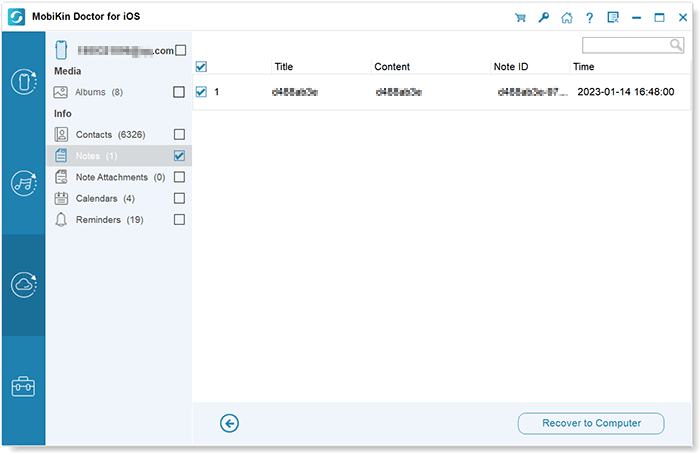
Video Guide:
Part 2: What if You Can't Restore Notes from iCloud?
Recovering notes from iCloud proves to be a useful and relatively straightforward process. However, for individuals who neglected to activate iCloud Backup, the entire recovery might seem impossible. If you find yourself in this situation, explore the information in this section, offering insights into retrieving your notes even if the iCloud restoration option is not available to you.
Solution 1. How to Retrieve Notes from iCloud from Recently Deleted Folder
There's also a Recently Deleted folder in the Notes app built into the iPhone/iPad, through which you can regain the deleted notes easily. (wonder where to find the deleted files in Android?)
- On the Notes app, find and open the "Recently Deleted" folder.
- Click "Edit" and then select the Notes you wish to recover.
- Tap "Move to…" in the lower-left corner.
- Choose a location to save the Notes, and they should then be recovered.
Notes that leave in the Recently Deleted folder will be permanently removed after 30 days as well.
Solution 2. How to Recover Deleted Notes on iPhone from iTunes Backup
If you've previously backed up your iPhone using iTunes, you can retrieve your notes by restoring them through this platform. It's essential to note that performing a restoration from iTunes will erase existing data on your iPhone, underscoring the importance of having a recent backup. Here's how to restore my notes from iCloud:
- Connect your iPhone to your PC using a USB cable.
- Launch iTunes on your computer and click on the icon representing your device.
- Navigate to the "Summary" tab and then proceed to the "Backups" section.
- Choose either iCloud or This Computer, depending on where your backup is stored.
- Finally, select "Restore Backup" to initiate the restoration process.

Part 3: How to Better Manage Your iPhone Notes on iCloud?
Tip 1: Copy existing notes to iCloud
Launch the Notes app and tap the "Edit" button. Select the notes you want to move and touch on the "Move to" option. Lastly, choose where you want to save your selected notes.
Tip 2: Migrate notes between folders
Access your notes on your iDevice, Mac, or iCloud website. Next, drag & drop any note from one folder to another to manage it.
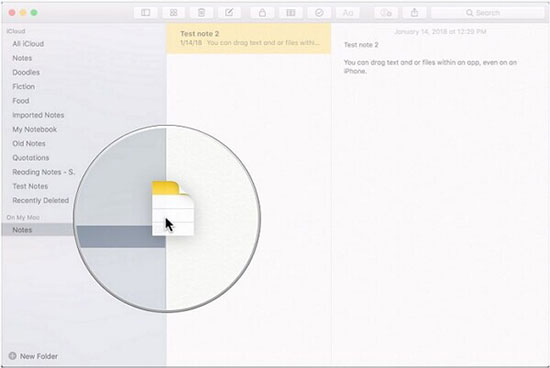
Tip 3: Add web pages to notes
When visiting any web page, tap the share icon. Out of all the provided options, tap "Notes" to add the web page to an existing or new note.
Tip 4: Lock iPhone notes
Open the note you'd like to lock and tap on the share icon > tap the "Lock" option. Then lock a note by setting a password or using the Touch ID.
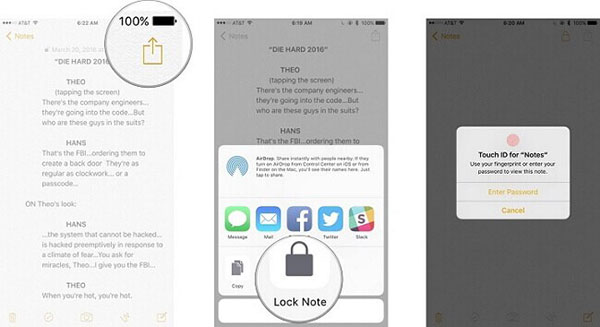
Tip 5: Save new notes on iCloud
Navigate to your iDevice Settings > iCloud > enable the "Notes" option. After that, when you create a new note, it will be automatically uploaded to iCloud.
Conclusion
Accidentally deleting crucial notes from your iPhone can be exasperating, but recovery options exist. If you've synced your iOS device with iCloud, check if the deleted files are retrievable there or restore them from your iCloud backup. Alternatively, for those without a backup or an outdated iCloud backup, MobiKin Doctor for iOS stands out as an effective solution to recover deleted iPhone notes without relying on iTunes or iCloud backups. Whether exploring the "Recently Deleted" folder, using iTunes, or opting for MobiKin's user-friendly interface, reclaiming your lost notes is achievable.
Related Articles:
4 Easy Ways to Recover Permanently Deleted Notes on iPhone
How to Solve iPhone Notes Icon Missing or Hidden Issue?
[Solved] How to Recover Deleted SMS from iPhone/iPad
3 Simple Steps to Transfer WhatsApp Backup from Google Drive to iCloud



