Transfer Photos/Pictures between Moto X and iPhone 14/13/12/11
Just like all the smart phones in the market, Moto X has conquered numbers of users around the world by its innovative technologies. And many people would like to have two cell phones for different use to distinguish work and life. The most common built-in app you use besides making phone calls and sending SMS messages may go to the photo app. You can take photos to make memories for themselves or download some nice pictures from a wallpaper app.
Consideration about Transferring Photos from iPhone to Moto X:
To be time-saving, you don't want to spend extra time downloading the same pictures on their new phone again. So if you switch an iPhone 4S to Moto X Pro, how can you manage to store the current photos and pictures between iPhone and the Moto X? Of course, you can first transfer photos from your iPhone to the computer by a program like MobiKin Assistant for iOS, and then sync the exported to your new Moto X with MobiKin Assistant for Android. But it will cost you too much time in this method. So you'd better find another easier way to do it efficiently.
Recommended Tool to Transfer between iPhone and Moto X:
In order to achieve this, a third party phone transfer program may come in handy. Among the same type of software in the mobile market, we kindly recommend Mobile Phone Data Transfer to be your assistant. This desktop application enables users to transfer photos from Moto X to iPhone or from iPhone to Moto X without any restrictions.
It also empowers you to copy other data like contacts, music, movies, messages, call logs and more files between Moto X and iPhone effortlessly. Speaking of the compatibility of the powerful program, it can support all devices running different operating systems such as iPhone, Nokia, Samsung, HTC, Motorola, Sony, LG, Nexus 5, Windows Phone and BlackBerry, etc.
To sum up, you can sync whatever files you want between two different cell phones with the help of the phone transfer software. If you are interested in it, you can download a free trial version below to try it out.
How to Transfer Photos from iPhone to Moto X or from Moto X to iPhone ?
1st - Make sure that iTunes is installed on your desktop computer. If not, please remember to install it before you run this phone transfer software.

2nd - After that, you can launch the program and connect both your Moto X and iPhone to the computer via USB cables. Then select "Phone to Phone Transfer" option among the modes. The software will start detecting and scanning your devices and show the details on "Source" and "Destination" area. If you found your phones in the wrong place, click "Flip" button to change them to the right spot.

3rd - Then you can tick the "Photos" button in the middle of the panel and click the "Start Transfer" button to begin the transferring process. Check the details on the window as follows.
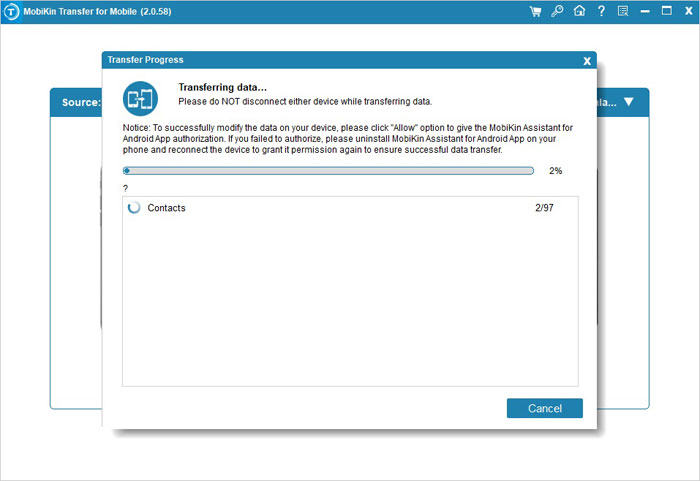
Related Articles:
Easy Way to Transfer Contacts between iPhone and Android



