How to Clear Spotify Caches on iPhone/iPad?
Spotify, as the world's largest licensed streaming music service platform, offers only legitimate music to listen online. You could use this free app either on computer or on mobile phone like iPhone/iPad. Comparing with Apple's iTunes, Spotify has much smoother and simpler operation and more optional songs. Thus Spotify has become more and more popular among users for it is a free and legal network music transmission mode without moral hazard. So the problem is, when you listen to music with Spotify online over time and the Spotify caches take up a large amount of storage on your iDevice, how do you clear Spotify caches to free up storage space on your iPhone/iPad? Just read on to learn the guide to clear Spotify caches on iPhone/iPad in this article.
1. Advanced Way to Clear Spotify Caches on iPhone/iPad
2. Four Tips to Clean Spotify Caches on iPhone/iPad

1. Advanced Way to Clear Spotify Caches on iPhone/iPad
If you are looking for an effective and advanced way to clear up the app caches, such as the Spotify caches, on your iPhone/iPad, you'd better to use a third-party tool - MobiKin Cleaner for iOS to help you. It can clean up the junk files with security and make your iDevice run as faster as a new one with ease.
Brief Introduction of the Program:
* 1-click to clear junk files and privacy data on your iOS device, including the app caches, app cookies, app temp files, app crash logs, downloaded temp files, call history, text messages, notes & calendar, browsing history, Safari history, Safari caches and etc.
* Deeply scan and list all privacy data from all corners on your iDevice, and you can remove selectively one or more items of privacy files without information leakage, including the contacts, messages, safari cookies, calling history, email caches and etc.
* Support to delete at least 30+ types of junk files on all generations of iPhone, iPad and iPod touch, including the iPhone 7/7 Plus/6s/6s Plus/5s/SE, iPad mini, iPod touch and so on.
Here is how to use the program:
1st - Download and run the program on your computer, and link your iDevice to the computer via a USB cord. Please ensure that you have installed the latest iTunes on your computer, or the program may fail to detect the connected device.

2nd - When the program has successfully detected your device, you might see the interface with different modes. Just select the "Quick Clean" mode and hit "Start Scan" button to show different detected file folders in categories.

3rd - Preview different file folders and mark the "App Caches" or choose "Select All", and then click "Clean" to start cleaning process. Thus all the selected data including the app caches has been cleaned successfully.

Related Articles:
How to Clear iPhone Facebook Caches on Windows or Mac OS X?
2. Four Tips to Clean Spotify Caches on iPhone/iPad
* Delete and reinstall Spotify app.
Deleting the Spotify app can also remove the related downloaded files including the Spotify caches on the iPhone/iPad. So you can free up the storage space that Spotify takes up by deleting and reinstalling the app.
To delete the Spotify app, just find out the app on the home screen on your iDevice and long press on the the app icon till it shows the "X" symbol on the icon. And tap the "X" symbol to delete the app. To reinstall the Spotify, just go to App Store on your device to download and install it.
* Update Spotify app.
Since the developers of Spotify must have considered the problem that the app might take up much storage on device, they might have improved this issue to reduce Spotify caches and free up storage space. Then it would be a good choice to update the Spotify app.
To update the app, open the Spotify and find "About" under the Settings page to see if there is a new update, where you can find the link to download for update.
* Delete offline playlists.
Offline music can eat up a lot of storage space on your iPhone/iPad. Deleting the Spotify offline playlists can save much storage on your iDevice.
To delete offline playlists, you can open the Spotify and find out the offline mode and tap the playlist title to remove the palylist as you like. And also you can turn off the "Available Offline" mode to keep the playlists from saving on your device.
* Reduce the streaming quality.
Reduce the streaming quality can help a lot to speed up on your device.
To change the settings, go to Settings page on Spotify and tap "Streaming Quality" option and select the streaming quality you want (Normal, High and Extreme).
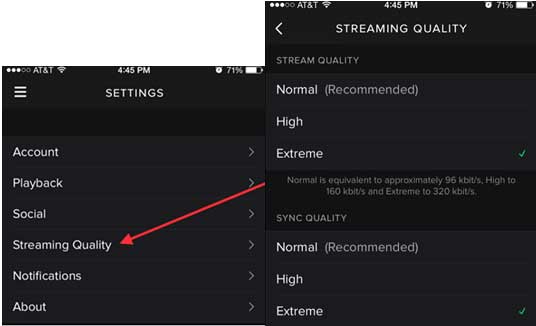
Related Articles:
Easily Clean up Safari Cache from iPhone
How to Clear Junk Files on iPhone 14/13/12/11/XS/XR Quickly?



