How to Delete Recently Deleted on iPhone/iPad?
You might find out that you have not really freed up the storage space on your iPhone/iPad after deleting a large amount of photos and videos in Photo app on your iDevice, and you notice that there are a bunch of photos and videos still store in the "Recently Deleted" folder in the photo app. Actually, it is a kind of convenience for iOS users provided by Apple and you are allowed to undelete the items if you change your mind after deleting. That means, the files cannot be removed immediately from your iOS device when you tap the items to delete. However, if you truly don't need the Recently Deleted items, how do you remove them from your iPhone/iPad? Just come and read the guide.
Part 1. How to Delete Recently Deleted Items on iPhone/iPad Directly?
Part 2. How to Clear Permanently Recently Deleted Items on iPhone/iPad?
Part 1. How to Delete Recently Deleted Items on iPhone/iPad Directly?
Step 1. Run the Photo app on your iPhone 7/7 Plus/6s/6s Plus/5s/SE, or iPad air, iPad mini and etc.
Step 2. Tap the "Album" button on the bottom, then find and tap the "Recently Deleted" album folder.
Step 3. Tap "Select" button > "Delete All" button to clear all the items. At this moment, you will receive a warning message, telling you "These items will be deleted. This action cannot be undone."
Step 4. If you want to continue the delete all the items permanently, please tap the "Delete X items" option to confirm your action.
Note: You are allowed to choose selectively the specific items in the Recently Deleted album before tapping "Delete" button. And to recover items, you can also choose selectively the specific items to undelete and tap "Recover" button to get them back. Or you can also tap the "Recover All" button to bring them all back.
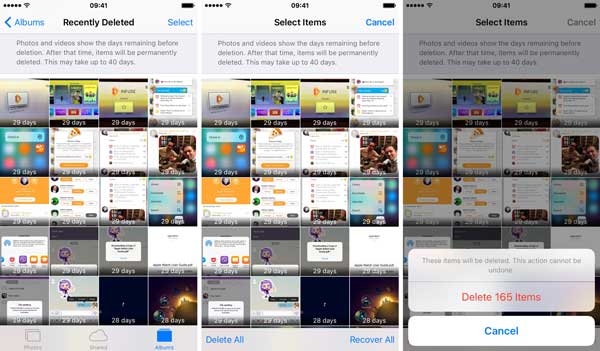
Part 2. How to Clear Permanently Recently Deleted Items on iPhone/iPad?
iPhone/iPad/iPod Data Eraser offers a powerful way to permanently erase data on iOS device, including the items in Recently Deleted album folder on your iPhone/iPad, and of course the deleted items by the program will not be stored and recovered again in the Recovery Deleted album folder. With this professional program, you don't need to delete the unwanted files twice (on the Photo app and Recently Deleted album) if you want to free up storage space, or remove the files permanently in case of privacy leakage.
Key Features of the Tool:
* Erase permanently all contents and settings on iPhone/iPad/iPod touch with one click, including the photos, messages, call history, notes, safari history, contacts, accounts & passwords and etc.
* If you don't want to erase all data from your iDevice, you can wipe selectively the deleted files from iOS device permanently.
* 3 different security levels are offered to meet your various erasing needs (Low/Medium/High).
* Compatible with all generations of iDevices, including iPhone 7/7 Plus/6s/6s Plus/5S/5/4S/4/SE, iPad air, the new iPad, iPad mini, iPod touch and etc.
Note: Before the process, you are kindly suggested to make a backup of your iPhone/iPad in case of unwanted data lost.
Here is how:
Step 1. Download the software and launch it on your computer. And connect your device to the computer with a USB cord. If it is the first time that you connect your device to the computer, you might need to trust the computer first.
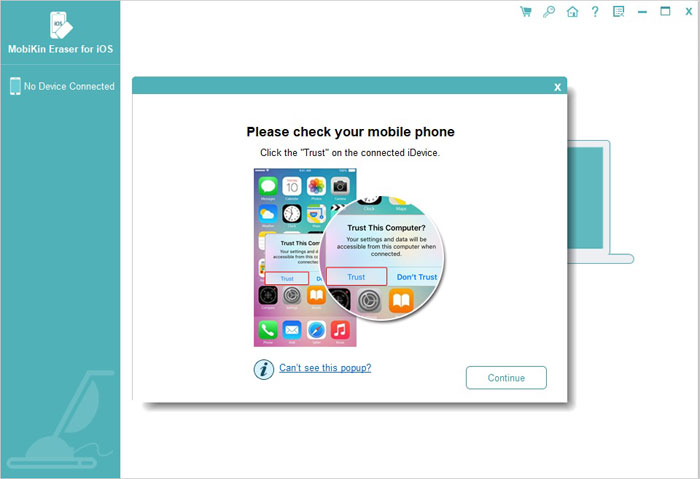
Step 2. Once your device has been detected by the program, you can see the interface with your device. Just select the "Erase Deleted Files" button and then the program will automatically scan your device and show a list of deleted files.
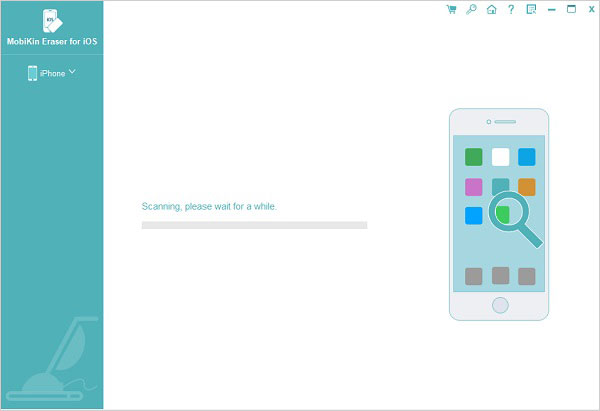
Step 3. Wait for a while till the scanning process is completed, then you might preview and choose the files that you want to delete, and click "Erase Now" button to erase the recently Deleted files on your device.

Related Articles:
How to Erase or Wipe iPhone without iTunes?



