Ways to Edit iPhone Playlist with or without iTunes
Why can't I edit my iTunes playlist?
How do I change the order of my iPhone playlist?
How to edit playlist name on iPhone?
...
If you're a person who like to listen to music on iPhone in the spare time, then I guess you may also meet the issues that listed in the above, right? So, you'll agree with me that editing iPhone or iTunes playlist is really important So, we write this article to show you all tips to edit iPhone playlist on your computer.
Part 1. How to edit iPhone playlist with iTunes
Part 2. How to add, sync iTunes playlist to iPhone
Part 3. How to edit iPhone playlist without iTunes (Best Way)
How to Edit iPhone Playlist with iTunes?
iTunes is the best media management tool for iPhone, iPad and iPod, that allows users to edit media files like playlist directly. But the premise is that you should be aware of the sync of iTunes. Generally speaking, editing playlist on iPhone with iTunes is not difficult, but if you are not familiar with the iTunes, you can do it as follows:
Step 1. Connect iPhone to computer and ensure it be recognized by iTunes. Generally speaking, iTunes will start automatically when your iPhone plug into the computer. But if it is not started, you can open it manually.
Step 2. Find the Music Playlist in the left panel, and then you can manage and edit the playlist as you like.
Here is the deal:
- Right-click on the playlist you wish to edit and choose "Edit Playlist" option, then you can add music to playlist or remove songs from playlist easily.
- Righ-click on the playlist and choose "Delete", "Dupliate", etc. option to delete or copy the playlist as you like.
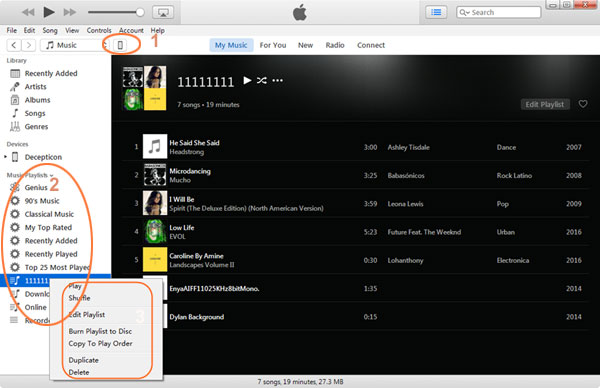
How to Sync iTunes Playlist to iPhone?
Sometimes, you may wish to sync iTunes playlist to your iPhone, right? Since the process of syncing playlist to iPhone is a little bit complicate, so you'd better follow the below steps to begin your own syncing process.
Step 1. Click the iPhone icon to get the iPhone info panel in the program. Then, select "Music" category in the left panel and tick the option of "Sync Music".
Step 2. Choose "Selected playlists, artists, albums and genres", and here you can see all iTunes playlist directly.
Step 3. Check the playlists you want to add to iPhone, and click the "Sync" button in the right bottom.
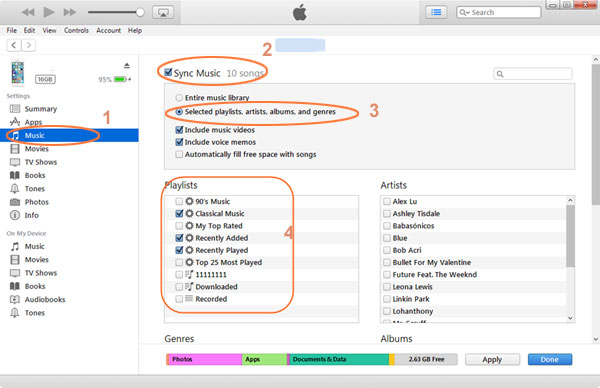
How to Edit iPhone Playlist without iTunes? (Best Way)
You may have found that editing iPhone playlist with iTunes is a little bit complicate, right? So here, we could like to recommend another easy to use application called iPhone Playlist Editor software. With it, you can easily and quickly edit playlist on iPhone without any restrictions, and you can also manage other files like music, photos, videos, contacts, messages, etc. with this tool well.
Key features:
- Add new playlist to iPhone with 1 simple click;
- Export iPhone playlist to PC or iTunes library as you like;
- Rename or delete playlist on iPhone easily.
Step 1. Link your iPhone to computer and launch the iPhone Playlist Manager software. Then you'll get the main interface like below.

Step 2. Select "Playlist" in the top menu, you'll get the list of the songs on your iPhone. In the panel of editing playlist, you can create, delete or manage these files as you like.
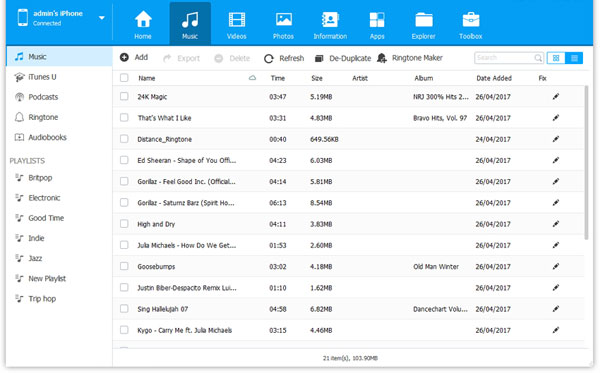
Here is the detailed steps:
- Right click "Playlist" in the left panel and choose "New Playlist" or tap on "Add" button in the right panel to create a new playlist on your iPhone.
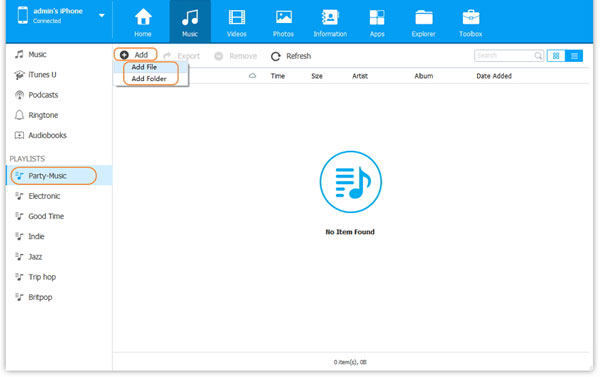
- Double-click on the playlist in the left panel and rename it as you like.
- Select the playlists you want to remove and click "Delete" button to confirm the order.
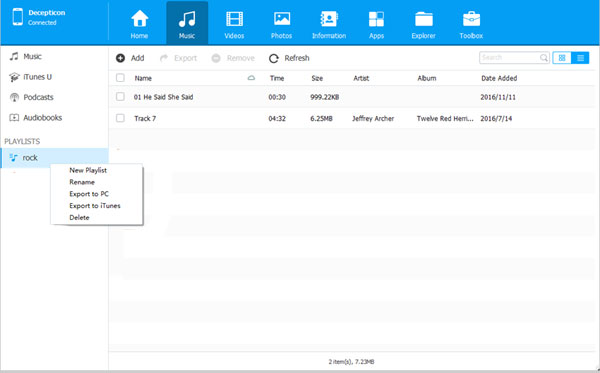
- Click "Export" button to transfer these selected playlists to computer or iTunes library as you like.
Related Articles:
How to Delete Duplicate Contacts on iPhone
How to Backup iPhone Text Messages on Computer
iPhone Won't Connect to WiFi, How to Fix It? [Solved]
How to Transfer Samsung/Android Data Wirelessly
How to Remove iCloud Account from iPhone/iPad without Password? [Fixed]



