How to Export iTunes Playlist with Music Files?
People like to listen to music in the daily life and it is a good way to express ourselves. So most of the times when someone wish to transfer a playlist, it is mainly because of they wish to share these playlists with others without searching and gathering these songs as before. However, you find that it is very easy to get music onto iTunes, but it is not easy to get music off of iTunes. Troublesome, right? In this article, we have gathered all related info about exporting playlist from iTunes for your reference. You can pick up some of them to learn the detailed steps of how to export iTunes playlist with music files.
1. Transfer iTunes Playlist with Music by Using iTunes
2. How to Transfer Playlist with Music from iTunes to iPhone, iPad or iPod
How to Transfer iTunes Playlist with Music by Using iTunes?
This process could be easy for all of you. Just follow the below steps to begin your own playlist transferring process.
Step 1. Be sure the iTunes on your Windows or Mac computer is the latest one. If not, please update it or download the latest one by yourself.
Step 2. Launch iTunes on the PC, and then, click on the "Playlists" option in the top menu.
Step 3. Find the "Playlists" option in the left panel, and you'll see a list of all playlists in the iTunes. Select the one you wish to export, and choose "File > Library > Export Playlist..." from the drop-down menu.
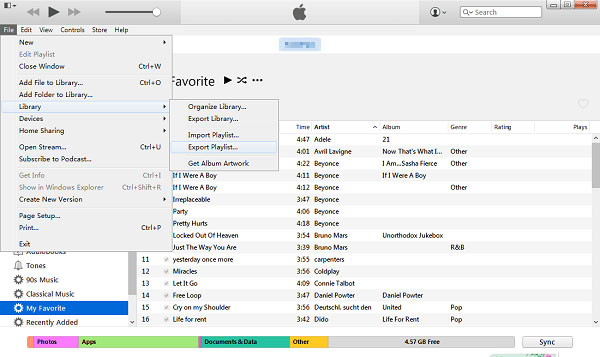
Step 4. Now, you need to select output format from the drop-down menu according to your own needs. For example,
- If you wish to import the exported playlists to other iTunes or computer, then "XML files" is the best choice for you.
- But if you just want to play the exported music in a 3rd-party media player other than iTunes, then, "M3U files" could be the best output format for you.
- Of course, you can also choose "Text files" as your output format as you like.
See Also: Solutions to iTunes Backup & Restore Issues
How to Transfer Playlist with Music from iTunes to iPhone, iPad or iPod?
If you plan to import iTunes playlist to other iPhone, iPad or iPod devices, you need to find a 3rd-party tool as your personal assistant. Here, we could like to recommend a free file manager software for iOS - iExplorer for your reference. Let's follow the below tutorial to begin your process.
Note: Please restart your iTunes afterwards if the iTunes is running on your computer.
Step 1. Connect iPhone 17/Air/17 Pro/17 Pro Max/16/15/14/13/12/11/X/8/7, iPad or iPod to computer, and then make sure iExplorer is installed and launched on your Windows or Mac computer.
Step 2. When you device is detected by the iExplorer, you can click "Music Library" and click "Music" option on the left panel. Then you can see all playlists in the drop-down option.
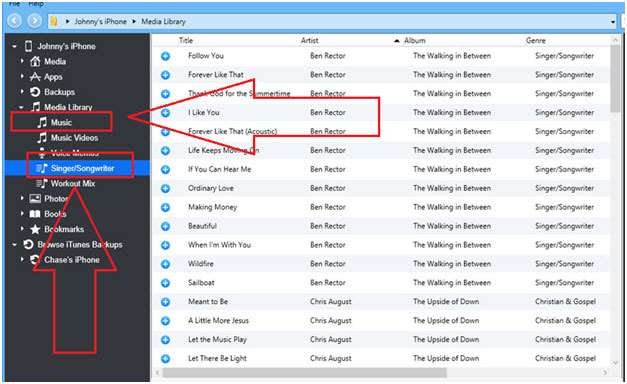
Step 3. Choose the playlist you wish to import to your iDevice, you can see all music on that playlist are dispalyed on the right panel.
Step 4. Find the "Auto Transfer" option in the bottom of the panel, and then continue to choose "Transfer Entire Playlist to iTunes" as your final option.
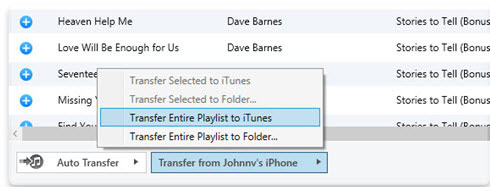
Related Articles:
How to Authorize Computer in iTunes
How to Transfer Music from Flash Drive to iTunes
How to Transfer Contacts from iPhone to Computer?
How to Transfer SMS (Text Messages) from iPhone to Computer?
How to Share Music on iPhone? (4 Simple Ways Included)
4 Ways to Transfer Voice Memos from iPhone to PC/Mac without iTunes

