How to Fix Backup & Restore Problems with iTunes?
Ever since its release, iTunes has been an immensely popular software for iOS users, not only for its music capabilities but also for the practicality it brings when other devices need to be backed up and restored. Unfortunately, things don't always go to plan, and occasionally the software we love can be the cause of high levels of frustration. As with all software, glitches do occur from time to time. Chances are you aren't the only user to experience them, and there are ways around most of the errors that do pop up.
Here are just some of the common backup and restore issues associated with iTunes and the simple ways that you can fix them! If you're troubled with the iTunes backup & restore problems now, then don't hesitate to find an ideal solution from below contents to fix iTunes backup & restore issue.
See Also: How to Fix iTunes Errors
Solutions to iTunes Backup & Restore Problems
1. Backup file could not be saved on your PC?
If you're used to backup your iDevices to computer with iTunes, you may come across this annoying error regularly. Here, you can try the following steps to have your backups working again in no time.
- Restart your computer and the device you are trying to backup. Try the backup again.
- Update to the latest version of iTunes, either within the software itself or by visiting the iTunes website.
- Check your security settings. If iTunes stops responding during a backup or never completes the process, try updating your security software or temporarily disabling it.
- Reset the lockdown folder and rename the backup file.
2. iTunes backup is corrupted or incompatible, what will you do?
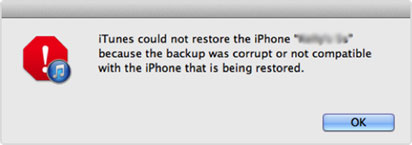
We all know the moment of terror when this error pops up on your screen, and you think you have lost everything from your device. This error usually happens because of an issue with a previous backup. When you perform a backup, iTunes just updates the previous one, so that's where the problem lies.
- Click on Preferences in iTunes, choose your device in the backup section and delete the backup.
- Try to backup your device again.
If you can't see your backup file in iTunes for some reasons, then you will need to delete it manually. Below is the detailed steps for your reference:
- Find your iTunes backup folder on your computer.
- In the MobileSync > Backup folder, locate the folder that represents the serial number on your device. This number can be located by looking at the info tab in iTunes.
- Delete the folder with the matching serial number.
- Try to backup your device again.
Go to here to learn more about how to fix no enough space on iPhone to restore >>
Can't Miss:
How to Backup iPhone with iTunes
iCloud or iTunes, Which One is Better to Backup iOS Files
3. iTunes doesn't recognize your iPhone, iPad or iPod?
Sometimes, you plug your iPhone, iPad or iPod into the computer with USB cable, but the iTunes can't recognize the device, so that you can't manage your iDevice data directly, right? When you met a problem like this, you can follow the below steps:
- Restart your desktop computer and iDevices.
- Update to the latest version of iTunes, either within the software itself or by visiting the iTunes website.
- Make sure that your device trusts the computer you are plugged into. Unlock your device and press trust.
- Check your USB cable to make sure that it is an approved Apple cable.
- If you are using Windows computer, make sure that the Apple Mobile Device USB Driver is installed on your computer
4. Firmware is not compatible with iPhone?
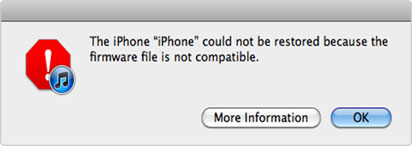
This problem has regularly been reported by iOS users and isn’t always an easy one to fix. But the following method has proved successful for many people.
- Restart your computer and disable your antivirus or security software.
- Update to the latest version of iTunes, either within the software itself or by visiting the iTunes website. If the issue still not be fixed, just uninstall iTunes and re-install the software.
Generally speaking, this issue can be solved within the above steps, but if you still have problems here, please try to download the correct firmware from a reputable website.
5. No enough free space available here?
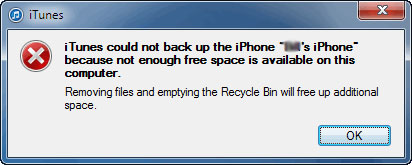
Compare to other iTunes backup & restore problems here, this issue seems to be more easier to fix. Now, you can check your computer's usage, and if you still have more than 5GB free space here, your computer sholdn't be issue. So you can try the following steps to fix the problem.
- Restart your computer and iDevice, then check that the USB cable you are using is inserted correctly.
- Delete any corrupted backup files within iTunes by going to iTunes > Preferences > Devices and delete any backup files you don't need.
- Update the iTunes to the latest one.
Related Articles:
How to Resolve Issues between iTunes and 3rd-party Security Software
How to Autorize Computer in iTunes
How to Transfer Samsung/Android Data Wirelessly
How to Remove iCloud Account from iPhone/iPad without Password? [Fixed]
How to Transfer iPhone Files to PC without iTunes Easily?
[Easy Guide] How to Transfer Data from iPhone to iPhone without iCloud?

