[Solved 2025] Why Is Safari Browser So Slow On iPhone or iPad?
Safari is the browser of choice on iPhone and iPad, used by millions of people every day to browse the web. It's packed with useful features like shareable links, offline reading, and handy bookmarks. But over time, you might notice Safari running slowly, especially when opening new tabs. If you're struggling with slow loading times, don't worry! In this guide, we'll delve into the reasons why Safari might be slow on your device and show you some quick and easy ways to speed it up.

- Part 1: Why is Safari So Slow on My iPhone?
- Part 2: How to Fix Safari Browser Slow on iPhone/iPad?
> Method 1: Clear History and Website Data
> Method 2: Close Tabs in Safari
> Method 3: Disable Background Processes
> Method 4: Reset Network Settings
> Method 5: Disable JavaScript
> Method 6: Clear iPhone Storage Space [Recommended]
Part 1: Why is Safari So Slow on My iPhone?
There are many reasons why Safari might be running slowly on your iPhone or iPad. Here are the most common ones:
- Low Storage Space: Your device may be nearly full, leaving little room for smooth performance. (iPhone Storage Almost Full after iOS 18 Update?)
- Too Many Background Apps: Apps running in the background can consume memory and slow down Safari.
- Outdated Software: Using an older iOS version can cause bugs or performance issues.
- Poor Network Connection: Slow Wi-Fi or cellular data can make pages load very slowly.
- Too Much Safari Cache and History: Accumulated browsing data can affect speed.
- Heavy Websites or Tabs: Sites with lots of images, videos, or scripts can slow browsing.
- Extensions or Content Blockers: Certain Safari add-ons may interfere with performance.
Related Posts:
Part 2: How to Fix Safari Browser Slow on iPhone/iPad?
Method 1: Clear History and Website Data
Like any other app, the longer you use Safari on your iPhone, the more browsing history, cached files, and search data it collects. Over time, this can take up storage space and make Safari slower. To speed it up, you can clear this data by following these steps:
- Open the "Settings" app on your iPhone.
- Scroll down and tap "Safari".
- Swipe down and select "Clear History and Website Data".
- Confirm by tapping "Clear".
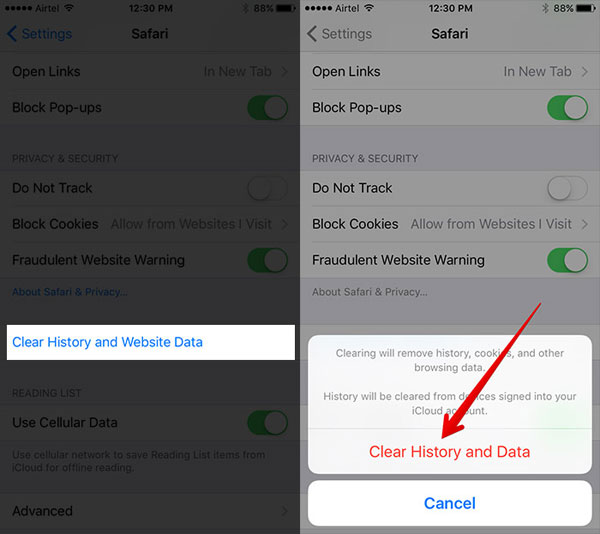
Method 2: Close Tabs in Safari
You may not notice that you have opened so much tabs in the Safari at a time, and your Safari crashes or be slower when you open these tabs, right? Actually, it has been proven that keeping unnecessary tabs open can slow down Safari. Thus, in order to improve your Safari running speed, you'd better to close unwanted tabs at once.
In Safari, long-press the "Tab" button in the lower-right corner and then tap "Close All Tabs".
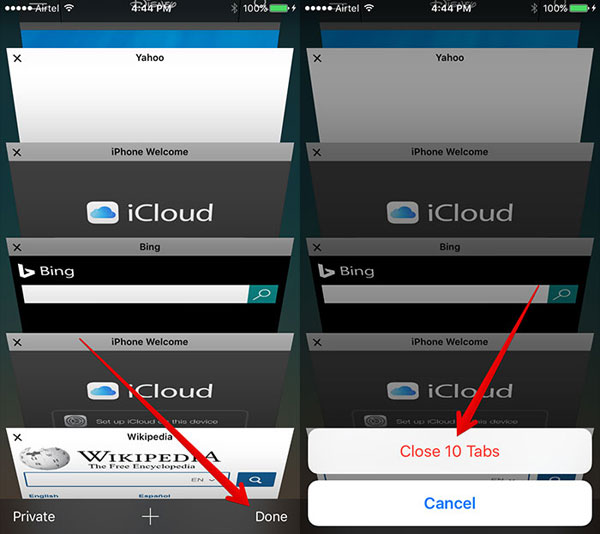
Method 3: Disable Background Processes
Every running app will consume the valuable system resources, so if there are too much apps running in the background, it will slow down the Safari's performance. What's more, if your iPhone is downloading updates and refreshing apps in the background while you're browsing, then your Safari may be freezing.
So please remember to close unwanted apps from background and disable automatic downloads on your device as follows:
- Go to "Settings > iTunes & App Stores > Turn off automatic downloads for Music, Apps, Books & Audiobooks, and Updates".
- To disable background app refresh option, you can also go to "Settings > General > Background App Refresh > Turn off".
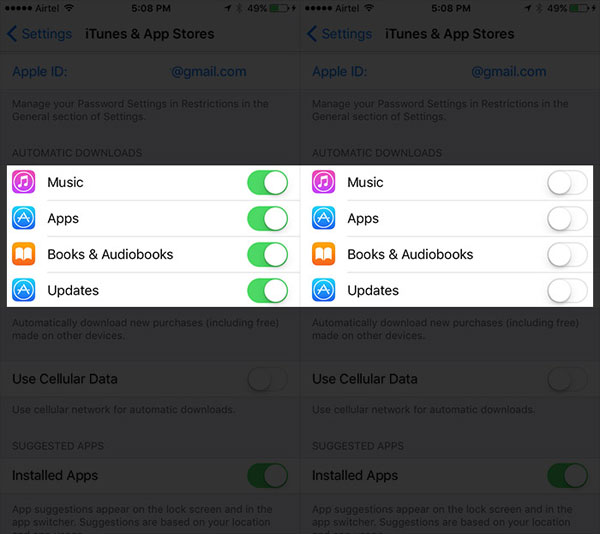
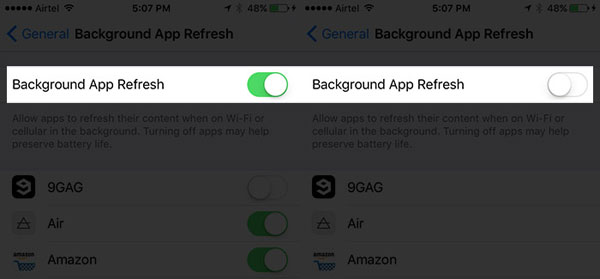
Method 4: Reset Network Settings
A good network can directly influence your using experience. So when you find the iPhone Safari keeps loading webpages and seems to be reloading forever, you can try to reset the network settings. However, please be noted that this action will let you lose your Wi-Fi password or VPN settings, but it is really useful to solve the lagging problem.
- Go to "Settings > General > Reset > Reset Network Settings".
- Confirm the message in the popup window and wait for the reboot.
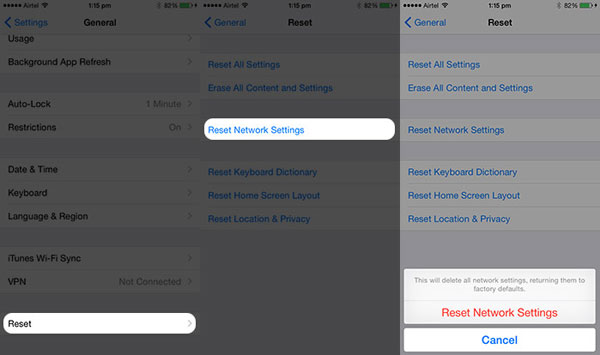
Method 5: Disable JavaScript
Some users find the Safari runs faster after disabling JavaScript, but it may result in some interactive elements might fail to load. Below is the detailed clicks:
Go to "Settings > Safari > Advanced > Turn off JavaScript".
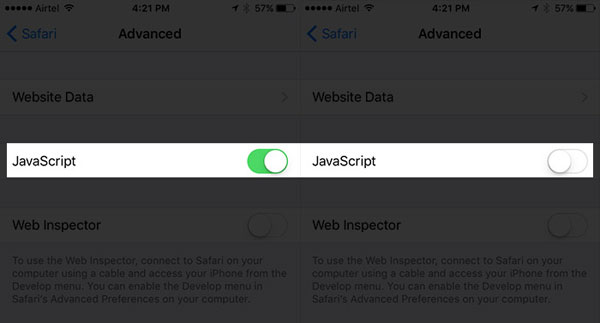
Method 6: Clear iPhone Storage Space
The above method is only used to clear Safari history and data, so if you wish to clean all unwanted files from your iPhone or iPad, you can take a free trial on the MobiKin Cleaner for iOS. With it, you can quickly find and remove all junk files, crashes, cookies, temp files, and even background processes on iPhone or iPad with few clicks.
Main features of MobiKin Cleaner for iOS:
- Clear system and app cache to free up space.
- Deletes temporary files that take up unnecessary space.
- Remove all unnecessary data from your iOS devices with one click.
- It is compatible with all iOS devices, including iPhone 17/16/15/14/13/12/11/X/8/7/6, iPad 10/9/8, Pro/Air/mini, etc.
Let's see how to free up your iPhone storage by using Cleaner for iOS:
Step 1: Connect iPhone or iPad to computer with USB cable, then launch the iPhone data cleaner software. When the device is recognized, you can see an interface like below:

Step 2: Choose "Quick Clean" mode and specify the file types you wish to remove, then click "Start Scan" button to scan files on your device.

Step 3: Check the scanning result and tick the option of "Select All" in the program. Hit "Clean" button to begin the whole process at once.

Write in the End
Do you have a clear mind of how to speed up Safari on your iPhone or iPad? In the above content, we have analyzed the reasons might result in Safari running slow on iPhone and picked up the possible solutions for your reference and we hope this post can help you get out of the trouble that you're encountering with Safari.
Related Articles:
[Top 5 Ways] How to View Safari History on iPhone
5 Simple Ways to Transfer Safari Bookmarks to New iPhone



