How to Permanently Delete Safari History on iPhone, iPad or iPod touch
You may get an iPhone, iPad or iPod touch with lots of built-in apps, such as App Store, Safari, Notes, and so on to make your digital life more conveniently. And we know that as a well-performance web browser on the iPhone, iPad or iPod touch, Safari always stores your history in the past searches or websites that you have visited in the app to let you easily visited these pages in the next time.
It is no doubt that this feature of Safari have improved productivity on the Internet and save lots of time by typing the long url in the searching box. But also because the history recording features in Safari, sometimes your personal searching contents may be viewed by others. So in order to keep the contents that you searched online into secret, you'd better to delete your iPhone Safari history timely.
Tool You'll Need:
Clearing Safari history on iPhone, iPad or iPod touch can be reached easily by taping on "Settings" > Scroll down and taping on "Safari" > Scrolling down again and taping on each "Clear History". But with the releasing of all kinds of iOS Data Recovery software on the market, you may have found that the deleted iPhone/iPad/iPod Safari history can be restored or retrieved within a few clicks.
Thus, if you don't want others to restore your deleted Safari history on iPhone 6/5S/5/4S/4, iPad Air/mini, the new iPad, iPad 4/2, iPod touch/classic, etc., you may need to turn to a professional iPhone/iPad/iPod Safari history eraser software. That's why we strongly recommend iOS Safari Eraser software here. We can 100% guarantee that the deleted data with this program will never be restored in any data recovery software you can find.
Now, click the below icon to take a free trial on this powerful program.
How to Completely Delete Safari History on iPhone/iPad/iPod touch?
To begin with, you need to link your iDevice to PC and run the program
Plug your iPhone, iPad or iPod touch into your personal computer with USB cable. Launch the eraser program on it, and then it will detect your device. Just select the Erase Private Data mode to continue.

Preview and select Data before Erasing
Then the program will show you the found data in the right panel. You can click "Safari history" to preview all history list and mark the data you wish to permanently delete.
Finally, erase Safari history on iPhone, iPad or iPod right now!
After marking all data in the program, you can click "Erase Now" button and type the word of "delete" to confirm your action and begin the whole erasing process.
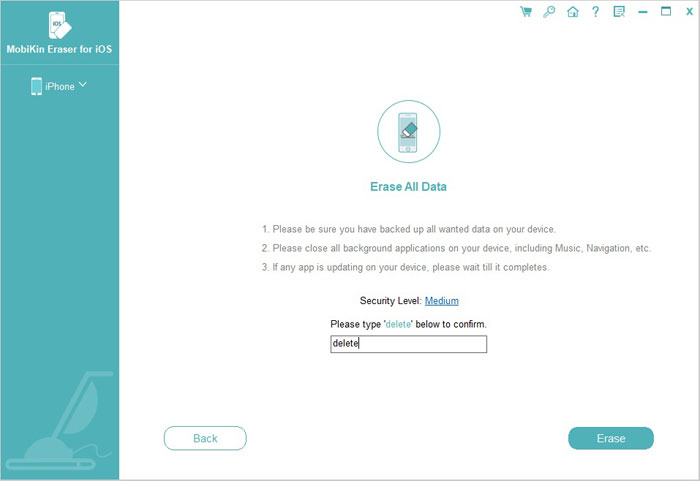
Related Articles:
How to Erase iPhone Data without Restoring Permanently
How to Permanently Erase iPhone Text Messages
How to Wipe Everything (Music, Contacts, Photos, etc.) off iPhone 14/13/12/11



