iTunes Backup Extractor - Recover Data from iTunes Backup on Mac
It's nice to have an iPhone, iPod, iPad or Mac computer, because as you know, Apple products are of high quality and functionality. In some degree, other brands of products cannot match iDevices. Although you can do lots of things with them, but losing data from these devices is a common thing, which has various causes such as mistakenly deleting. But as long as you have created a backup file in iTunes before you lost the data, you still have a chance to get them back. How to extract iTunes backup on Mac or Windows computer? In this page, we'll show you the instructions to recover data from iTunes backup on Mac specifically with the professional MobiKin iOS Data Extractor for Mac software. With the assistance of the program, you can restore data like call history, contacts, messages, notes, bookmarks, calendar, reminders, voice memos and photos to Mac effortlessly. This software has the Windows version as well, and if you need, you can try the Windows version. Now you can download the Mac version on you Mac and follow the steps below.
User Guide to Recover Data from iTunes Backup on Mac Computer
Step 1. Download and install the software on your Mac and launch it after the installation. Since you have backed up the data on your iOS device before, you can see the information of your device on the main interface. Select an iTunes backup file of your iOS device and click the "Start Scan" button to scan the file.
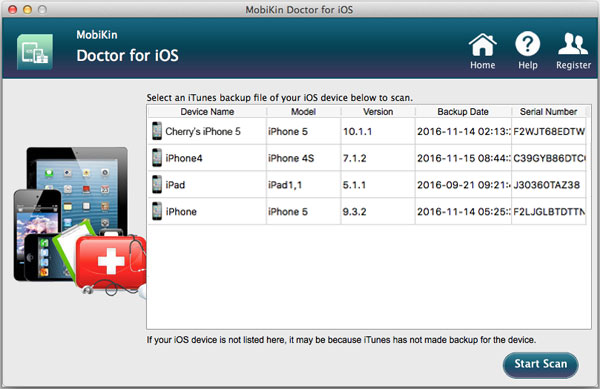
When it finishes the scanning, the data of your device are on the left sidebar including call history, contacts, messages, notes, bookmarks, calendar, reminders, voice memos and photos. You can extract these files and save them on your Mac as you wish.
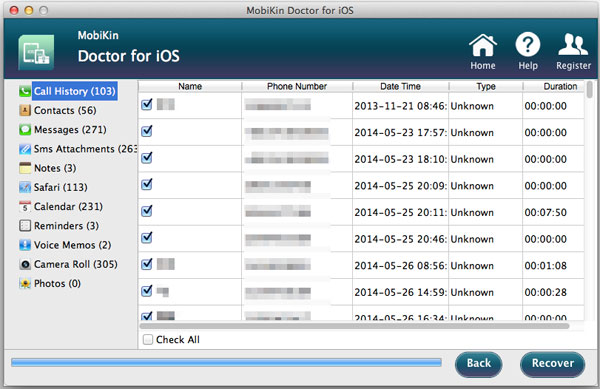
Step 2. For instance, if you want to retrieve the messages, you can click the "Messages" on the left column and then you'll see the conversations on the right panel. Mark the text messages you want to extract and click "Recover" so you can restore them on your Mac.
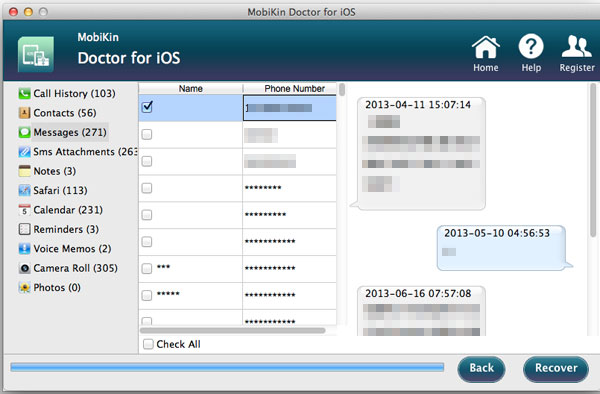
All the files listed on the left panel can be extracted to the Mac. Now you can try this software out by clicking the blue icons below.
See more: If you want to export iPhone data to computer, you can check this - How to transfer files from iPhone to PC.
Summary
The above explains how to extract iTunes backup on Mac or Windows computer using the professional MobiKin iOS Data Extractor for Mac software. The software can restore data like call history, contacts, messages, notes, bookmarks, calendar, reminders, voice memos and photos to Mac effortlessly. To recover data from iTunes backup on Mac computer, you need to download and install the software on your Mac and launch it after the installation. Then select an iTunes backup file of your iOS device and click the “Start Scan” button to scan the file. After scanning, you can extract these files and save them on your Mac as you wish.
Related Articles
Tips to Extract Videos from iPhone
How to Retrieve Files from Stolen/Lost iPhone
Guidance to Recover Deleted Contacts from iPhone



