How to Extract Videos from iPhone Backup in iTunes/iCloud?
Have you ever accidentally deleted videos on your iPhone, either by accident, a failed iOS update, or a damaged device? If you've backed up your videos to iCloud or iTunes, you can restore them, but following the official method means you need to wipe your entire device first. This also means anything not included in the backup will be lost.
Fortunately, there's a better way. A smart tool lets you access your iCloud or iTunes backup directly and extract the videos you need, without a full reset. Read on to find out how it works.
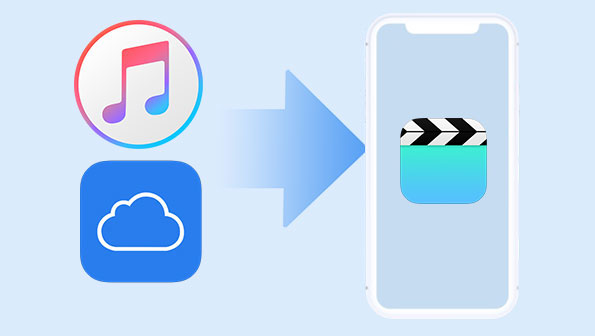
Part 1: How to Extract Videos from iPhone Backup via iTunes
If you've backed up your iPhone to your computer using iTunes, you can get your videos back by restoring that iTunes backup.
Note:
- Make sure iTunes is up to date before you begin.
- Restoring a backup will erase everything currently on your iPhone and replace it with the data from the backup.
Steps on how to restore iPhone videos from iTunes backup directly:
- Open iTunes on your computer and connect your iPhone with a USB cable.
- Click the device icon near the top-left corner of the iTunes window.
- In the "Backups" section, click "Restore Backup".
- Pick the backup that includes the videos you want.
- Click "Restore" and let the process run—it may take a few minutes.
- Once it's done, your videos should appear on your iPhone.

Can't Miss:
Part 2: How to Get Videos Back from iPhone Backup Using iCloud
If you've been using iCloud to back up your iPhone, you can get your videos back by following these simple steps. This method helps you get everything from your iCloud backup, including your videos, in one go.
- Open the "Settings" app on your iPhone and tap your name at the top.
- Tap "iCloud", then go to "iCloud Backup".
- Make sure "iCloud Backup" is turned on. Tap "Back Up Now" to make a fresh backup.
- After the backup finishes, go back to "Settings", tap "General", then scroll down and select "Reset".
- Choose "Erase All Content and Settings", and confirm when asked.
- Your phone will restart. Follow the setup instructions on the screen.
- When asked how to set up your phone, choose "Restore from iCloud Backup", then pick the backup you just made.
- Wait for the restore to finish. Your videos and other data will be back on your iPhone.

Part 3: How to Restore Videos from iPhone Backup with Doctor for iOS
The easiest way to access and extract files from your iPhone backups is by using MobiKin Doctor for iOS. Whether your backup is in iCloud or iTunes, this tool helps you view and recover the data you need without resetting your phone or losing existing content. It's quick, flexible, and super user-friendly.
Key Features of MobiKin Doctor for iOS:
- Extracts a wide range of file types like photos, messages, notes, voice memos, WhatsApp chats, and more, from iOS devices or backup files.
- Lets you back up your iPhone or iPad data to a computer with just a few clicks.
- Offers a preview function so you can choose exactly what to recover.
- Fully compatible with all major iPhones, including the latest iPhone 16/15/14, and works on iOS 18/17/16 and earlier versions.
Let's see how to extract videos from iTunes and iCloud backup by using MobiKin Doctor for iOS
Way 1: Extract Videos from iTunes Backup
Step 1: Install and launch MobiKin Doctor for iOS on your computer. Select "Recover from iTunes Backup File" and pick the backup that contains your videos. Click "Start Scan".

Step 2: Choose "Albums" as the data type, then click "Start Scan" again to begin analyzing the backup.

Step 3: Once the scan is finished, browse the video files, select the ones you need, and hit "Recover to Computer" to save them.

Way 2: Extract Videos from iCloud Backup
Step 1:On the home screen, choose "Recover from iCloud" and log in with your Apple ID.

Step 2: Select the "Albums" data type and click Next to download the backup and scan for videos.

Step 3:When the scan completes, review the video list, pick the ones you want, and click "Recover to Computer".

With just a few simple steps, you can safely recover your videos from backup, no reset, no data loss. Try MobiKin Doctor for iOS today and take control of your iPhone backups.
Video Guide:
The Bottom Line
Losing videos on your iPhone can be really upsetting. But don't worry, there's an easy way to recover them. Whether your videos are saved in iTunes or iCloud backup, this guide will walk you through the easy steps to recover them.
Using a tool like MobiKin Doctor for iOS can make the recovery process much smoother. It lets you choose exactly which videos to extract from your backup, without having to reset your device or risk losing existing data. Take control of your memories today, download Doctor for iOS and start recovering your videos!
Related Articles:
4 Easy Solutions to Find Old Text Messages on iPhone (#3 is Awesome)
7 Best iPhone SMS Transfer Software Review [2025 Updated]
How to Restore iPhone Data after Upgrading to the Latest iOS



