How to Transfer Photos from BlackBerry to Samsung Easily
Making a change on switching the old smart phone such as BlackBerry to a new Android phone, say, Samsung Galaxy Note 5 is sometimes hard, for your accustoming to the certain operating system for years. But once you replace the old BlackBerry to the new Samsung cell phone, you will not spend much time using the old phone or you just drop it away. In this situation, you need to export data on BlackBerry to Samsung for better use. In this page, we will take photos as an example to show you how to transfer photos from BlackBerry to Samsung.
Recommended Tool to Transfer Photos between BlackBerry and Samsung:
We strongly recommend Mobile Phone Data Transfer (Windows or Mac) for you to transfer photos from BlackBerry to Samsung. Despite the fact that the BlackBerry and Samsung run different operating systems, this program has a wide range of compatibility which means it can support various operating systems on the market. In other words, you can transfer photos from BlackBerry to Samsung or from Samsung to BlackBerry as many as you wish. Furthermore, other data like videos, contacts, music and messages can be moved between them if you want. As for the compatible devices, all Android, BlackBerry, iOS, Windows Phone and Symbian can work well in this phone to phone transfer software.
The blue icons below are the free trial versions you can download. Choose the Windows version and install it on your computer now to experience the photo transferring process. Mac users can switch to the Mac version instead.
Question: How to transfer photos from Samsung to computer?
Steps to Sync BlackBerry Photos to Samsung Device
Preparation: First install and launch Blackberry desktop software on your computer and connect Blackberry mobile to computer. After detecting Blackberry mobile in the Blackberry backup software, click on “Backup Now” button to backup file from your BlackBerry phone. Just choose a location on your computer to keep the backup record.
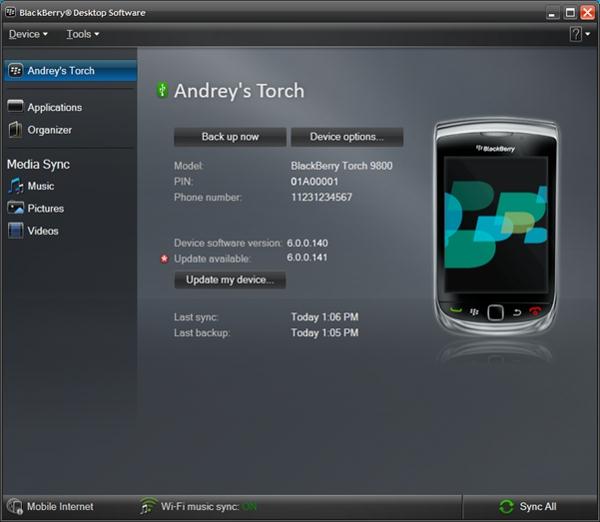
1. Connect the Samsung smart phones to the computer via USB cables. Then run the phone transfer program. You'll see a window pop up like this.

2. Select the "Restore from Backups" mode directly. Then the program will start detecting your smart phones, as well as the BlackBerry backup file, and display them on the interface side by side.

3. Mark the "Photos" option in the middle of the panel and hit the "Start Transfer" button to transfer photos from BlackBerry to Samsung. In addition, other data presented on the interface can also be transferred between BlackBerry and Samsung.
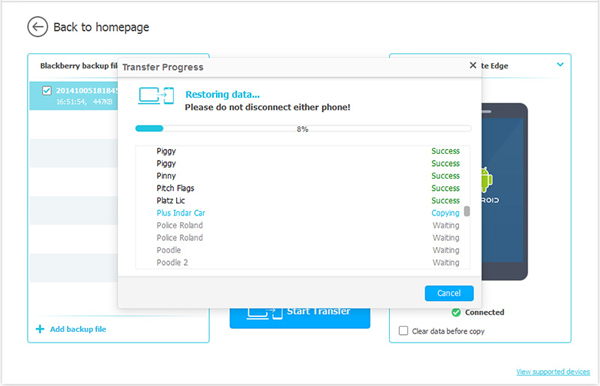
Get MobiKin Samsung Photo Recovery to restore photos from Samsung Galaxy to the computer.
Related Articles:
Easy Way to Transfer Apps between HTC and Samsung
How to Transfer Contacts from HTC to iPhone Easily
How to Transfer SMS from Samsung to Samsung
[5 Ways] How to Back Up & Restore Huawei Phones Easily?
How to Transfer Contacts from Android to Computer? (4 Quick & Safe Ways)





