How to Restore Backups to iPhone Xs/Xs Max/XR/X/8/8 Plus?
You must have used to use your old Android, Windows, BlackBerry, Symbian or iPhone for daily communication, then we guess you have your own way to backup data on old phone, right? So, if you get a new iPhone Xs/Xs Max/XR or iPhone X/8 Plus/8 recently, how can you restore backups to iPhone Xs/Xs Max/XR easily?
See Also: How to Backup iPhone XS/X Plus/9 in Different Ways
If your old phone is also an iPhone, transferring backups to new iPhone could be a simple task for you because you can just choose to restore backups from iTunes or iCloud for loading data to iPhone Xs/Xs Max/XR. However, if your old phone is running on an Android, Symbian, Windows or even BlackBerry system, how to restore these Android, Windows or BlackBerry backups to iPhone Xs/Xs Max/XR? Seems to be difficult? Calm down, you can restore all kinds of backups to iPhone with an easy-to-use program - Transfer for Mobile.
This Phone to Phone Transfer program is not a ordinary transfer tool, which only allows users to transfer data between Android and iPhone devices. Its built-in "Restore from Backups" function allows users to restore backups to iPhone X/8/8 Plus from various sources, such as iTunes, iCloud, Kies, OneDrive, BlackBerry, and so on. Now, just click the below link to get this powerful software and see how easy to use it to restore backups to iPhone XS, iPhone X Plus or iPhone 9.
Can't Miss:
How to Transfer Music to iPhone Xs/Xs Max/XR
How to Transfer Data to iPhone Xs/Xs Max/XR
Steps on Restoring iTunes, iCloud, Kies, BlackBerry, etc. Backups to iPhone Xs/Xs Max/XR/X/8/8 Plus
Step 1. Using a USB cable to link your iPhone Xs/Xs Max/XR to the computer, then launch the Transfer for Mobile program. Here, you'll see an interface like below:

Step 2. Directly tap on "Restore from Backups" function on the main screen, then choose the backups you wish to sync to new iPhone. Here, we'll take the BlackBerry backup as an example. Directly choose "BlackBerry" in the function area and you'll see a new window as follows:
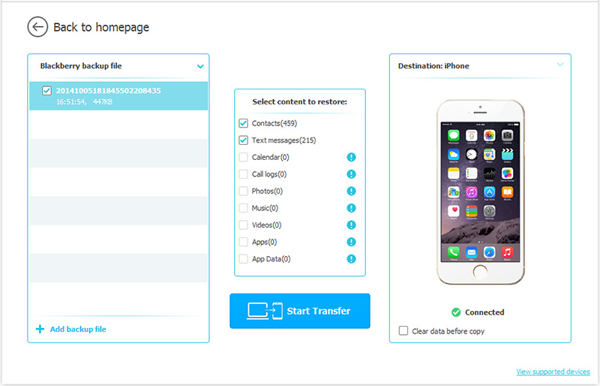
Step 3. If there are various backups on your computer, you need to select the one that you wish to load to your new iPhone. Then, specify the file types you wish to load. After that, you can click "Start Transfer" to begin the restoring process.
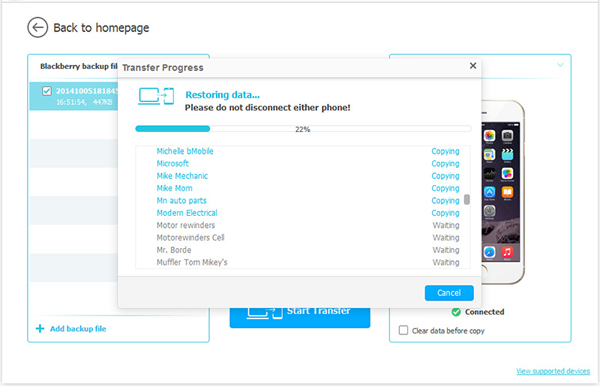
Related Articles:
How to Transfer Contacts from Android to iPhone XS/X Plus/X, iPhone 9/8/8 Plus/7
How to Transfer Messages from Android to iPhone XS/X Plus/9/X/8/8 Plus/7



