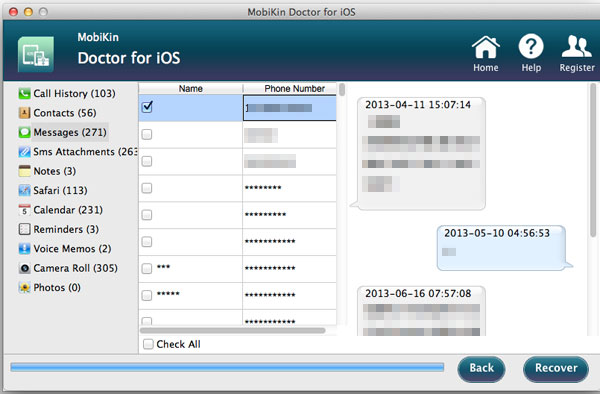iPhone Data Recovery for Mac: Restore iPhone Lost & Deleted Files
iPhone 14, as one of the new released iOS devices recently by Apple, is the most concerned by public for its amazing new features like Face ID (Facial recognition), wireless charging and etc. Of course the other new iDevices like iPhone 13, iPhone 12 also attract much attention worldwide.
After getting a new iPhone 14, it's better for users to know how to better manage your iPhone in case of future unexpected need, for example, how to restore lost or deleted data from iPhone. So this article is going to show a simple way on how to retrieve deleted or lost files from iPhone on Mac.
Best Tool You'll Need to Recover iPhone Data:
To effectively and securely retrieve iPhone's lost and deleted data, you will need the help from the iPhone Data Recovery for Mac - MobiKin Doctor for iOS (Mac Version), which is an all-in-one 3rd-party data rescue program for iPhone, iPad and iPod touch.
With this professional program, you can easily preview and recover iPhone's lost or deleted data from iTunes backups selectively or wholly with one click, including different types of file like contacts, call history, text messages, photos, videos, SMS attachments, voice memos, reminders, calendars, notes, Safari bookmarks and etc.
And this tool supports to work with Mac OS X 10.7 or later and also enables you to recover the data from different situations, including missed files that have been mistakenly deleted, disappeared files after jailbreak, update, crashing device, erased data after factory reset and so on.
The iPhone X Data Recovery software has not only a Mac version for Mac users, but also a Windows version for Windows PC users. And the tool in Windows version allows you not only recover data from iTunes backup, but also from the device itself directly.
Below are the free trail of the software in Mac and Windows version, please download the right version to recover your wanted data from iPhone.
Can't Miss: How to Recover Deleted Messages on iPhone?
User Guide: How to Recover Data from iPhone on Mac
Before beginning, please make sure that you have downloaded and installed the iPhone Data Recovery in Mac version on your Mac computer. Importantly, please be sure that the Mac computer is the one you have synced your iPhone with iTunes before. After that, you might start to refer to the instructions to recover lost or deleted data from your iPhone right now.
3 Steps to Recover iPhone Data:
Step 1. Launch the tool and scan files from iTunes backup
This tool does not need you to get your iPhone and Mac computer connected. Just run the software and it will automatically detect all the iTunes backup files from your iDevice that you have ever synced with iTunes on this Mac computer before.
Then all the iTunes files on this Mac will be displayed on the main interface. Just select one iTunes backup related to your device name and then hit "Start Scan" button to scan all files from this iTunes backup.
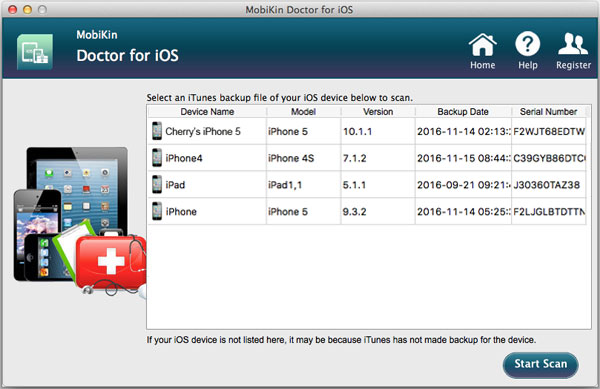
Step 2. Preview and select desired files for recover
After scanning, all files from this iTunes backup will be categorized in different folders. Just visit different file folders, preview the details of the contents and select the desired files for recover from iPhone.
For example, visit "Messages" folder and tick out one or more message items that you want to retrieve from iPhone and then move to the next step.
To recover media contents like photos, you can also visit the "Camera Roll" folder and preview all the pictures in thumbnail view, and check the files you want to retrieve.
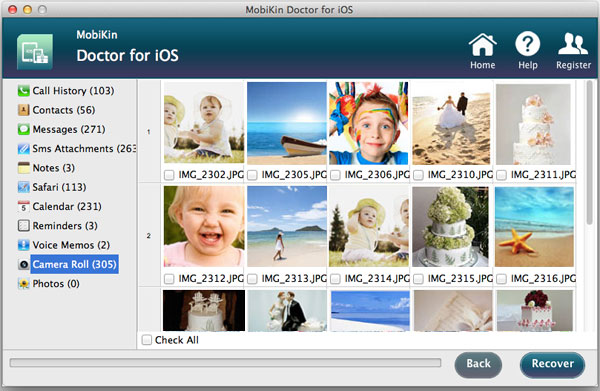
Step 3. Start to recover lost or deleted data from iPhone
After selecting your wanted files, just hit "Recover" button to get them back and save them on your Mac computer immediately.
Cool, right? Just have a try of the iPhone Data Recovery tool in Mac or Windows version.
Related Articles:
Different Ways to Backup iPhone