How to Sync, Transfer Photos to 14/13/12/11/Xs/Xs Max/XR/8 Plus/8?
If you're a person who love to take photos with your phone in the daily life, then you'll be glad to see the iPhone Xs/Xs Max/XR/X/8 comes with a more advanced camera. And when you switch a phone to the new iPhone Xs, iPhone Xs Max and iPhone XR, you may also wish to transfer some precious pictures from computer or old phone to the new device, right? Then, you've been the right place. This article is going to show you easy ways to sync phones to iPhone Xs/Xs Max/XR by yourself.
Part 1. How to Transfer Photos from Computer/Mac to iPhone Xs, iPhone Xs Max and iPhone XR?
Part 2. How to Switch Photos from Old Phone to New iPhone Xs/Xs Max/XR?
How to Transfer Photos/Pictures to from PC/Mac to iPhone Xs/Xs Max/XR?
An easy-to-use yet reliable iPhone Photo Manager software is recommended here. With it, you can backup or manage photos between iDevices and desktop computer without restrictions. What's more, this program also have lots of other features for your reference:
- Import or export photos, music, videos, contacts, messages, apps, etc. between iPhone and computer;
- Add, delete, migrate, rename or edit detailed info of iPhone data on desktop computer with few clicks;
- Transfer iTunes media files to devices as you like;
- Transfer data between Android and iOS devices with 1 simple click;
- Rebuild iTunes library to local disk without restrictions.
Now, let's us to see how easy to the program works on transferring photos to iPhone Xs/Xs Max/XR. First of all, let's have a brief look on the main interface of this powerful tool.

- Import Photos from PC/Mac to iPhone Xs/Xs Max/XR Step by Step
Step 1. Connect iPhone to computer with USB cable, then launch the iPhone Photo Manager software. Click "Trust" button to authorize this computer on your iDevice, then you can directly choose "Photos" on the top menu.
Step 2. Photos in the program will also be shown in the form of category. Just enter the category, then click "Add" button to load your target pictures into iPhone XS/X Plus/9.
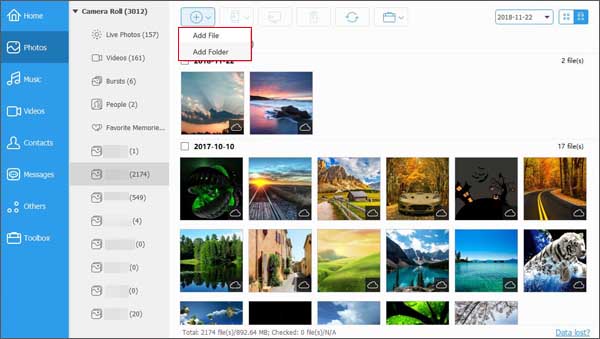
See Also: How to Transfer Photos from iPhone X/8/8 Plus to Computer
- Transfer Photos from Android/iPhone to iPhone Xs/Xs Max/XR
Step 1. Let's suppose that your old Android or iPhone have connected to the computer and be recognized. So, you're under the control panel of your old phone. Now, connect the new iPhone to the computer and make it be recognized by the program. Then, choose "Phone to Phone Transfer" mode in the main screen.
Step 2. Here, you'll be required to choose a target device as the picture shows. Just choose the iPhone Xs, iPhone Xs Max or iPhone XR in this area, then click "Next".
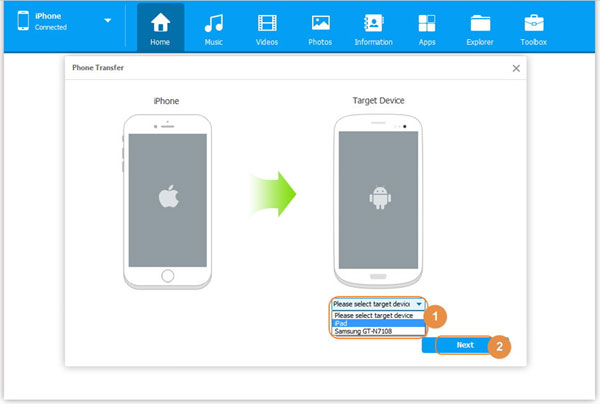
Step 3. Select "Photos" in the pop-up window, and click "Transfer" button to begin the process.
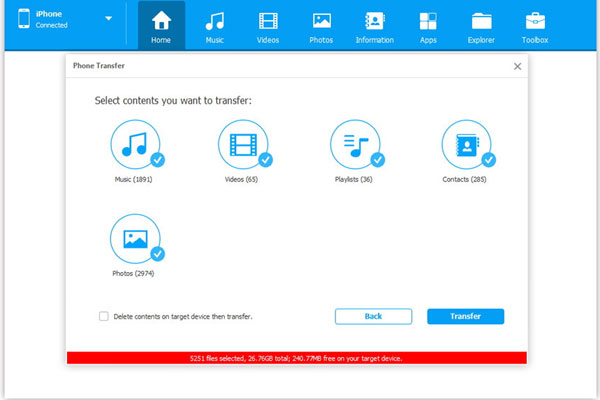
Now, you have loaded pictures from computer or old Android/iPhone to new iPhone Xs/Xs Max/XR, but if your old phone is not running on Android or iOS, you can also take below solution to reach your goal.
How to Sync Photos to iPhone Xs/Xs Max/XR from Android, Windows, Symbian, BlackBerry or iOS?
Unlike the iPhone Photo Manager above, the Phone to Phone Transfer is a professional transfer program for mobile phones that are running on different OS. It supports almost all popular system on the market, such as Android, iOS, Windows, Symbian, etc. So, you can use it to easily transfer photos from old phone to new iPhone Xs, iPhone Xs Max and iPhone XR as you like.
Here is the detailed steps for your reference:
Step 1. Connect both old phone and new iPhone to computer with USB cables at the same time, then launch the program. Here, you need to choose "Phone to Phone Transfer" mode in the main interface.

Step 2. Ensure your new iPhone is placed in the "Destination" area, then you can select the content that you wish to copy. Here, simple choose "Photos".
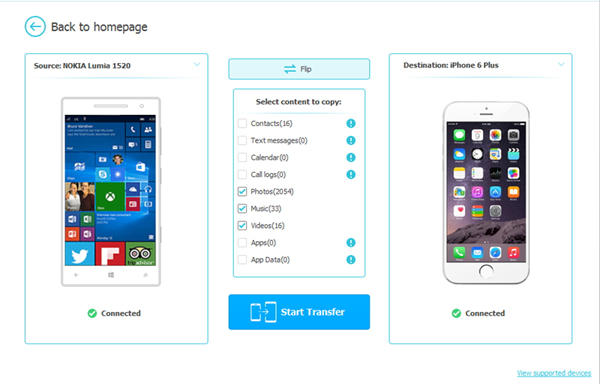
Step 3. Click "Start Transfer" to begin the process and wait for the end.
Related Articles:
How to Transfer Photos from iPhone to Mac
How to Transfer Pictures from Old iPhone to New One
How to Transfer Large Videos from iPhone to PC
6 Ways to Transfer Photos from Computer to iPhone Effectively





