4 Tried-and-true Methods to Change GPS Location on Android
Using dating apps or playing Pokémon GO often leads users to look for ways to bypass location restrictions. Thanks to technological advances, it's now easier than ever to spoof your GPS location with minimal risk. This quick guide will show you how to change GPS location on Android - helping you hide your real whereabouts and access geo-restricted content with ease.
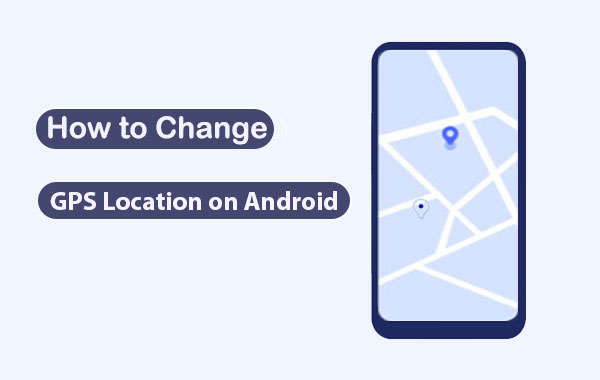
- Part 1: Why Would You Change Your Android Location
- Part 2: How to Change GPS Location on Android with Virtual Location Tool [Handy]
- Part 3: How to Change Location on Android Phone by VPNs
- Part 4: How to Change GPS Location on Android via Fake GPS Apps
- Part 5: How to Alter GPS on Android by Changing Google Play Region
- FAQs for GPS Location on Android
Part 1: Why Would You Change Your Android Location
There are multiple reasons why you'd like to fake GPS locations on Android. And in the following situations, you may need to change your real location to get a better and safer experience:
- Access Region-Locked Apps – Download apps or games not available in your area.
- Unlock Geo-Restricted Content – Stream content limited to certain countries.
- Protect Privacy – Hide your real location from tracking.
- Test Apps – Simulate different locations for development purposes.
- Spoof for Games or Social Media – Gain advantages or check in elsewhere.
- Preview Travel Services – See local results or prices before traveling.
- Get Better Deals – Access region-specific discounts or promotions.
Since it's necessary to change GPS location on Android to get better benefits, how do I change my GPS location on Android? To settle the matter, we shall sketch out the possible solutions for you.
Click to See:
Part 2: How to Change GPS Location on Android with Virtual Location Tool
Looking for a GPS spoofing tool that's virtually undetectable? The powerful Virtual Location Tool has you covered. Using advanced technology, it lets you easily change your real location to anywhere in the world with just a few clicks from your PC or Mac.
Why choose Virtual Location Tool?
- Easily change GPS location on Android without root access.
- Change iPhone GPS location without jailbreak.
- Let you manage (select or delete) the old locations you visited before.
- Customize routes, simulate routes, or even create routes.
- Work well for any geo-based applications like AR games, social platforms, and more.
- Compatible with PCs and Macs.
- Apply to almost all Android/iOS devices, which include Samsung, Xiaomi, Google, Huawei, Motorola, OPPO, Vivo, iPhones, iPads, iPod touch, etc.
- It won't disclose your privacy.
How to change your GPS location on Android with Virtual Location Tool?
Step 1. Download and install the Virtual Location Tool on a computer. Tap "Get Started" after you launch it on the PC/Mac.

Step 2. Link your Android phone to this computer via USB. The tool will soon recognize the device. After that, please click "Teleport Mode" and type in your wanted address in the search bar. Here, you have the freedom to input GPS coordinates to locate a specific location.

Step 3. The pointer will automatically move to the corresponding location on the map according to the place you specify. Finally, click "Move" to set a virtual GPS location. That's it!

Part 3: How to Change Location on Android Phone by VPNs
Some apps are often restricted by region, but trustworthy VPNs like NordVPN and ExpressVPN offer a workaround. They allow you to quickly change your IP address, protect your Android data, and hide your online activity. However, they do come with drawbacks, such as high subscription costs and limited customer support.
Change location on Android phone using NordVPN:
- Download NordVPN on your Android phone.
- Get it installed and open it.
- Log in to the app and connect to a server in another country you desire.
- After the successful connection, your IP address will be changed.

Change the IP address on Android with ExpressVPN:
- Get ExpressVPN from the Play Store.
- Install the app and launch it.
- Sign up on the app and verify via email.
- Log in to the tool and tap "OK" when "Connection Request" appears.

Why does my phone say "Location unavailable"? This could be due to poor satellite visibility, disabled location settings, or software glitches. Ensure location services are on, go outside for a better signal, or restart your device.
Learn More:
Part 4: How to Change GPS Location on Android via Fake GPS Apps
Some fake GPS apps like Fake GPS Location Spoofer and Fake GPS Joystick & Routes Go have free editions. They help mask your location better on a rooted Android phone. (Is your phone rooted?) Next, we will discuss how to use these Android apps to change location on Android with ease.
Use Fake GPS Location Spoofer to change the GPS location on Android:
- Install Fake GPS Location Spoofer on Android.
- Run the app and accept the initial prompt.
- Choose While using the app on the first prompt and tap "ACCEPT" when the advertising message appears.
- Tap "OK" > "Enable" > "Developer Settings".
- Go to "Select Mock Location" > "Fake GPS Free".
- Search for the location you wish to fake on your Android phone.
![]()
To check if your Android GPS location has been changed, please quit the app and open Google Maps or another location spoofer. What's more, you can press the "Stop" button on the screen if you want to get your real location.
Use Fake GPS Joystick & Routes Go to fake your location on Android:
- Get Fake GPS Joystick & Routes Go from Google Play.
- Install the app, start it, and go to "Settings" > "Location".
- Ensure to change "Location Mode" to "GPS Only".
- Go to the "Settings" menu > "Developer" options.
- Proceed to "Set Mock Location App" > "Fake GPS".
- Open "GPS GO Joystick" and find a specific location.
- Once determined, click on "Play". (Here's a detailed Fake GPS Joystick & Routes Go review.)
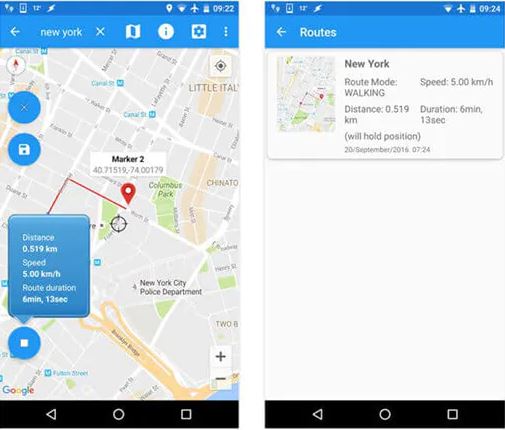
Part 5: How to Alter GPS on Android by Changing Google Play Region
You can change your Google Play Store region to access apps or games not available in your current location. However, this only affects the content in the Play Store - it won't change your device's overall location or stop location tracking. Also, you're limited to changing your Play Store country once per year, so proceed with caution. Below is how:
- Launch the Google Play Store application on your Android device.
- Click on your profile image located in the upper right corner.
- Choose Settings from the dropdown menu.
- Scroll down and select Account and Device preferences.
- In the Preferences section, click on Country and profiles.
- Your current Play Store region will be displayed.
- Tap on it to select a different region.
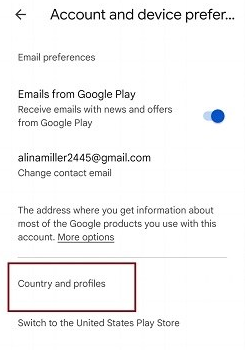
FAQs for GPS Location on Android
Q1. How to turn emergency location services on or off on Android?
- On your Android phone, tap "Settings" > "Location".
- Go to "Advanced" > enable or disable "Emergency Location Service".
Q2. Can a fake GPS location be detected?
Your fake GPS location might be detectable in some cases. So, when you change the location on some geo-based app, please don't take bigger location jumps frequently. And it's also a good idea to pick a trustworthy spoofing program like Virtual Location Tool.
Q3. How to improve GPS accuracy on Android phone?
- Go to Settings > Location > Location services > Google Location Accuracy.
- Enable Improve Location Accuracy to use Wi-Fi, Bluetooth, and mobile networks along with GPS.
Q4. Does Airplane Mode disable Android location?
The Airplane mode only disconnects your Android phone from network services, changing nothing about your location.
Q5. Can apps track my location in the background?
Yes, if you've granted them location permission, especially if set to "Allow all the time." You can manage this in Settings > Apps > [App Name] > Permissions > Location.
Q6. How to share location from iPhone to Android?
Open a message thread by selecting the contact; then choose the info icon, followed by "Share My Location". Alternatively, open the Google Maps app and sign in to your account; then go for "Menu" > "Location sharing" > "Get Started".
The End
OK, we just guided you through several methods to change the GPS location on Android. Finally, we hope the following unbiased conclusion would do you a big favor in picking an appropriate product:
- Virtual Location Tool is the only program that can easily and securely take you into any part of the world and let you have no worries from then on.
- VPNs don't enable you to change to any specific address and sometimes don't deserve their price tags, let alone their security.
- Most fake GPS apps didn't earn a high score on Google Play. That's in part because they tend to get criticized for a number of reasons, such as new updates not being timely, unstable performance, or even failure in execution.
- Modifying Google Play Store regions won't change your device's actual location or stop tracking, and you can only switch Play Store country once a year.
Related Articles:
LocaChange Review: Overview, legality, Safety, Pros, Cons, etc.
10 Best Fake GPS Apps to Mock Location for Android & iOS
5 Means to Share Location on Android Devices with Friends/Family
How Do I Know If Someone Is Tracking My Phone? 19 Hints & 11 Fixes



