How to Clone an Android Phone to Another with 7 Popular Options?
"Is there a way to clone your Android device? I don't mean use one of the many "phone transfer" apps that just download the corresponding apps on a new phone like every attempt to Google this gives me." -- from Reddit
Switching to a new Android phone? Cloning your device ensures accurate transfer of contacts, SMS, photos, videos, and apps. Some SD card files may not be compatible. This guide covers 6 reliable ways to clone your phone - some work without touching the new device.
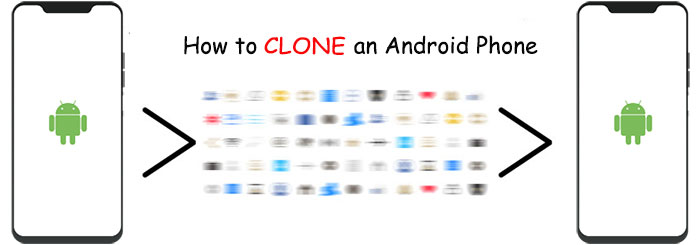
* Why Clone Android Phone?
- Back Up: Safeguard data in case the original is lost.
- Multi-Account Use: Run the same app with different accounts.
- Data Migration: Transfer data to a new device.
- Family Sharing: Share one device among members.
- Security Testing: Analyze vulnerabilities safely.
- Part 1: What to Do Before You Clone an Android Phone
- Part 2: How to Clone Android Phone with a Single Click
- Part 3: How to Clone an Android Phone via Google Drive
- Part 4: How to Clone Phone to Another Phone Using Phone Clone
- Part 5: How to Clone Android Phone Using CLONEit
- Part 6: How to Clone a Phone with Android via Bluetooth
- Part 7: How to Clone an Android Phone Using SHAREit
- Part 8: How to Clone Android Device Using Android Switch
- People Also Ask about Android Phone Clone
Part 1: What to Do Before You Clone an Android Phone
- Back Up Your Data: Ensure both phones are backed up to avoid accidental data loss.
- Charge Both Devices: Keep both phones at least 50% charged to prevent interruptions.
- Connect to Stable Wi-Fi: A strong internet connection ensures a smooth cloning process, especially for large files.
- Update Software: Make sure both devices are running the latest Android version for compatibility.
- Clear Unwanted Data: Delete unnecessary files and apps to reduce transfer time and storage use.
- Insert SIM & SD Cards (if needed): If the new phone requires SIM or SD cards, insert them before cloning.
- Disable Screen Lock Temporarily: Remove lock screens or enable access to avoid interruptions during the process.
- Choose the Right Tool or Method: Select a trusted cloning tool or built-in phone feature that suits your needs.
Comparable Pages:
Part 2: How to Clone Android Phone with a Single Click
First and foremost, MobiKin Transfer for Mobile (Windows and Mac) should be considered by individuals who prioritize simplicity and seamlessness in their choice of Android clone solution. This reliable tool can always make transfers easy, secure, and efficient, consistently delivering the desired results.
How can MobiKin Transfer for Mobile assist you?
- One-tap to clone Android phones swiftly.
- Transfer files between different device pairings, including Android to Android, Android to iPhone, iPhone to iPhone, and iPhone to Android.
- Supported data types encompass contacts, SMS, songs, videos, pics, calendars, call logs, documents, apps, etc.
- Free trial, direct transfer, error-free results, and technical support.
- Compatible with 8,000+ Android/iOS devices, including Samsung, Huawei, Sony, DELL, OPPO, Google, HTC, Xiaomi, Motorola, iPhone, iPad, iPod touch, and more.
- It won't disclose your privacy.
Install this program on your computer and learn how to complete phone clone without the need to clone Android phone to PC first:
Step 1. Launch - Ensure that this program is downloaded and installed. Then, launch it on your computer. You'll be prompted to get both phones connected to your computer.
Step 2. Connect - When having your Android phones linked to the machine, enable USB debugging to allow the software to recognize both devices. If you accidentally misplaced the source and destination devices, click the "Flip" button directly.

Step 3. Clone - After that, select the specific data types you want to clone, and then click the "Start Copy" button. It will promptly begin cloning your Android phone.

Video Guide:
Recommended for You:
Part 3: How to Clone an Android Phone via Google Drive
Google Drive is primarily for cloud storage but can also be used for data backup and restore. However, this method uses a significant amount of data and may not be as fast or seamless as alternative options.
How do I clone my Android phone using Google Drive?
- Access the "Settings" on your previous Android device > Navigate to the "Back up & reset" option.
- Activate the "Back up my data" feature to back up your Android data to Google.
- Once the backup is complete, begin setting up your new Android phone.
- Sign in with the same Google account you used on your old device. This will trigger the synchronization of the previously backed-up data to your account.
- Choose the most recent backup, select the data you want to transfer to the new device, and tap "Restore" to clone the files onto your new Android phone.
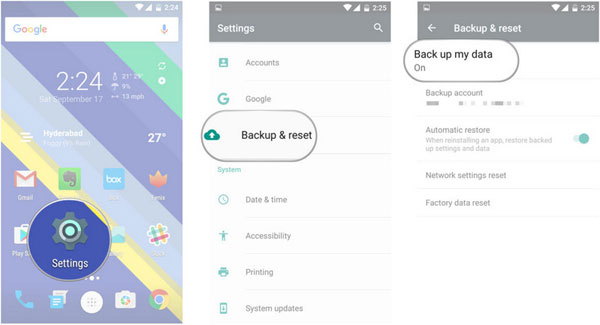
Part 4: How to Clone Phone to Another Phone Using Phone Clone
Phone Clone is a data migration tool offered by Huawei. It allows you to transfer various types of data, including contacts, SMS, call logs, notes, recordings, calendar entries, media, and apps from your old phone to a new Huawei smartphone.
How to clone Android phone via Phone Clone?
- Download Phone Clone from Google Play if you don't have it. Launch the app on both devices.
- On the new phone, set it as a receiver, turning it into a Wi-Fi hotspot.
- On the source device, mark it as a sender, and it will search for available Wi-Fi networks.
- Connect to the newly created hotspot and verify the password.
- Once a secure connection is established, select the data from the source device to clone.
- Tap "Send" to wirelessly transfer the chosen content to the target device.
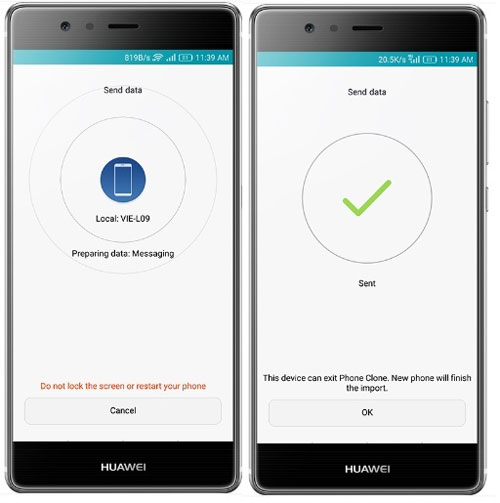
It's best to perform this task at home or in a location with a reliable Wi-Fi signal. Also, grant the necessary permissions to the Phone Clone app on both devices, such as access to contacts, photos, and storage.
Part 5: How to Clone Android Phone Using CLONEit
CLONEit, one of the best apps to transfer data between Android phones, streamlines the cloning process. With the software on both phones and a shared Wi-Fi connection, designate one as the sender and the other as the recipient. After completion, you can check the new device for data accuracy.
How to clone an Android phone via CLONEit?
- Download and install the CLONEit app on both devices, then activate their Wi-Fi.
- Designate the source device as the "Sender" and the target device as the "Receiver".
- The target device will automatically search for the sender's Wi-Fi hotspot.
- Confirm the connection request by tapping "OK".
- Once the connection is established, select the data you want to transfer and tap "Start".
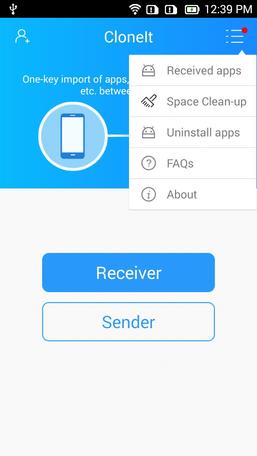
Before initiating cloning, please make sure both devices have the latest version of CLONEit installed to benefit from bug fixes and improvements. Next, remove unnecessary files and apps from both devices to speed up the process and save storage space.
Part 6: How to Clone a Phone with Android via Bluetooth
This process involves activating Bluetooth, ensuring both phones are discoverable and in proximity for pairing; once paired, the cloner can access the data for copying, including messages, photos, contacts, etc.
How to clone a phone with another by Bluetooth?
- Enable Bluetooth: On both phones, access "Settings" or the menu and turn on Bluetooth, ensuring the target device is discoverable.
- Pair Devices: On the old Android phone, select the new Android phone as the target device. Enter the displayed key on both devices to begin pairing.
- Select Data: In your old Android device's Files Manager, choose the data you want to transfer. Tap the "Menu" button and select the "Share" option. Opt for Bluetooth to transfer the selected data.
- Confirm Transfer: Set the paired phone as the destination device. A request will appear on your new one. Finally, accept it to commence the transfer process.

Part 7: How to Clone an Android Phone Using SHAREit
SHAREit is a widely used file-sharing app praised for its fast and seamless data transfer between Android devices. It employs Wi-Fi direct connections to swiftly share various data types, making it a convenient choice for Android-to-Android transfers without the need for Internet connectivity. (Get more about SHAREit reviews?)
How to clone phone to Android phone with SHAREit?
- Install SHAREit on both devices.
- On the source device, open SHAREit and select "Send".
- Pick the data to transfer and click "Next".
- On the target device, open SHAREit and choose "Receive".
- The devices will detect each other. Select the sender's Wi-Fi hotspot for a secure connection.
- Choose the recipient on the source phone to initiate the Android clone.

Part 8: How to Clone Android Device Using Android Switch
Preparation:
- Make sure both old and new phones are powered on and charged, ideally 80%+.
- Ensure you can unlock your old phone (PIN/pattern/password) and that it's signed into your Google account.
How-to Guide:
- On the new Android, tap Start, connect to WiFi, and choose Copy apps & data from another Android when prompted.
- Use a USB-C to USB-C or Lightning-to-USB-C cable to connect phones. The new device will guide you with on-screen prompts.
- If no cable is available: select No cable?, then follow the instructions to use Android Switch to transfer data wirelessly.
- Activate your SIM or eSIM on the new device, sign in to your Google account, and set up biometrics or PIN as requested.
- On the new phone, choose which data to copy: contacts, SMS, photos, videos, apps, calendars, music, WhatsApp chats, etc.
- Tap Copy, and wait for cloning to complete. Do not disconnect devices until the process finishes.
- Once finished, install your apps, reconfigure WiFi, and log into apps that require credentials. (Some secure items won't transfer automatically.)
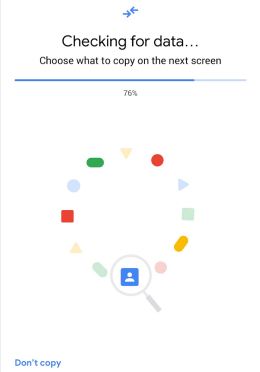
NOTE: Android Switch works best during the initial setup of your new Android phone. If the phone is already set up, you may need to factory reset it to use the app fully. A full transfer can take anywhere from 15 minutes to over an hour.
People Also Ask about Android Phone Clone
Q1: Is cloning an Android phone illegal?
The legality of cloning an Android phone depends on the country you are in. In some countries, it is legal, while in others, it is considered a crime.
Q2: Is Android cloning safe?
The safety of cloning Android phones depends on the method you choose. Using a reliable program like MobiKin Transfer for Mobile for phone cloning is generally safe.
Q3: Is it possible for someone to clone your phone secretly?
It's possible. Some hackers use illegal software to copy your data remotely. To check if your device is cloned, monitor your phone bills and calls. Frequent wrong number calls or unusual bills may indicate cloning. You can contact your service provider for a solution.
Q4: How to protect Android phones from being cloned without permission?
- Keep your phone secure and private.
- Use a strong PIN or biometric lock.
- Avoid unauthorized app installations.
- Employ a security app.
- Regularly clear your online activity.
- Disable Wi-Fi and Bluetooth when not needed.
Round Off
Using MobiKin Transfer for Mobile to clone your Android phone offers direct, fast, and stable data transfer - no extra backups or network dependency needed. It ensures better compatibility and accuracy. Finally, just give it a try or share to help others.
Related Articles:
Everything You Need to Know about the Clone Phone App [2025 Latest]
7 Best Ways to Transfer Files from PC to Android Mobile Wirelessly
Huawei Phone Clone Troubleshooting: Scenes, Solutions & an Alternative
Top 7 Ways to Delete Data from Android Phone Permanently Before Selling It



