PC/Computer Doesn't Recognize Android Phone? 10 Optimal Solutions
"I've tried several cables. I've tried different USB ports. I've enabled the phone's developer options and tried different USB settings such as MTP, transfer for photos, etc. Nothing's working." -- from Reddit
You may sometimes find that your computer doesn't recognize your Android phone when connected, preventing you from accessing its data. This can be due to various reasons. It's especially frustrating when you need to manage important files. So, what should you do if your PC fails to detect your phone? This guide will walk you through possible causes and 9 effective fixes to resolve the problem.
Part 1: Why Doesn't My PC Recognize My Android Phone
- Faulty USB Cable/Port - Damaged or charge-only cables, or a faulty USB port, may block data transfer.
- Incorrect Connection Mode - Your phone may be set to Charge Only instead of File Transfer (MTP).
- Outdated or Missing Drivers - The PC may lack the right drivers for your device.
- Phone Settings Issues - USB debugging or permissions may not be enabled.
- Software Glitches - Temporary bugs or system crashes on either the PC or phone may disrupt the connection.
- Hardware Problems - Defects in the phone's USB connector or the computer's hardware.
- Outdated Operating System - An old Windows or macOS version may lack compatibility with newer Android devices.
- Conflicting Apps or Software - Security apps, phone management tools, or third-party drivers can interfere with detection.
- Corrupted System Files - Damaged Android system files or PC registry issues may prevent proper recognition.
Part 2: Ways to Fix Computer Does Not Recognize Android Phone
Fix 1: Choose connection mode
- Connect your Android via USB, swipe down, and tap "Charging this device via USB."
- Select File Transfer/Media Device (MTP), and a file transfer window should open on your PC to access your phone's storage.
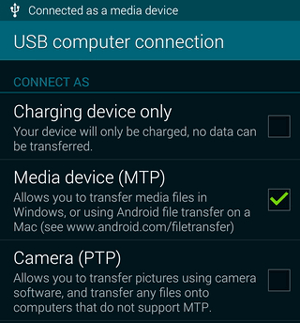
Fix 2: Activate USB debugging
On your Android, go to Settings > Developer Options, enable USB Debugging, and connect it to your Windows 11/10 PC. You can now access internal storage and transfer files. (If that doesn't work, go to Settings > Connections and toggle Airplane mode on and off).
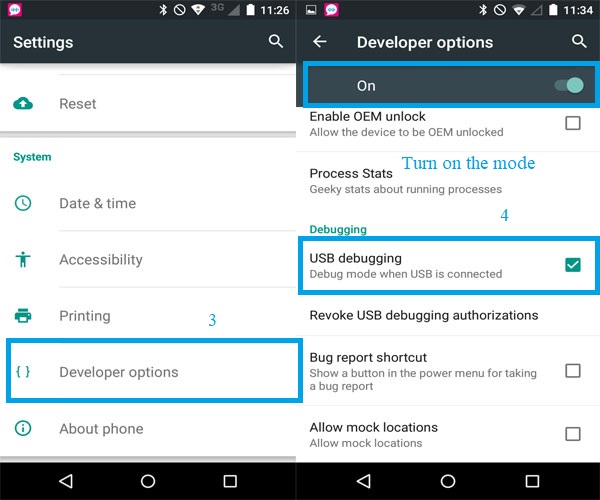
You May Like: Here's a general guide, allowing you to enable USB debugging on your phone with minimum effort.
Fix 3: Verify your phone set
First, confirm the USB connection by checking for the USB icon on your phone. If the PC still doesn't detect it:
- Go to Control Panel > Administrative Tools > Services.
- Find Plug and Play, set it to Automatic, click Start, then Apply > OK.
Fix 4: Reinstall the device driver
If your Android driver is outdated, your PC may not recognize the device. To fix this: open Device Manager, right-click your Android device, and choose Uninstall driver. Then disconnect and reconnect your phone; Windows will reinstall the driver automatically.
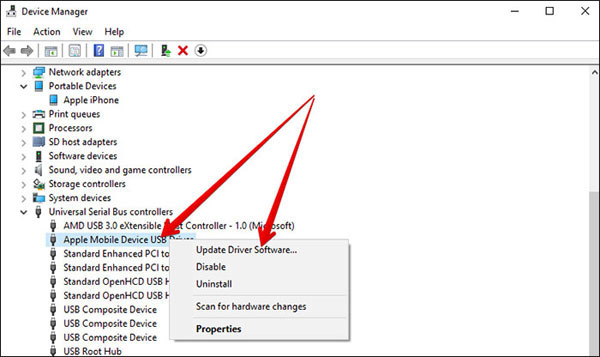
If the issue persists, scan for hardware changes in Device Manager to reinstall drivers. Press Windows + X > Device Manager, click the Scan icon, then restart your PC.
Fix 5: Troubleshoot your PC Windows
Assuming Windows 11/10/8 doesn't recognize your Android, check that new hardware is detected automatically.
- Connect your phone, open Device Manager, and ensure no exclamation marks appear under Ports (COM & LPT) or USB Composite Devices.
- Uninstall any flagged entries, then go to Action > Scan for Hardware Changes.
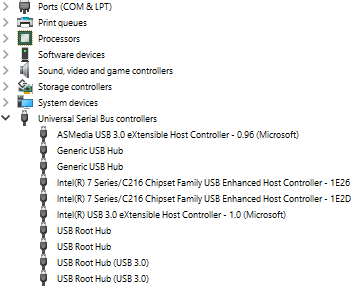
Fix 6: Troubleshoot your PC Windows
When your Android doesn't appear in the adb list, do the following: On your PC, update the Android SDK and drivers, then in Control Panel > Device Manager, select your device, install the driver, and set the SDK path with subfolders checked. Your device should now appear in adb devices.
Fix 7: Boot your PC into safe mode
Booting Windows 10 in Safe Mode (Unlike safe mode on Android) can help identify why your PC doesn't recognize your Android.
- Press Windows + R, type msconfig, go to Boot, check Safe boot > Minimal, and restart.
- Connect your device - if recognized, enable processes one by one to find the cause.
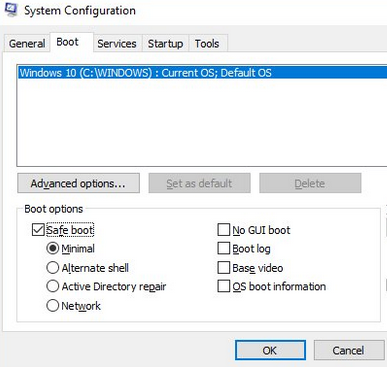
Fix 8: Restart your devices
Booting Windows 10 in Safe Mode can help identify why your PC doesn't recognize your Android.
- Restart Your Android Phone: Press and hold the Power button. Tap Restart (or Reboot) if available, or power off and then turn it back on.
- Restart Your Computer: Click Start > Power > Restart. Wait for the PC to fully boot before reconnecting your Android device.
- Reconnect Your Android to the PC: Use a working USB cable and ensure proper connection.
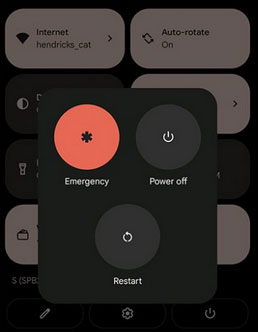
Fix 9: Try another USB Cable/cord/computer
Try using a different USB cable, preferably one that supports data transfer. You can also connect your phone to another USB port or a different computer to check if the issue persists. This helps determine whether the problem is with the cable, port, or PC itself.
Alternatively, update Windows: Go to Settings > Update & Security > Windows Update and click Check for updates to install any available updates; update Android: Open Settings > About phone > System updates and download the latest version. Keeping both systems updated ensures compatibility and potentially resolves recognition issues.
Part 3: Fix PC Not Recognizing Android Phone Expertly [Wireless Connection]
MobiKin Assistant for Android (Windows/Mac) can skillfully fix the 'PC not recognizing Android' issue by connecting your device to a computer wirelessly and stably. You can also connect via a USB cable for a more traditional setup. Once connected, it lets you freely manage your Android phone on your PC, including backing up, restoring, transferring, and organizing files.
Core Highlights of MobiKin Assistant for Android:
- Flexible Connection - Connect via USB or Wi-Fi easily.
- Data Backup & Restore - Backup and restore contacts, media, apps, and more.
- File Management - Organize, edit, or export files from PC.
- Data Transfer - Transfer files between Android devices or PC.
- Preview & Selective Operations - Preview and selectively transfer content.
- Safe & Fast - Fast, secure, and lossless operations.
- Wide Compatibility - Supports most Android models and versions.
- Secure to Use - Ensures privacy and data security.
Now, how to get your Android phone recognized by your computer easily via this intelligent software?
Step 1. Initiate the tool on your computer and choose "Connect via WIFI" from the upper right corner. When the "Windows Security Alert" appears, select "Allow access."
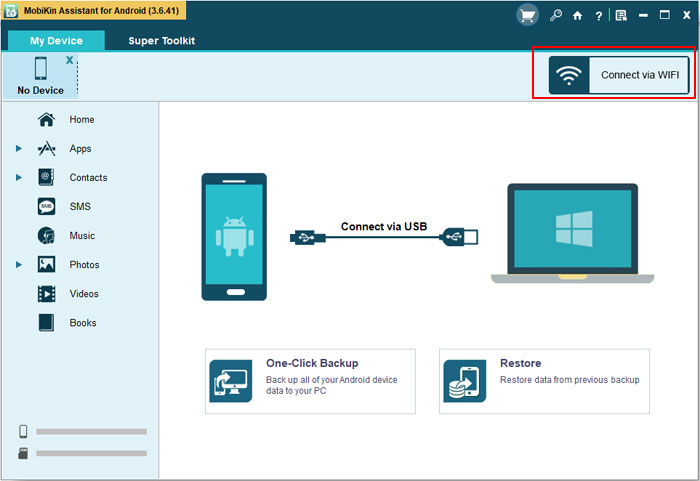
Step 2. Download and install MobiKin Assistant for Android (Android Version) on your Android phone by scanning the QR code provided below.

Step 3. Confirm that both your Android phone and PC are connected to the same network. Launch the app on your phone, select "WiFi Connection," and scan the QR code displayed on the desktop program.
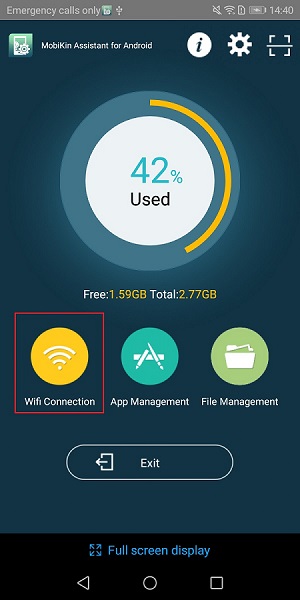
Step 4. After the scanning process is finished, your Android device will establish a connection with the PC. You can now view and manage your Android data directly from your computer.

(Optional) When the connection is established, you can follow the program's interface to easily manage or back up your device smoothly. Additionally, you can watch the informative video below to learn how it functions:
Video Guide:
In conclusion, MobiKin Assistant for Android offers a reliable solution for PCs that don't recognize Android devices, supporting both wireless and USB connections. It provides seamless access to your phone, allowing you to manage, transfer, and back up data effortlessly. With its stable connection and comprehensive features, it makes Android phone management on a computer simple and efficient.
Related Articles
How to Record Android Screen on PC without Root? 4 Test Methods
Android Not Connecting to WiFi? Here Are the Reasons & 11 Easy Fixes
How to Sync Android Phone and/to Tablet Skillfully? 5 Safe Ways
5 Means to Recover Deleted Cache Files on Android Internal Memory/SD Card



