6 Motorola PC Suite Alternatives or Similar Apps [Worth a Shot]
For many Motorola users, the official Motorola PC Suite mainly handles basic backups and sync, lacking advanced file management, app control, and data recovery options. Older versions may not fully support newer Moto devices or the latest Windows versions, leaving users searching for a more reliable solution. This post offers the top 6 best Motorola PC Suite alternatives. Just read on to discover their basics, pros, cons, and more.
Top 1: Best Motorola PC Suite Alternative - Assistant for Android
Managing Motorola Android devices from a PC becomes effortless with MobiKin Assistant for Android (Windows and Mac), offering smooth data transfer, backup, and restoration. Contacts, messages, photos, and apps can be organized efficiently, saving time and reducing hassle. These capabilities make it a reliable alternative to the Motorola PC suite.
Main Features of MobiKin Assistant for Android:
> Data Management - Transfer and organize contacts, messages, photos, videos, music, apps, and more.
> One-Click Backup/Restore - Save or restore the whole device quickly.
> Selective Transfer - Preview and export/import only the files you need.
> Multi-Device Support - Manage several Motorola/Android devices on one PC.
> App & File Control - Install, uninstall, and export apps in batches.
> Wide Compatibility - Supports 8,000+ Android models, including Motorola Edge, G, and E Series – including Edge 50/40/30 variants, Moto G 5G/Stylus/Power/Pure models, and Moto E20/22/32, among others.
> Flexible Connection - Connect via USB or Wi-Fi.
How to use MobiKin Assistant for Android for Motorola data management?
Firstly, you can download and install the tool on your computer, launch it, and then connect your Motorola phone via a USB cable or Wi-Fi.
Secondly, after enabling USB debugging and granting the necessary permissions, the program will quickly recognize your device.

Lastly, once connected, use the intuitive left sidebar to browse different data types for direct management, or switch to the "Super Toolkit" for one-click backup and restore of your entire device. This streamlined process ensures that even beginners can efficiently manage, transfer, or safeguard their Moto data with just a few clicks.

Video Guide:
Where does MobiKin Assistant for Android outshine Motorola PC Suite?
- User-friendly management for contacts, messages, photos, music, apps, and call logs.
- One-click Backup & Restore with previews before transfer.
- Supports multiple devices, more flexible than the Motorola PC Suite.
Where does MobiKin Assistant for Android underperform?
- Requires a paid license for full features, while Motorola PC Suite was free.
- Can be a bit of excess value for casual users who only need basic sync.
Top 2: Rescue and Smart Assistant
Device optimization and recovery are simplified through Rescue and Smart Assistant, which also provides tools for app management and system maintenance. Lost or corrupted data on Motorola devices can be restored quickly, ensuring minimal disruption. Its comprehensive functions make it a practical substitute for the Motorola PC suite.
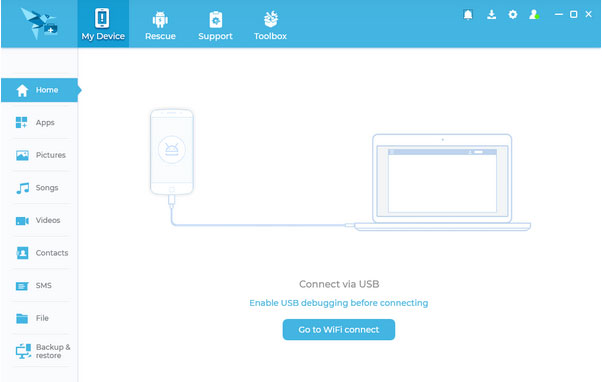
Where does Rescue and Smart Assistant outshine Motorola PC Suite?
- Offers firmware reflashing, diagnostics, and repair features.
- Known issues with failed downloads and rigid defaults.
- Strong recovery functions in theory, but are limited by reliability.
Where does Rescue and Smart Assistant underperform?
- Known for unstable downloads and incomplete firmware updates.
- Interface and defaults are clunky and not user-friendly.
- Support is mainly limited to Motorola/Lenovo phones, less versatile than third-party tools.
Top 3: ES File Explorer
File navigation, organization, and transfer are streamlined using ES File Explorer, with support for cloud integration and network sharing. Large amounts of data can be managed conveniently between Motorola phones and PCs. Such versatility positions it as a strong alternative to the Motorola PC suite.
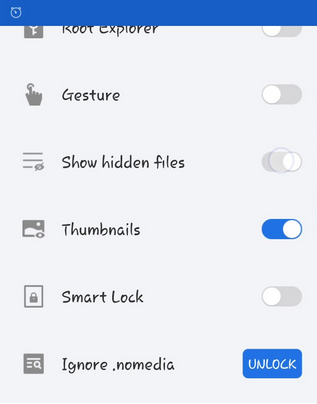
Where does ES File Explorer outshine Motorola PC Suite?
- Successors like Amaze and CX support cloud, SMB, FTP, root access, and compression.
- Alternatives like Mixplorer and Amaze are highly recommended by users.
- Provides advanced file management, far beyond Motorola PC Suite's sync.
Where does ES File Explorer underperform?
- Original app discontinued; successors vary in quality and stability.
- Some alternatives lack advanced features (e.g., ad-free or root access).
- Not designed for full device management like backup/restore.
Top 4: Amaze File Manager
A lightweight and open-source option, Amaze File Manager allows efficient handling of files, including copying, moving, and compression. Media, documents, and app data are easily organized through its clean interface. These features make it a useful replacement for the Motorola PC suite.
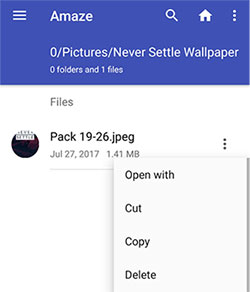
Where does Amaze File Manager outshine Motorola PC Suite?
- Lightweight, open-source, and ad-free with root and SMB support.
- Includes app management, compression, and a clean design.
- Privacy and customization advantages over Motorola's suite.
Where does Amaze File Manager underperform?
- Lacks some premium features like cloud storage integration and advanced syncing.
- Limited compared to heavier file managers for power users.
- Not as comprehensive as a PC suite for data transfer or backups.
Top 5: MoboPlay
App management, data backup, and device synchronization are simplified through MoboPlay, allowing quick one-click backups and restores. Data security is maintained while reducing manual effort for Motorola users. It is also a great alternative to ES File Explorer, with all-in-one functionality, making it a dependable alternative to the Motorola PC suite.
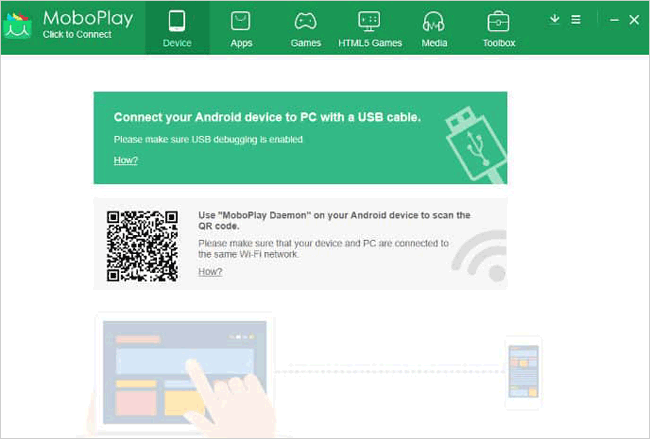
Where does MoboPlay outshine Motorola PC Suite?
- Popular Android PC Suite alternative.
- Features app management, backup/restore, and device sync.
- More modern and stable than Motorola PC Suite.
Where does MoboPlay underperform?
- Development and updates have slowed, leading to compatibility issues.
- Interface may feel outdated compared to modern tools.
- Lacks advanced recovery or repair features.
Top 6: Zapya
Fast file transfers and media sharing are made possible with Zapya, which supports cross-platform and offline sharing. Managing large files without an internet connection becomes convenient and efficient. These capabilities make it a practical substitute for the Motorola PC suite. (What if Zapya doesn't work?)
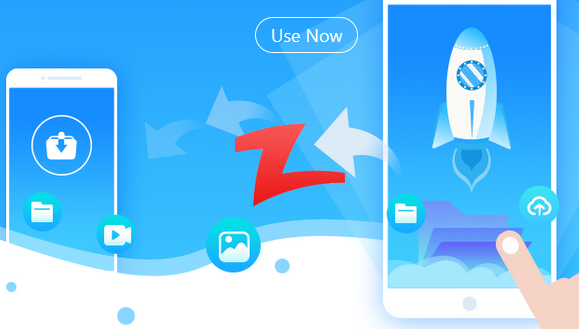
Where does Zapya outshine Motorola PC Suite?
- Specializes in fast, cross-platform file transfers.
- Works offline without cables or internet.
- More versatile than the Motorola PC Suite for sharing files.
Where does Zapya underperform?
- Focused mainly on file transfer, with no backup, restore, or device management.
- Requires both devices to have the app installed for sharing.
- File organization and long-term management are limited compared to a PC suite.
Final Words
In conclusion, while several alternatives offer improved features over the official Motorola PC Suite, not all deliver the same level of reliability, ease of use, and compatibility.
After reviewing the top 6 options, MobiKin Assistant for Android emerges as the clear recommendation, thanks to its professionalism, stability, constantly updated functions, and powerful compatibility with a wide range of Motorola and other Android devices. Seeing is believing. Try it out now.
Related Articles:
How to Recover Data from Broken Motorola Phone? 5 Possible Solutions
7 Most Recent Methods to Transfer Data from Motorola to Motorola
5 Ways to Transfer Text Messages from Motorola to Computer [#1 Is the Best]
10 Best iPhone Manager Software to Transfer and Manage iOS Files



