How to Download Music from Pandora on Android Phone? [Hot Tips]
"Four years ago, on my jailbroken iPhone 13, I had an app to download songs directly from Pandora. I was wondering if there were any options for that on rooted or non-rooted Android devices these days?" -- from Reddit
Among Android music player apps, Pandora stands out for its powerful features. It streams music and automatically suggests related songs based on your listening habits. Users can choose from various stations, select other stations, or get recommendations based on chosen artists.
However, many users wonder how to download music from Pandora on Android, iPhone, or PC. This page provides a complete guide. Stay with us to learn the most reliable solutions.
- Part 1: How to Download Music from Pandora to Android via Google Play
- Part 2: How to Download Music from Pandora to iPhone via App Store
- Part 3: How to Get Music from Pandora to PC without Premium
- Q&A about Music on Pandora/Android/iPhone/Computer
- Bonus: How to Transfer Pandora Music from PC to Android
Part 1: How to Download Music from Pandora to Android via Google Play
If you're an Android user looking to enjoy Pandora music offline, understanding how to download tracks through the Google Play app is essential. The following guide will explain the steps to install Pandora, find your favorite music, and save it for customized listening:
- Download and install the Pandora app from the Play Store, then open it.
- Sign in to your Pandora Plus or Premium account.
- Find the song or playlist you want to download, then tap the three dots next to its name.
- Select "Download"; your downloaded music will appear under "My Collection" in the app.
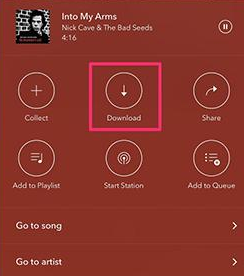
Click to See: Are there any great music managers for Android? Here are the top 8 best tools.
Part 2: How to Download Music from Pandora to iPhone via App Store
If you use an iPhone and want to listen to Pandora music without an internet connection, downloading via the App Store is the way to go. The guide below will walk you through installing Pandora, finding your favorite music, and storing it for offline playback:
- Open the App Store and install the Pandora app.
- Launch Pandora and log in to your Plus or Premium account.
- Search for the song, playlist, or station you want.
- Tap the three dots next to the track or playlist.
- Select "Download".
- Access your downloaded music under "My Collection" for offline listening.
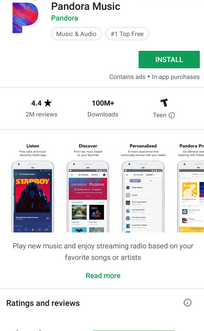
You Might Also Like: Can you copy songs from Android to iPhone when switching devices? Here are the 6 simple solutions.
Part 3: How to Get Music from Pandora to PC without Premium
Want to save Pandora music on your computer without a Premium subscription? Try the Pandora Download Links extension on your Chrome. The following will explain how to install the extension, play your favorite tracks, and download them as MP3 files on your machine:
- Open the Chrome Web Store and search for 'Pandora Download Links'.
- Add the extension to your Chrome browser for free.
- Go to the Pandora website and log in to your account.
- Play the song, playlist, or radio station you want to download.
- Click the 'Download' button that appears under the playing music.
- The music will be saved as MP3 files on your computer for offline listening.

Optionally, you can download Pandora music on PC without Premium by using Audacity, a free and open-source audio recorder. Simply play the Pandora songs in your browser and use Audacity to record the system audio in real time. After recording, export the tracks as MP3 files to save them on your computer.
Q&A about Music on Pandora/Android/iPhone/Computer
Q1: How to download radio stations via Pandora Plus?
Pandora Plus offers limited offline listening compared to Pandora Premium. You can't manually pick and download any station you want - instead, Pandora automatically provides offline access to your top four stations based on your listening history.
- Subscribe to Pandora Plus in the Pandora app (Profile > Settings > Subscription).
- Play your favorite stations online so Pandora knows which ones you listen to most.
- Open the app > tap your Profile icon > go to Settings.
- Toggle Offline Mode ON.
- Pandora will automatically download up to four of your most-listened-to stations.
- Access these stations anytime in Offline Mode when you don't have internet.
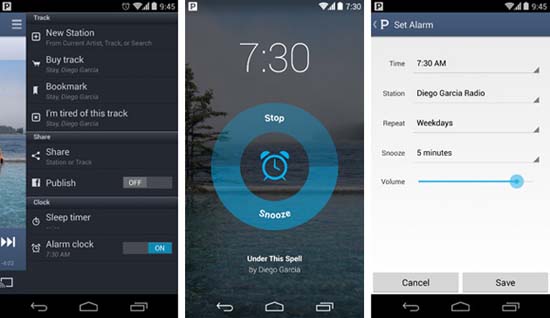
Why can't I choose which stations to download with Pandora Plus? Pandora Plus automatically downloads up to four stations based on your listening habits. If you want full control to download any station, album, or playlist, you’ll need Pandora Premium.
Q2: Can I listen to Pandora offline without a subscription?
No. Offline listening requires Pandora Plus or Pandora Premium. Free-tier users can only stream online with an internet connection.
Q3: How much storage does Pandora music take up on my phone?
Offline content storage depends on your listening activity and the audio quality setting. Pandora automatically manages the cache, but you can clear it from Settings > Storage on Android or iOS if space runs low.
Q4: Can I transfer Pandora downloads to another device?
No. Downloads are encrypted and can only be played inside the Pandora app. You cannot copy or move them to another Android device directly, unlike purchased MP3s.
Q5: How to discover, stream, and personalize music and podcasts?
1. Discover New Music & Podcasts
- Search songs, artists, albums, or podcasts.
- Browse curated stations, playlists, and trending shows.
- Get personalized recommendations via the Music Genome Project.
2. Stream Music & Podcasts
- Free: Ad-supported stations with limited skips.
- Plus: Ad-free radio with unlimited skips/replays.
- Premium: On-demand songs, albums, playlists, podcasts + offline downloads.
- Works across mobile, web, smart TVs, cars, and speakers.
3. Personalize Your Experience
- Rate with Thumbs Up/Thumbs Down to refine recommendations.
- Create custom stations and (with Premium) playlists or "My Soundtrack" mixes.
- Subscribe to podcasts and get alerts.
- Use Offline Mode: auto top stations (Plus) or any content (Premium).
Bonus: How to Transfer Pandora Music from PC to Android
Since Pandora's music downloads are encrypted and can't be moved directly, you'll need to record the music first and then transfer it to your Android phone (Wonder how to copy songs from a Mac to an Android phone?).
Phase 1: Record Pandora Music on PC with Audacity (Free)
- Download and install Audacity on your PC.
- Open Pandora in your web browser and start playing music.
- In Audacity, select the proper audio input source (e.g., "Stereo Mix" or system audio).
- Click Record in Audacity to capture the song.
- Stop recording when the song finishes, then export it as an MP3.
Phase 2: Transfer Music to Android with MobiKin Assistant for Android (Versatile)
- Install and launch MobiKin Assistant for Android on your PC.
- Connect your Android device via USB cable or Wi-Fi.
- In the program, go to the Music tab.
- Click New and import the recorded MP3 files from your PC.
- The songs will be transferred to your Android device's music library.
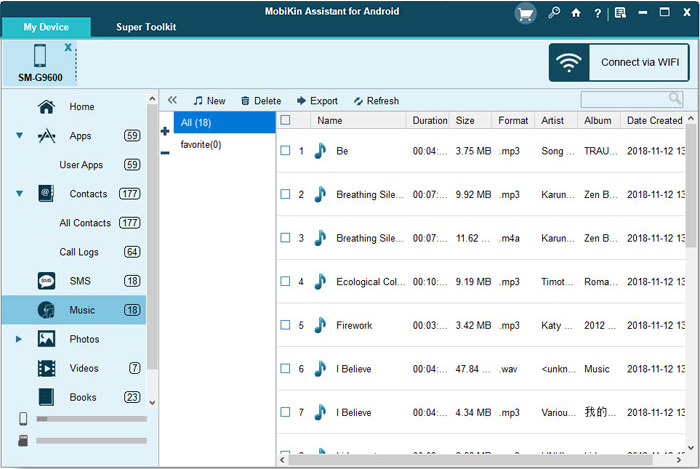
Related Articles
How to Recover Deleted Music on Android Like a Pro? Top 5 Methods
6 Creative Ways to Remove Duplicate Music Files from Android Phone
6 Painless Ways to Back Up Music/Songs on Android [Efficient]



