Cannot Deauthorize iTunes Account on Old/Dead Computer? 2 Ways Show You How to Fix it!
Q: My old laptop died. Before it did, I backed up all of my music to a zip drive and then transferred the music to my new Dell Windows 10 computer. However, half of my songs can't be played because they were purchased on my stepdaughter's old iTunes account. I can't authorize my new computer because she apparently already had 5 computers authorized. These computers are either dead or she no longer has access to them. Help! Is there anything I can do so I won't lose three years' worth of music?
If you have tried to copy some purchased files from your old computer to a new one, maybe you have faced the above problem. Then what can you do in this situation? One of the most common solutions is to deauthorize the iTunes account on your used computer and then authorize it again on your new device. Thus, in order to help you accomplish the data transferring between two computers, this article will show you how to deauthorize iTunes account on an old or dead computer in 2 different ways.
Part 1. What is iTunes Deauthorization?
Part 2. When Should We Deauthorize iTunes?
Part 3. How to Deauthorize iTunes Account on Old Computer?
Part 1. What is iTunes Deauthorization?
iTunes authorization is a form of Digital Rights Management (DRM), which allows iTunes users to use and share some purchased digital files like music, movies, books, etc. freely. But this kind of authorization is limited- each Apple ID can only authorize up to 5 computers. As a result, when you want to share these files to a new computer after authorizing 5 computers, you will be required to cancel the certification of your iTunes account or you will be unable to accomplish it. This is iTunes deauthorization.
Can't miss:
How to Transfer Music from iPod to iTunes Library?
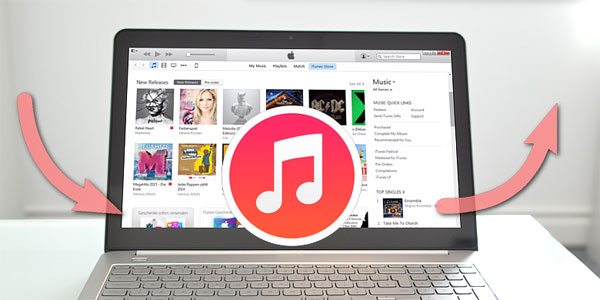
Part 2. When Should We Deauthorize iTunes?
Except moving data from an ole computer to a new one, you need to deauthorize your iTunes account when you are going to:
- Install a new version of iTunes;
- Give your computer out or sell it off;
- upgrade your system hardware data;
- Won't use the iTunes contents that you have bought before;
- ...
Before you tend to do so, you are advised to deauthorize your iTunes account on an used computer so you won't lose any important data and the personal information won't be revealed.
Part 3. How to Deauthorize iTunes Account on Old Computer?
In this part, two different ways to deauthorize iTunes account on an old computer- deauthorize iTunes on Mac/PC and deauthorize all computers on your iTunes account will be introduced. You can choose one of them to solve issue according to your need. Now let's learn how to deauthorize iTunes account one by one.
1. Deauthorize iTunes on Mac/PC
To deauthorize your iTunes account in Mac or PC, you only need to choose the "Deauthorize" option on your computer, which could be finished in several seconds. The specific operation is:
- Open up iTunes on your Mac or personal computers;
- You will see several options at the top menu, just click on the Account> Authorizations> Deauthorize This Computer;
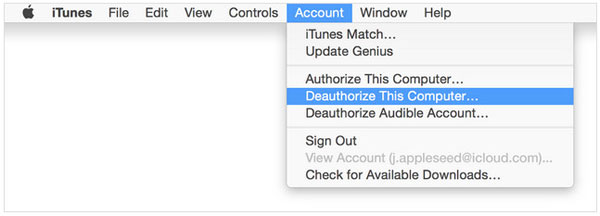
- Finally fill in your username and password on the window to login the iTunes account and click on deauthorize to accomplish the process.
2. Deauthorize all computers on your iTunes account
The method above can only deauthorizes one computer once, but the times of iTunes deauthorization is limited- you can only do that once a year. Then what can you do when you need to deauthorize two or more iTunes accounts? Don't worry! Another method will enable you to cancel the certifications of all computers. The followings are the detailed steps for your reference:
- Run iTunes in your computer;
- Click on your Apple ID at the top-left corner. Here if you have not sign in before, this will be a "Sign In" button, click it to sign in;
- Tap the Apple ID menu again to reveal the drop-down menu then click on "Account Info";
- Enter your Apple ID in the pop-up window;
- Go to "Apple ID Summary" section and look for the "Computer Authorizations" section then click the "Deauthorize All" button;
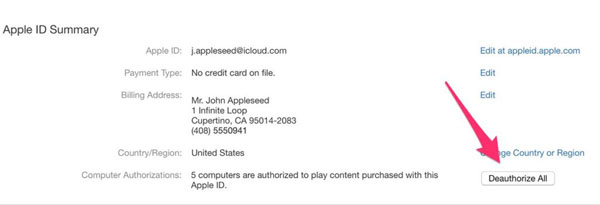
- Finally confirm your choice in the pop-up window.
Related Articles:
How to Transfer/Sync Music from iPhone to iTunes?
How to Transfer iTunes Library to External Hard Drive?
How Can I Transfer Purchases from iPhone to iTunes?
Easy Ways to Transfer Files from Lenovo to iPhone

