5 Ways to Delete Videos on iPhone 14/13/12/11/X/8/7/6
Nowadays, more and more people use iPhone 7/6s/6/5s/5. Users can download massive videos they like on the device because of their large space storage. However, these videos usually occupy a lot of space and make the speed of the phones slow down. Therefore, most users want to know how to delete videos from iPhone to save space. Now I want to introduce you several ways to remove iPhone videos.
Part 1 The Best Choice to Delete iPhone Videos
Part 2 Delete Videos from iPhone via Video App
Part 3 How to Delete Videos from Photo App on iPhone
Part 4 Remove iPhone Videos in Setting App
Part 5 How Can I Delete iPhone Videos via iTunes
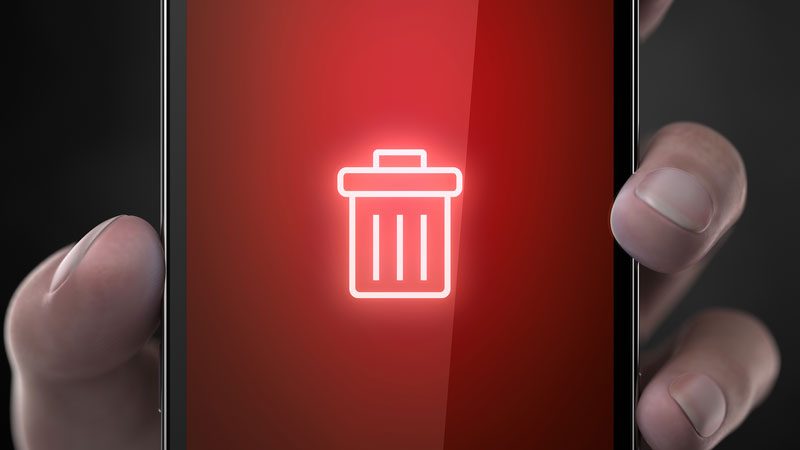
Part 1 The Best Choice to Delete iPhone Videos
iPhone Video Manager is the most powerful assistant software for iPhone in the world. With it, you can transfer, backup and manage all the data on your device directly. If you are looking for a assistant for your phone, it is your best choice. Do you doubt whether it is useful? Let me tell you.
This program allows users to manage media files without complex operations. If you want to delete files, you can preview them in advance to ensure the contents. Then you can choose the file you want to remove and delete it by one simple click. Wrong deletion will not disturb you any more. After that, you can free up your space well.
Attention: please make sure that you have install the latest iTunes on your PC before using this program.
Step 1: Link your iPhone to computer by USB cable. And launch this program on your computer and the tool will detect your iPhone automatically.

Step 2: A pop-up window will appear on the screen. Just go with the prompt to trust this computer on your phone. Then click "Continue" and usually your device will be detected.
Step 3: After connecting the device, you will find various categories on the top menu. Choose the video category to load all files to this program. Then you can preview them and confirm the content of them.
Step 4: Tick the video you want to remove and click "Delete" button.
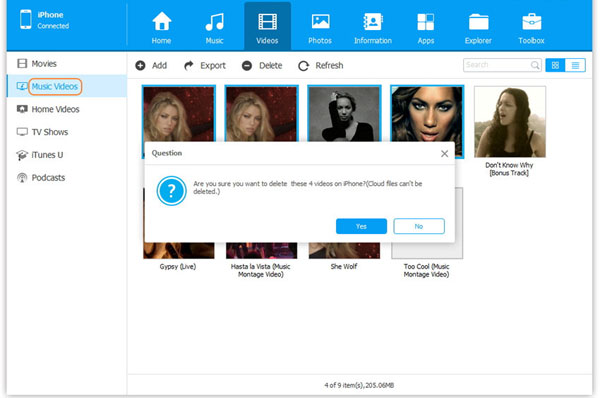
Part 2 Delete Videos from iPhone via Video App
Just as its name implies, video application is the place that store the videos we download or record. So if you do not want to download any software, you can choose direct deletion from video application. It is the most obvious and direct way to remove iPhone videos. The steps are as below and you can follow them and remove your videos freely and directly.
Step 1: Open up the video app on your device and you can see all the videos on your device, including TV shows and movies.
Step 2: Choose the video you unwanted and slide it to the left side. After that, you will see a trash can icon.
Step 3: Click the trash bin icon and then tap "Delete Video" selection .
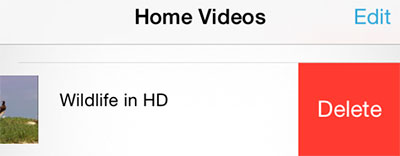
Part 3 How to Delete Videos from Photo App on iPhone
We usually take photos and record videos via photo application. But we always forget that the videos we record inside also take up a lot of space cause most of the videos we record are very small. Actually small videos are the main cause of iPhone space defiency. For this reason, it is important to know the way to delete iPhone videos from photo application.
Step 1: Click the photos application on the screen and choose "Albums" option, including "Photo Album" and "Videos Album".
Step 2: Find and open the "Videos Album", tab on "Select" on the top right.
Step 3: Choose the videos you want to remove and click the trash can icon to delete it.
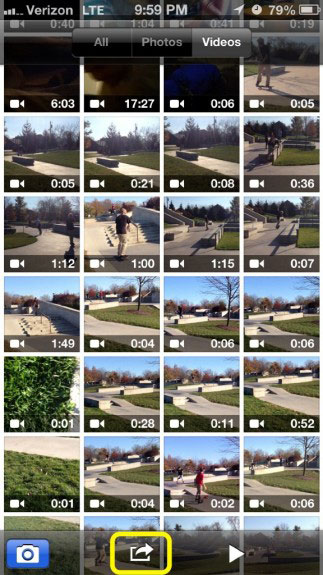
Part 4 Remove iPhone Videos in Setting App
The fourth way is to delete videos in settings. There are many folders under the setting application and we can find all our applications and data in it. For deleting videos via setting application, you need to know the position of this file. Then you can select the movie or TV shows you unwanted to remove them. You can just go after the following steps and you can will find it is not so difficult.
Step 1: Go to "Settings", then select "General" and choose "Storage & iCloud Usage" option.
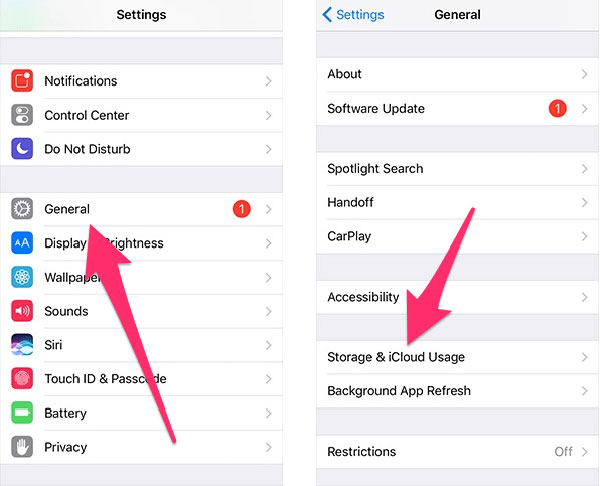
Step 2: Click "Manage Storage" and you will see a list of applications appear on th screen. Then tap videos.
Step 3: Choose "Edit" on the upper right and the red minus tab will appear next to the located videos.
Step 4: Find the unwanted videos and click the red minus tab beside them.
Step 5: Tap the big red "Delete" button and then you can remove videos or movies from your phone.
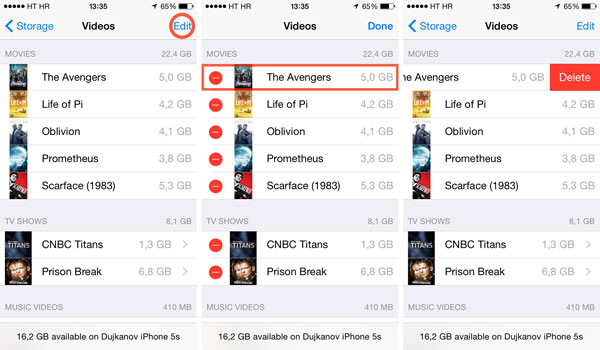
Part 5 How Can I Delete iPhone Videos via iTunes
iTunes is the official application released by Apple. It allows users to transfer, backup and manage media files on the device. Therefore, it is a good way to delete iPhone photos via iTunes. For deleting videos from iTunes, you need to use USB cable to link iPhone to computer at first. And then you can go with the following guidance:
Step 1: Connect your iPhone to computer and open iTunes.
Step 2: Select "Summary" under the "Setting" section on your PC.
Step 3: Choose the "Manually manage music and videos" option.
Step 4: Select Movies or TV Shows on the left pane and click the video you want to delete, then right click it and select the "Delete" option to remove the video.
Wish these methods are helpful to you.
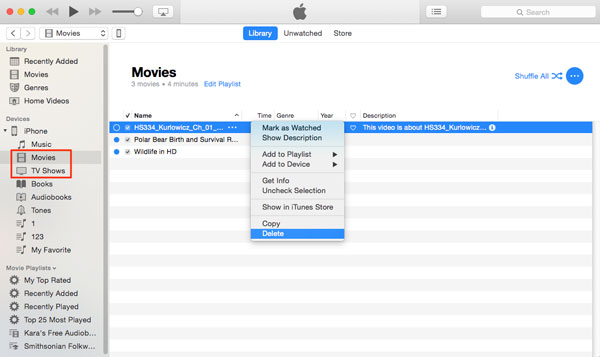
Related Articles:
How to Manage, Edit Playlists on iPhone
How to Change Ringtones on iPhone
How to Transfer Samsung/Android Data Wirelessly
How to Remove iCloud Account from iPhone/iPad without Password? [Fixed]
How to Transfer iPhone Files to PC without iTunes Easily?
[Easy Guide] How to Transfer Data from iPhone to iPhone without iCloud?



