[Fixed] How to Fix HEIC Display Issue?
Have you ever met the below display issues while you're viewing, uploading or sharing HEIC pictures?
- Fail to open HEIC photos on Windows PC or Android devices;
- Downloaded photos from Dropbox BUT are being displayed as a gray thumbnail at the bottom right corner with a cloud icon.
- Cannot upload the downloaded Dropbox HEIC photos to Instagram or other social accounts;
- ...
Since HEIC is widely used on iDevices after the iOS 11, people always feel frustrating while they encountered the situations as the above. And because HEIC images are not supported by all devices as well as JPG format, so sometimes it is inevitable to get some display issues. Don't worry, these HEIC display issues can be solved very easy and this is also the reason why we write this article today.
Here, we could like to show you different solutions to fix HEIC display issue on Windows or Mac computer and we hope there are useful for you. But before it, you may also need to know something about HEIC images:
Smart Way to Transfer HEIC Photos from iPhone to Computer
You know that, HEIC format is not supported on any Windows OS, and iPhone is also not allowed their users to export data from iPhone to PC directly with a simple USB cable. So here, you need a tool like MobiKin Assistant for iOS as your "life saver". With it, you can:
- Access and preview iPhone's HEIC photos and export them to PC with original quality;
- Access and backup other iPhone data like contacts, messages, notes, bookmarks, music, etc. to desktop computer as you like;
- Fast accessing and transferring speed and no quality losing during the whole process;
- No watermark or color will be added to the exported HEIC photos, so you can use it without any restrictions.
Now, let's check the video tutorial of this powerful program here, and if you wish to see the word explanation of the whole process, please go to here to learn how to transfer HEIC photos from iPhone to computer.
Convert HEIC to JPG Format
Why you need to convert HEIC to JPG format? Because HEIC is widely used on iOS devices, but it doesn't supported by Android, PC, Windows phone, BlackBerry, and many other devices. So if you want to share HEIC photos on many different devices with your friends, you'd better to convert HEIC to JPEG format at first, and then, you'll never frustrated by the issue of the picture cannot be opened.
In order to help you convert format from HEIC to JPG, we have picked up top 3 HEIC Converter software for your reference, you can compare them and select one as your own option.
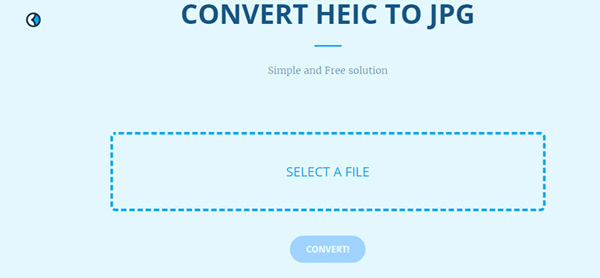
Can't Miss: Free HEIC Viewer for Windows, Android
How to Avoid the HEIC Display Issue?
Most HEIC display issues are mainly because the format compatible limitation, so you only need to do some simple settings, then all things will be solved well.
Step 1. Go to Settings, and find Camera > Format.
Step 2. Choose "MOST COMPATIBLE".
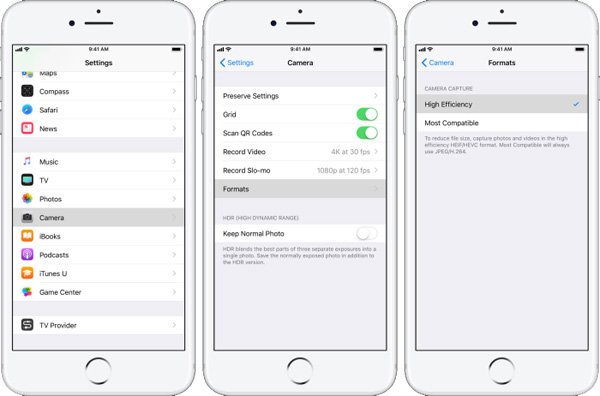
After that, all pictures taken with your iPhone will be saved as JPG format, and you can share them without any display issues.
Related Articles:
AirDrop vs SHAREit: Which One is Better
Transfer to New iPhone from Old iPhone/Android/PC [Definitive]
Want to Transfer CSV from PC to iPhone? Solutions Are Here!



