AirDrop vs SHAREit: Which One is Better [Comprehensive Comparison]
If you've ever shared a photo, you probably attached it to an email or message. But what if you want to share an entire album or even a contact list? And if the person you're sharing with is right next to you, using email or messages can feel a bit complicated, right? Luckily, there are tools like AirDrop and SHAREit that make transferring files between devices much easier. So, how do these two compare, and which one should you choose? Keep reading to find out!
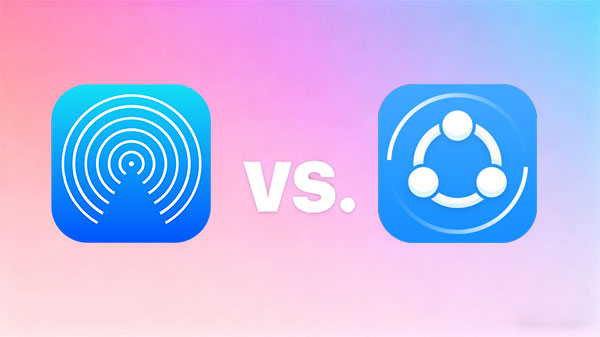
Part 1: AirDrop vs SHAREit: What Are They?
AirDrop
AirDrop is developed by Apple Inc, which is used to transfer files between Mac and iOS Devices with WiFi or Bluetooth. However, since the AirDrop function is released after the iOS 9, so it not supports all iOS versions and devices at presents. So if you wish to use this tool to send or share files, you need to check whether your device supports AirDrop at first.
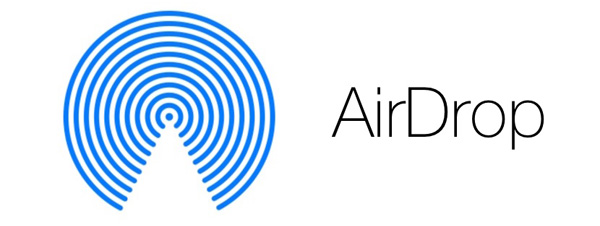
It is programmed into the control panel, which appears as you slide up from the bottom of the screen. When you want to share information, turn on AirDrop in the control panel and set it to contacts. Then you simply click on the share button next to the file and locate the intended recipient.
SHAREit
SHAREit is an app developed by Lenovo which is compatible with an Android smartphone or Windows PC. Unlike AirDrop, SHAREit does not come pre-installed. You can download it for free from the Google Play store directly to your device. So, when you want to share information, instead of simply turning on the transfer feature from the control panel, you’ll have to open up the application and share files from there. While other file-share programs use Bluetooth or NFC (Near Field Communications), both AirDrop and Share-It utilize WiFi, so you shouldn't have any significant differences in speed.
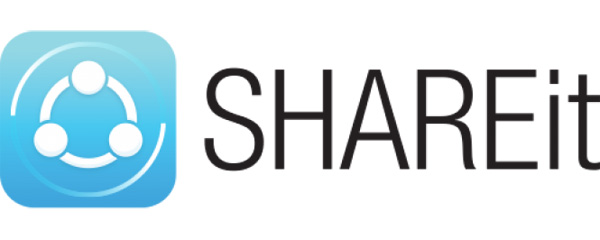
See Also: AirDrop Alternatives for Windows, Android and iPhone
Part 2: How to Use AirDrop and SHAREit?
How to Use AirDrop Step by Step:
Step 1. Be sure Bluetooth or WiFi is opened or connected on your Mac and iOS devices.
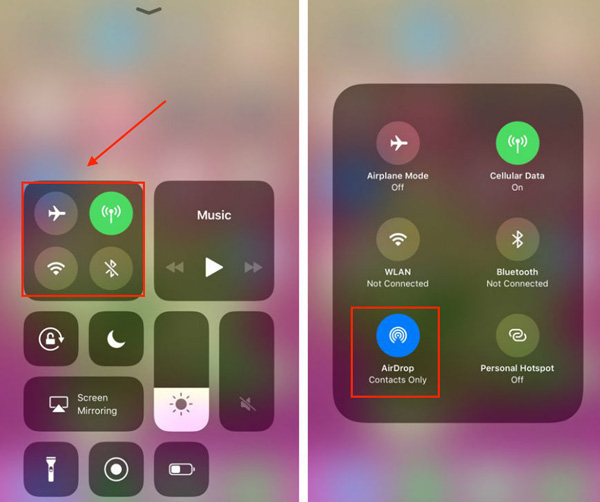
Step 2. Open AirDrop panel on Mac by clicking "Finder > Go > AirDrop", then you can see all nearby AirDrop users. Now, you can directly drag all items you wish to send to iPhone or other iDevice to the recipient's image, and click "Send".
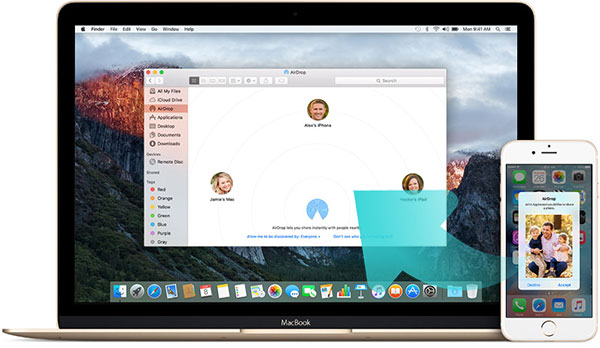
Step 3. Open AirDrop in the control center on iPhone, iPad or iPod touch, then find the things you wish to share, and click "Share" icon to find the Mac or iDevice you want to share with. Then, you only need to wait for the approve.
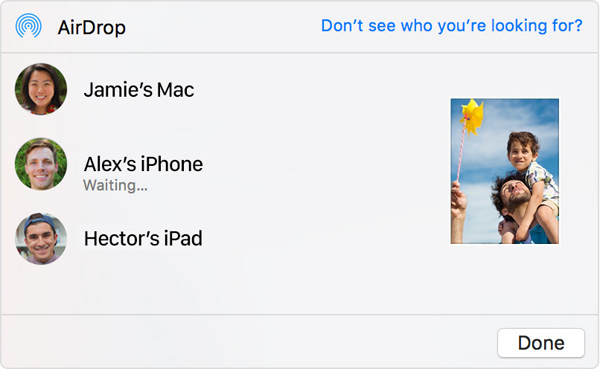
How to Use SHAREit Step by Step:
Step 1. Download and install SHAREit on your target devices. Then launch it.
Step 2. There are two options on the main screen: Send and Receive. So if you wish to share files with others, you only need to tap "Send" button.
Step 3. For people who will get your files, only need to tap "Receive" button on the interface.
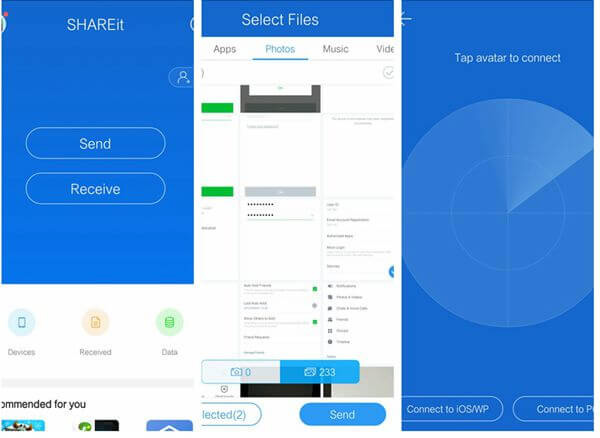
Can't Miss: How to AirDrop from iPhone to Mac
Part 3: Difference between AirDrop and SHAREit
AirDrop
- Only support to transfer files between specific iOS devices and Mac.
- Transfer files in a super fast speed with WiFi or Bluetooth.
- Bulit-in app, no need to install from any other sources.
SHAREit
- Support multiple platform, including Android, iPhone, Windows and Mac computer.
- Not always works well, sometimes may take a long time to send a file like video, and easy to crash.
- Need to download and install from other sources, and sometimes may not work.
Part 4: Pros and Cons of AirDrop and SHAREit
AirDrop:
Pros:
- Works flawlessly with Apple devices like iPhone, iPad, and Mac, making it super easy for Apple users.
- AirDrop provides fast file transfers, especially for photos, videos, and documents.
- Works over Wi-Fi and Bluetooth, so you don't need a data connection or mobile network.
- Uses encryption to ensure that your files stay safe while being transferred.
- Easy to Use. Just select the file and choose the nearby device, AirDrop does the rest.
Cons:
- Only works between Apple products, so it's not an option if you need to transfer to Android or Windows devices.
- Works best when devices are within close range (around 30 feet), so not ideal for long-distance transfers.
- Can be slow if Bluetooth connectivity is poor or if there's interference from other devices.
SHAREit:
Pros:
- Works across Android, iOS, Windows, and Mac, allowing you to transfer files between different types of devices.
- SHAREit offers faster speeds than many other file-sharing apps, especially for large files.
- It doesn't require an internet connection for file transfers, as it uses Wi-Fi Direct.
- You can transfer almost any kind of file, including apps, videos, music, documents, and more.
- Free to Use. SHAREit is completely free without hidden fees or subscription plans.
Cons:
- The free version of SHAREit is ad-supported, which can be annoying during transfers.
- SHAREit has had some security issues in the past, which may raise concerns about privacy and data safety.
- Some users report issues with connecting devices or slow transfers when many files are involved. (Top 10 Shareit Alternative Software and Apps)
Part 5: A Better Way to Transfer Data between Two Devices
If you want a faster and more stable transfer process, MobiKin Transfer for Mobile is your best choice. It's a powerful data transfer tool that allows you to seamlessly transfer files between different devices, including iPhones, Android phones, and tablets. It supports contacts, messages, photos, videos, memos, and more, making it the go-to solution for efficiently transferring all kinds of data without the need for an internet connection or complicated processes.
Key Features of Transfer for Mobile:
- Move data between iOS, Android, iOS to Android, and Android to iOS.
- Transfer all data with a single click, no data loss.
- Choose specific files or categories to transfer.
- Ensures no data is lost or overwritten during the transfer process.
- Works with contacts, messages, photos, videos, and more.
- Provides a fast and stable transfer without network dependency.
How to Transfer Data from Phone to Phone Using MobiKin Transfer for Mobile:
Step 1: Download and Install
Download MobiKin Transfer for Mobile on your PC or Mac and install the software. Use USB cables to connect both your old and new phones to the computer. Make sure both devices are detected by the software.

Step 2: Select Data to Transfer
Choose the types of data you want to transfer (e.g., contacts, messages, photos). You can either select all or specific files. Remember to click the "Flip" button to ensure that the source and target devices are positioned correctly.

Step 3: Start Transfer
Click the "Start Copy" button to begin the process. The software will quickly transfer the selected data to the target phone. Once the transfer is complete, safely disconnect your phones from the computer, and you're done!

Video Tutorial:
A Short Summary:
AirDrop and SHAREit are both excellent file transfer tools, but they cater to different needs. AirDrop is ideal for Apple users, offering seamless, fast, and secure transfers within the Apple ecosystem, though it's limited to close proximity and Apple devices. SHAREit, on the other hand, supports multiple platforms, including Android and iOS, and allows for faster transfers without an internet connection. After reading this article, I hope you'll have a clearer understanding of both tools.
Related Articles:
Xender vs SHAREit: Which App Is Better? Complete Analysis
Top 12 File Sharing Apps in 2025 [Android/iOS/PC/Mac]



