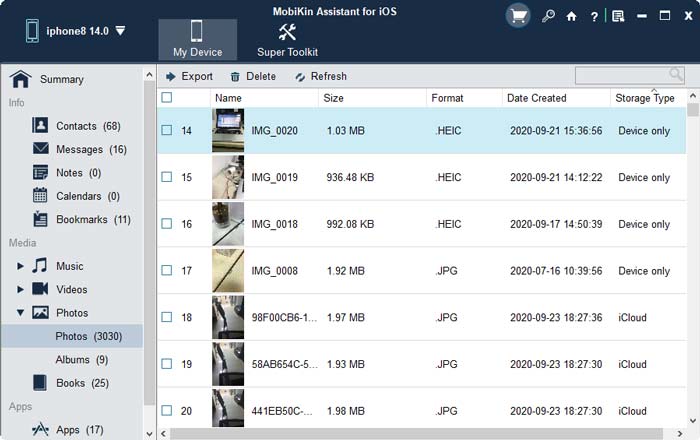iPhone Internal Storage is Empty on Windows 11/10? 10 Solutions Offered
"I am trying to transfer my photos from iPhone 17 to PC, but when I link my device via a cable, the internal storage on iPhone is empty. Why? Any advice is greatly appreciated." -- from Apple Support Communities
Are you frustrated when you connect your iPhone to your Windows PC because iPhone internal storage is empty and all you see in File Explorer is an empty folder instead of your files? You're not alone—this is a common problem many iPhone users encounter when using Windows. In this article, we'll explore the reasons behind this issue and share simple solutions to fix the problem of iPhone internal storage is empty on PC.
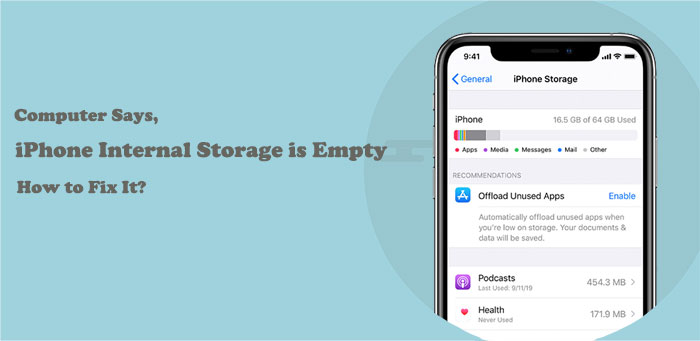
Part 1: Why is iPhone Internal Storage Empty or Not Showing on PC?
Before you get started with the solution, it's important to understand why this problem occurs. Common reasons include a faulty USB cable, restrictions on the iPhone that limit PC access, photos stored in iCloud instead of on the device, or driver-related issues.
If your iPhone doesn't appear in File Explorer, and you can't import photos from iPhone to PC, keep reading to learn more about the problem and how to fix it.
Part 2: 10 Fixes to "iPhone Internal Storage Empty" on Windows 10/11
Knowing the reasons for the "iPhone internal storage is empty" issue can help you avoid it in most cases. But if you're still facing the problem, here are some effective solutions you can try to fix it quickly.
- Fix 1. Ensure Your iPhone Is on and Try Another USB Cable
- Fix 2. Trust Your Computer on Your iPhone
- Fix 3. Authorize Your Computer on iTunes
- Fix 4. Turn off Photo Stream on Your iPhone
- Fix 5. Reset Location & Privacy Settings on Your iPhone
- Fix 6. Uninstall the iPhone Driver
- Fix 7. Reinstall Apple Mobile Device USB Driver
- Fix 8. Show Hidden Items in File Explorer
- Fix 9. Reinstall iTunes on PC
- Fix 10. Force Restart Your iPhone and Reboot Your PC
Fix 1. Ensure Your iPhone Is on and Try Another USB Cable
Unlock your iPhone with your passcode, Touch ID, or Face ID to see if your iPhone internal storage - this folder is empty. If iPhone photos/videos are not showing up on PC, try another USB port, USB cable, or even another computer.
Fix 2. Trust Your Computer on Your iPhone
Internal storage on iPhone is empty. Chances are that you connect your iPhone to this computer for the first time. In this case, you ought to authorize this computer to let it get access to your iPhone. Here's how:
- Connect your iPhone to the PC with a workable USB cable.
- Unlock the device. Enter the passcode if prompted.
- Tap "Trust" on the pop-up prompt.
- On your PC, go to This PC > click refresh.
- Open the device or the folder to see if the DCIM folder is empty in the iPhone on Windows 11/10.
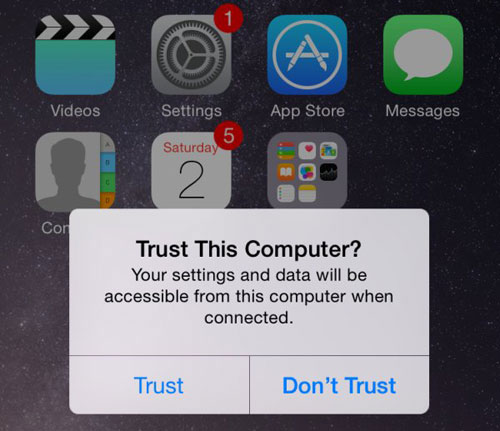
Fix 3. Authorize Your Computer on iTunes
You can try to authorize the PC via iTunes, referring to the following as well.
- Have your iPhone connected to the PC via a USB cable and then launch iTunes.
- Go to the iTunes interface and tap Account > Authorization.
- Select "Authorize This Computer".
- Input your username and password to view the DCIM folder.
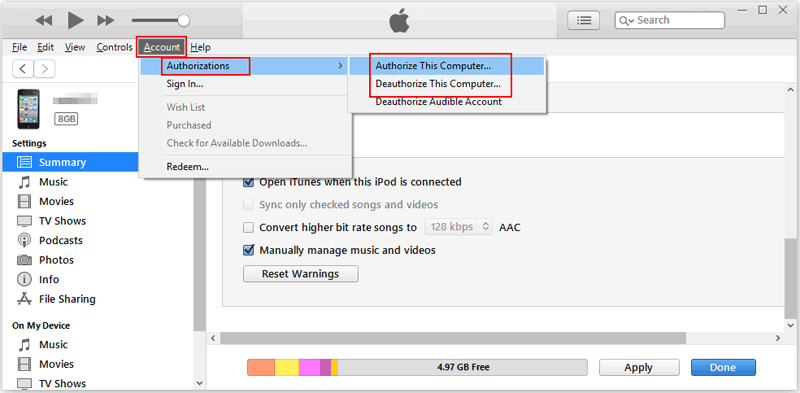
Fix 4. Turn off Photo Stream on Your iPhone
This might be the easiest way to fix iPhone internal storage folder empty. Just follow the steps to do so.
- On your iPhone, go to Settings > Photos.
- Turn off My Photo Stream.
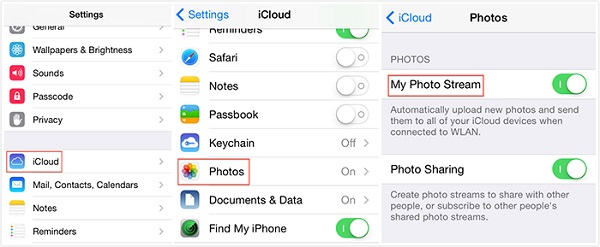
This doesn't delete any pictures, but you can only view the photos on the iDevice that took them after that.
Fix 5. Reset Location & Privacy Settings on Your iPhone
Some malware on your iPhone may access your location or change your Privacy Settings. This could lead to Apple iPhone internal storage empty. So, you can try to reset them on your device as follows:
- Go to your iPhone Settings > General.
- Scroll down to the bottom and select Reset.
- Tap Reset Location & Privacy and enter the passcode.
- Touch Reset Settings to confirm.
- Try to access your iPhone files on your computer.
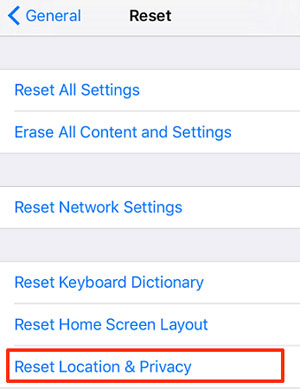
Fix 6. Uninstall the iPhone Driver
To uninstall the phone driver, you should go to the Device Manager on your computer to find the Apple iPhone. Then uninstall the driver and replug your iPhone. Here's the manual:
- Press the Windows key to open the Search bar.
- Now, enter "Device Manager".
- Go for Portable Devices.
- Right-click Apple iPhone.
- Select Uninstall.
- Click OK when a prompt appears.
- Your driver will begin uninstalling.
- After that, shut down your PC and unplug your iPhone.
- When your PC has finished booting up, link your iPhone to the computer again to reinstall your phone driver.
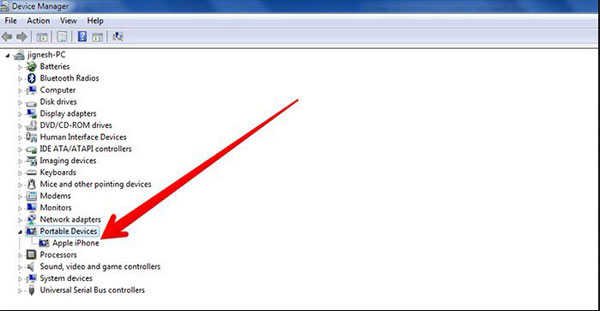
Fix 7. Reinstall Apple Mobile Device USB Driver
iPhone internal storage shows empty after uninstalling the phone driver? Try to reinstall Apple Mobile Device USB driver. Here are the details:
- Link your iPhone to a computer with a USB cable.
- Right-click "My Computer" to choose "Administration" and "Computer Management".
- Select "System Tools" and "Device Manager".
- Choose "USB Controller" and "Apple Mobile Device USB Driver".
- Right-click the latter to choose "Uninstall".
- After that, take out the USB cable and replug it into the computer.
- The system will automatically detect and install the driver.
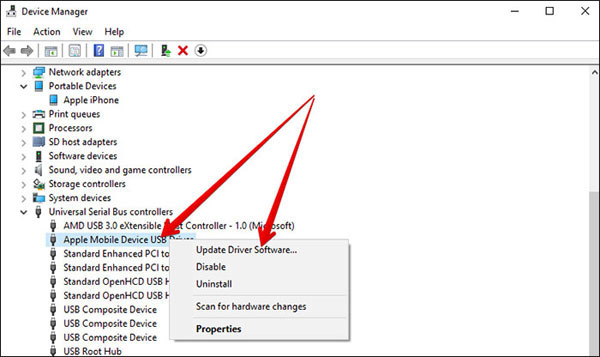
Learn More:
Fix 8. Show Hidden Items in File Explorer
If you find there's nothing in the internal storage on your iPhone, the DCIM folder may be hidden on your computer. Now, follow the easy steps below to check the Hidden items box:
- Open File Explorer on your PC.
- Go to View > Show or Hide.
- Place a checkmark on the Hidden items box.
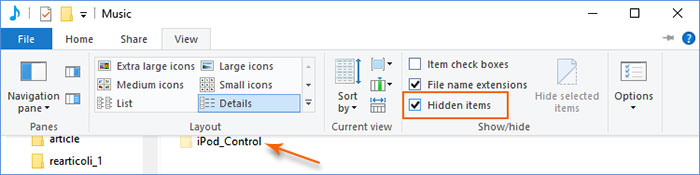
Fix 9. Reinstall iTunes on PC
Provided iTunes is the origin of the awkward situation (iTunes errors, not installing the latest version of iTunes, etc.), reinstalling iTunes may help figure out the program. Note that ensure a stable network connection before going any further. Then let's see how to reinstall iTunes on PC:
- Press the Windows key to open the search bar.
- Type "Add or remove programs".
- This should open the Apps & Features tab.
- Look for and click iTunes on the programs displayed below.
- Select Uninstall and go ahead with the prompts.
- After that, follow this link to download iTunes again.
- Tap Download now.
- Open the .exe file and install iTunes again.
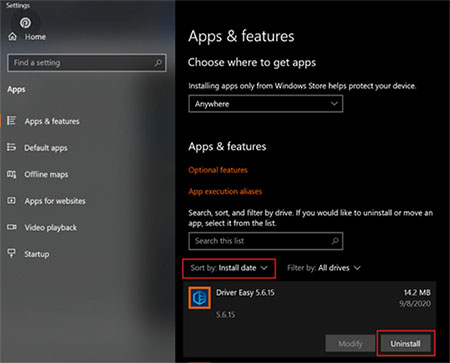
Fix 10. Force Restart Your iPhone and Reboot Your PC
Force restarting your iPhone can fix "Apple iPhone on Windows says this folder is empty" for the most part. Follow the steps below to do it:
- iPhone 8/X/XR/Xs/11/12/13/14/15/16/17: Press and release the Volume Up key and repeat the same with the Volume Down key. Hold down the Sleep/Wake key and let go of it until the Apple logo appears.
- iPhone 7/7 Plus: Concurrently hold down the Sleep/Wake and Volume Down keys for around 8 to 10 seconds only when the Apple logo turns up.
- iPhone 6/6S and earlier: Hold down the Sleep/Wake and Home keys concurrently for 8 to 10 seconds and let go of them once the Apple logo shows up.
Once accomplished, do remember to reboot your computer before checking your iPhone's internal storage.
Part 3: 3 Easy Ways to Export Photos/Videos from iPhone to Computer
Way 1. Transfer iPhone Photos to Computer with Dedicated Software
When none of these methods is able to cope with Apple iPhone internal storage empty on Windows 10/11, you can resort to MobiKin Assistant for iOS (Win and Mac). This magic program is tailored to satisfy those who want to back up, restore, transfer, and manage iOS content at will. With it, you can transfer photos and video files from iPhone to computer with ease.
Why choose MobiKin Assistant for iOS?
- Let you preview and transfer various photos and videos from an iPhone to a PC/Mac.
- Support moving such files as Photos, Music, Videos, eBooks, Contacts, Messages, Notes, etc.
- Back up and restore files between iDevices and computers/iTunes.
- Manage iOS pictures and other data on a computer as you wish.
- Work on overall iDevices with various iOSes, containing iPhone 17/Air/17 Pro/17 Pro Max/16/15/14/13/12/11/X/8/7/6, etc.
- It won't give away your privacy.
How to check iPhone internal memory and move photos to a computer with Assistant for iOS?
Step 1. Install and run Assistant for iOS on a computer after the installation. Connect your iPhone to the PC via a USB cable. Then hit Trust on the iPhone to trust this computer as prompted, and press Continue to get this iPhone recognized.

Step 2. After the recognition, choose Photos or Videos from the left menu of the interface. Next, preview and mark the pictures you intend to transfer. Finally, click "Export" from the top screen and save them on this computer.
Video Guide:
Way 2. Email the Pictures from iPhone to Computer
By attaching iPhone photos and send them to your own mailbox, you can get the iPhone photos onto your computer after downloading the items from the recipient account.
How to copy iPhone pictures to a computer by Email?
- Start the Photos app on your iPhone.
- Open the album and choose the images you want to transfer from this iPhone to a computer.
- After the selection, tap Share > choose Mail.
- Enter the mail account you want to send the photos to.
- Click "Send".
- Log in to the email account on your computer.
- Check the email that contains the pictures you sent.
- Download the photos onto this computer.
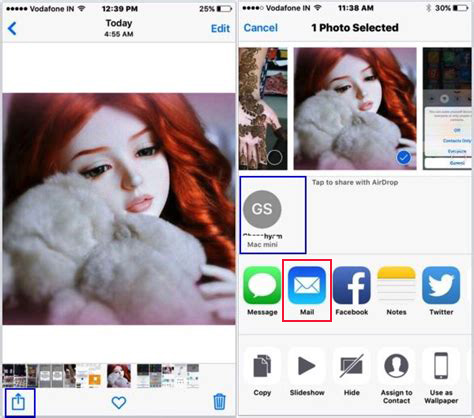
Way 3. Download Photos from the iCloud Website
It's also advisable to download pictures from icloud.com when there's nothing in the internal storage on your iPhone. Yet you can only get no more than 1,000 photos at a time.
How go get iPhone photos from the iCloud website?
- On your computer, log in to icloud.com with your Apple ID and passcode.
- Go to the Photos tab.
- Click the picture to select it. (here, you can hold shift to select multiple photos)
- Press Download at the top right of the window.
- Save the items on your computer.
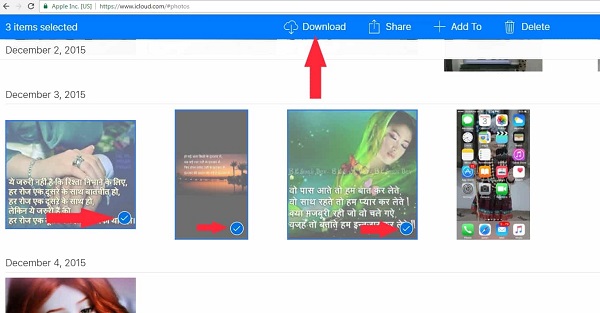
In Conclusion
We've summarized the ten quick fixes to troubleshoot "iPhone internal storage empty" in this post. Hopefully, you can benefit from the full details. Despite the fact that internal storage on Apple iPhone is empty, you could transfer photos and videos from your iPhone to a computer with any of the three ways above.
And as usual, how is your situation coming along? Please share in the comments.
FAQs About iPhone Internal Storage Empty on PC
Q1. How do I access my iPhone's internal storage on my PC?
To access your iPhone's internal storage on your PC, connect your iPhone using a USB data cable. Once connected, your computer will automatically install the necessary drivers. Once installed, your iPhone should appear as an icon in the "This PC" folder.
Q2. Why is my iPhone not showing any data on my computer?
This issue can be caused by a variety of reasons, such as a locked iPhone screen, lack of permission to access the device, a faulty USB data cable or port, hidden files, or outdated drivers.
Q3. What should I do if my iPhone's internal storage is full?
You can free up space by uninstalling unused apps or transferring photos and videos to your PC. Tools like MobiKin Assistant for iOS can easily move large files and free up storage space on your iPhone.
Related Articles:
Top 4 Ways on How to Transfer Photos from Laptop to iPhone
How to Delete Photo Albums from iPhone/iPad [Tips & Tricks]