Will You Back up iOS Files with iCloud or iTunes?
As we know, the iCloud and iTunes can be used to back up files on iPad, iPhone and iPod. Backups are important to the smart phones or other devices users. For example, if you lost the files, delete data by accidents or misoperation, you can use the backups on the iCloud or iTunes to recover the lost files. What's more, if you want to use the data on another device, you can get access to the wanted files by logging into the iCloud or iTunes. If you replace your iOS device, you can also transfer all the backups to your new device, which is convenient for the users.
Which will you choose to back up iOS files with, iCloud or iTunes? Do not answer me in a hurry. Here we will compare the two methods and you can find the method that suits you best.
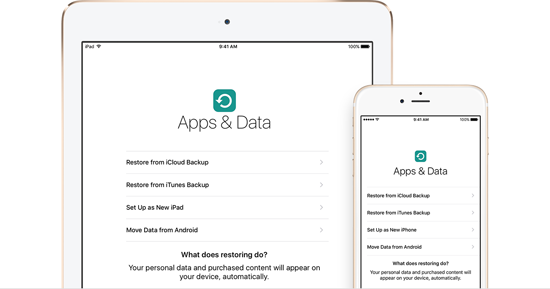
Note: Click here to know how to make backups with iTunes or how can I back up files with iCloud. Besides, you can also use the alternatives to iTunes.
iCloud:
- The backups are saved in the cloud
- The users are offered 5 GB for free and up to 1TB space if you want to purchase.
- The backups will be encrypted.
- The users are able to make backups with iCloud as long as the device can be connected to Wi-Fi.
iTunes:
- The backups will be stored on your computer (Windows or Mac).
- The storage space depends on the space that your computer can offer.
- It will encrypt your backups.
- You are allowed to make backups as long as you have the computer.
Backups in iCloud:
You can back up the files from iPhone, iPad or iPod with the Wi-Fi network connection. So you have no need to use the USB cable to connect the device to the computer to sync the files to PC/Mac.
The backups on iCloud include almost all the files and settings on your device except for some data. The data that the iCloud don't include are as follows:
- The data like calendars, notes, iCloud photo library, contacts, My Photo Stream that is already stored in the cloud.
- The files that already saved in other cloud services, like Gmail and Exchange mail.
- The information and settings about Apple Pay and Touch ID.
- The data like imported MP3s, videos or CDs that you did not get from iTunes App or iBooks Stores directly.
- iTunes in the Cloud and App Store content.
Backups in iTunes:
You need a USB cable to connect your iPhone, iPad or iPod to your computer before you want to make a backup with of your iOS device in iTunes.
An iTunes backup includes nearly all of the data and setting of your device, but some files below are not included in it.
- The data that you downloaded from iTunes, App Stores or PDFs to iBooks directly. (If you want to back up this content, you need to use transfer purchases in iTunes.)
- The files like MP3s, CDs, videos, books or photos that are synced from iTunes.
- The information and settings about Apple Pay and Touch ID.
- The information about activity, healthy and keychain. (You need to use encrypted backup in iTunes if you want to back up these files.)
- The data like My Photo Stream and iCloud Photo Library that are already saved in the cloud.
Bonus: Make iOS Files Backups on Computer without iCloud or iTunes
MobiKin Assistant for iOS (Windows/Mac) is a professional software that can be used as an alternative to iCloud or iTunes if you want to back up files from iPhone, iPad or iPod on PC/Mac. It allows you to transfer files including contacts, photos, SMS messages, books, music, videos, notes, safari bookmarks, voice memo, podcasts, ringtone, playlist and so on from iOS device to computer. By the way, The exported contacts, SMS, notes and safari bookmarks can be saved as HTML format on your computer. Besides, the software will detect and scan the files on your device and display them on the window as different categories. So you can select the wanted files directly and decide which files to be transferred.
There are two versions available, just choose one icon to download!
Steps to Transfer Files from iPad to Computer
Step 1. Connect the device to computer with the USB cable and run the program. Then the software will detect the connected device and scan the files in it. You will see the interface like this with many categories list on the left panel and the main parameters on the right panel.

Step 2. Click the option on the left panel according to the types of files you want to transfer. Then you can preview the files with detailed information on the left panel. Mark the files you want to transfer and hit the Export button at the top of the window.
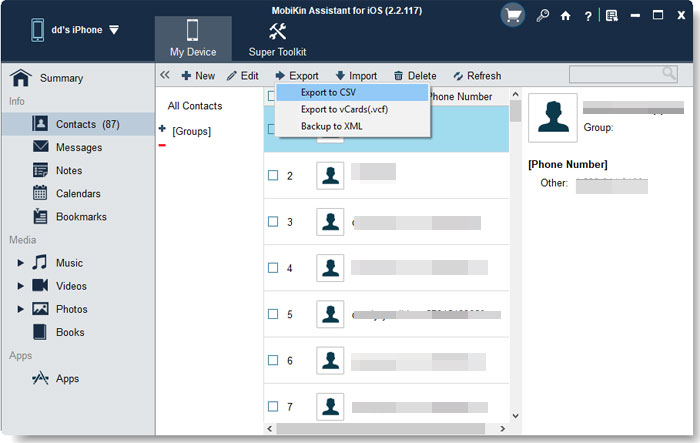
Related Articles:
Top 6 iTunes Alternative for Android Phones/Tablets in 2023
iPod Won't Sync with iTunes? 10 Easy Solutions to Fix It!
How to Erase or Wipe iPhone without iTunes?



