How to Block Apps on iPhone 14/13/12/11/X/8/7/6S/6?
You can use the iPhone to communicate with your loved ones, listen to your favorite music, play interesting games, surf the internet, watch the latest videos, store private files and even take important notes among other things. There are, however, increasing concerns that children (especially if not closely monitored) may be exposed to cyber bullying, pornography, gambling and data identity theft among other vices while using the iPhone.
This highly informative guide to block apps on iPhone is a must read for you if you are a concerned parent or guardian who is looking for the perfect way to protect your innocent kid. You will be finally able to monitor your kid's online activity and even control how the kid uses the iPhone.
1. How to Block Apps on iPhone with built-in "Restrictions" Feature
2. Steps to Block iPhone Apps with 3rd-party Programs
Block iPhone Apps by Using the iPhone's "Restrictions" feature
"Restrictions", which is also referred to as "Parental Control", is an essential iOS feature that allows you to easily monitor and restrict the apps that are installed on your iPad, iPhone or iPod touch. This amazing feature can be used to block any app that is deemed inappropriate for use by people of a certain age group.
- Go to "Settings" and find "General" option, then tap on the "Restrictions" button to enable this iOS feature if you are looking for a free yet effective way to block access to certain applications that are installed on your iPhone.
- You will now be asked to create a secret four-digit passcode that will always be required when trying to enable or disable the "Restrictions" iOS feature. This will then actively prevent any unauthorized person from accessing the apps that have been blocked on your iPhone.
- Visit the "Allowed Content" Restrictions settings menu section and tap on the "Apps" button. You will be then provided with a detailed list of all the iOS apps that you can enable or disable on your iDevice. Next to each application is a distinct slider. You can then toggle the slider "On" to allow access to that particular app or toggle it "Off" to prevent it from being accessed.
Kindly note that you can always choose to block any iOS app depending on the age restrictions provided or simply use the rating section to determine whether the application is suitable or unsuitable for your child. All blocked applications will be automatically hidden from the "Home Screen".
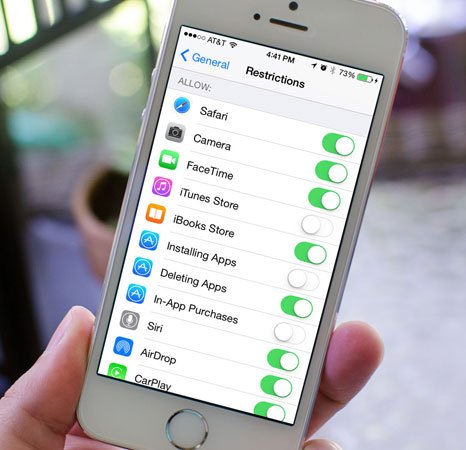
Read Also:
Block Apps on iPhone with 3rd-party Program
There are various free and paid third-party apps on the App Store that can be used to block any unwanted iOS applications. This comprehensive guide is, however, only going to introduce you three popular apps that have been shown to easily yet effectively block apps on the iPhone.
1. Net Nanny
Net Nanny is a popular paid app ($74.99 each year for 5 iDevices) that can be used to filter the internet and even block any potentially harmful apps on iPhone. This program is so effective that it currently has an average rating of 5 stars on the App Store. The safe and highly trusted privacy-oriented program also comes with various parental control functions.
- View and change your kid's online activity from any computer.
- Comprehensive emails and reports that show you what your kid has been up to.
- Preventing access to adult content, especially pornography.
- Masking profanity.
2. Pumpic
Pumpic is another reliable app that can be used to not only block potentially harmful applications but also monitor what your child is up to. This paid (requires a monthly fee of $19.95) application allows you to follow your child's online activity and even view their texts and call history. The Pumpic comes with more than 13 different parental monitoring features.
- Enable and disable any iOS application.
- View all the photos and videos that are taken by the monitored iOS device.
- Ability to monitor all social media applications.
- Monitor any received, sent or deleted iMessages.
3. Net Sanity
The Net Sanity is an US-based Parental control application that is designed to protect the tech savvy kid. This application not only protects your child's online privacy but can also be used to block any unwanted applications.
- Block more than 50 applications on iPhone with a single click and block any inappropriate content.
- Restrict in-app purchases as you like.
Related:
How to Delete iPhone Backups Easily
How iCloud works on iPhone, iPad and iPod touch
How to Transfer Contacts from iPhone to Computer?
How to Transfer SMS (Text Messages) from iPhone to Computer?
How to Share Music on iPhone? (4 Simple Ways Included)
4 Ways to Transfer Voice Memos from iPhone to PC/Mac without iTunes

