How to Back Up WhatsApp on iPhone [Ultimate Guide in 2025]
WhatsApp is one of the most popular apps around the world, where people exchange messages, photos, videos, and more. As time goes on, the conversations and files stored on WhatsApp can become really important. To make sure you don't lose anything unexpectedly, it's a good idea to back up your data regularly.
In this guide, we'll walk you through several easy ways to back up your WhatsApp chats and media, whether you use iCloud or prefer other methods. That way, you'll have peace of mind knowing your data is safe and can be restored whenever needed.
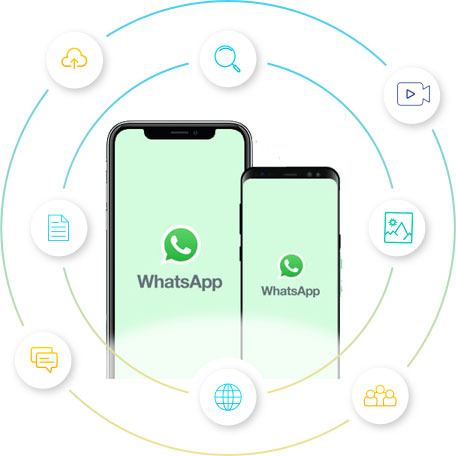
Part 1: How to Back Up WhatsApp on iPhone Using iCloud
In this section, you'll have two options to run an iPhone WhatsApp backup. Collectively, it involves automatic and manual backup. (Please note that you'll lose out on end-to-end encryption if you choose to make the backup of WhatsApp chats in this way.) To fulfill the task, please first check out the following requirements:
- Sign in to your Apple ID and password you use to access iCloud.
- Your iPhone is running iOS 12 or newer.
- There's enough space on iCloud. (Not enough iCloud storage?)
- You enable iCloud Drive on your iPhone.
- There must be enough storage on both iPhone and iCloud.
- The device is connected to a smooth Wi-Fi network.
Way 1: Back Up WhatsApp on iPhone Automatically
- Run WhatsApp and go to "Settings" > "Chats" > "Chat Backup".
- Tap "Auto Backup" and select your backup frequency at daily, weekly, or monthly intervals.
- Your WhatsApp chat history will be backed up every few days, and you can restore the most recent backup whenever needed.
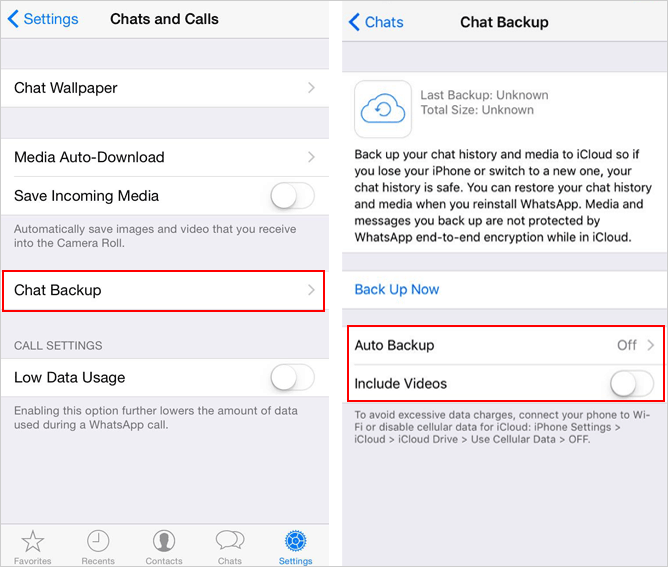
Way 2: Back Up WhatsApp on iOS Manually
- Open WhatsApp on your iPhone and visit "Chat Settings".
- Click "Chat Backup" > "Back Up Now".
- Choose iCloud to back up chat history manually.
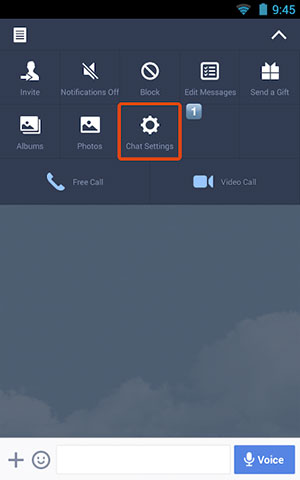
In the last step, you can select your Google account to take your WhatsApp backup. You'll be free to restore WhatsApp backup from Google Drive to iPhone.
Part 2: How to Back Up WhatsApp for iPhone with iTunes
Do you want to export WhatsApp chat from iPhone to a local computer with a classic tool? Would you like to perform WhatsApp backup on iPhone without iCloud? Simple and quick as it is, iTunes will wipe out your existing iOS data while restoring the backup. And you might encounter compatibility issues during the procedure.
Learn how to back up WhatsApp on an iPhone if iCloud is full via iTunes:
- Link your iPhone to your computer through an applicable USB cable.
- Launch the most recent version of iTunes on it.
- When iTunes recognizes your iPhone, select the "device" icon and go for "Summary".
- Ensure to mark the "This Computer" option.
- Tap the "Back Up Now" button under the "Backups" tab, and you are all set.
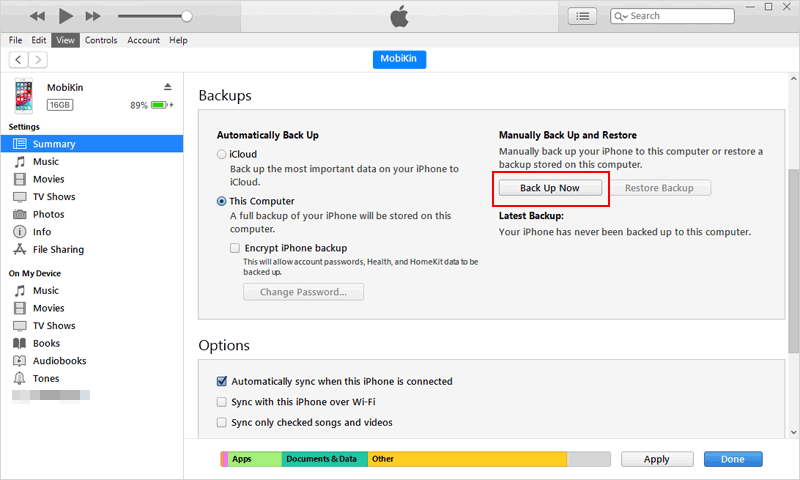
Part 3: How to Back Up WhatsApp from iPhone Over Email
With the "Export Chat" in WhatsApp, users can generate a ".txt" file, which makes it easy to download a single conversation history saving up to 10,000 messages at a time. However, this method has strict limits on the size of attachments you add. (Can't locate your desired files and want to transfer WhatsApp from Android to iPhone before backup?)
Check out the steps below to know how to take WhatsApp backup from iPhone by Email:
- Start WhatsApp on your iPhone and pick the chat you want to back up.
- Press the name of the contact or group.
- Select "Export Chat".
- Choose "Attach Media" or "Without Media" as you desire.
- Open the Mail app, input your email address, and hit "Send" to get out the WhatsApp chat history to yourself.
- Check the email you just sent and save the chats onto your device.
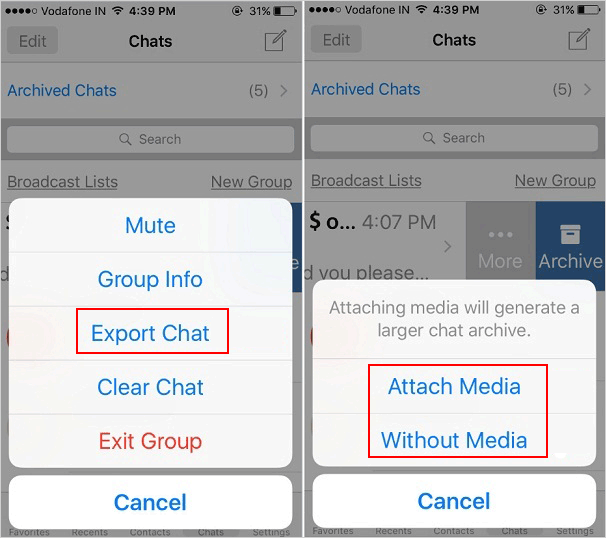
Read Also:
Part 4: How to Back Up WhatsApp on iphone to Google Drive
Google Drive is a great way to back up your iPhone photos, videos, and WhatsApp media. You can sync your WhatsApp media to your iPhone's camera roll, and then easily back them up to Google Drive, instead of iCloud.
- Open WhatsApp on your iPhone and go to "Settings".
- In the settings, go to "Chats" and enable "Save to Camera Roll". This ensures that your WhatsApp media gets saved directly to your camera roll.
- Next, open "Google Drive" and go to "Settings" > "Backup". Select "Photos & Videos", and make sure "Back up to Google Photos" is turned on. Then, tap on "Start Backup" to begin the process.
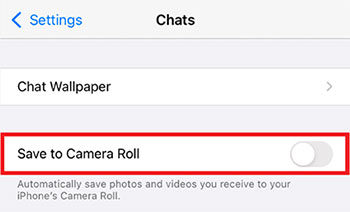
By following these steps, you can back up your WhatsApp photos and videos to Google Drive. Just remember, this method doesn't back up your entire chat history, just the media files.
Part 5: How to Back Up WhatsApp on iPhone via WhatsApp Transfer
The methods mentioned above can either affect your device or its data during backup or restore, or they require an internet connection. So, is there a simpler and faster way to back up your WhatsApp on iPhone without any hassle? That's where MobiKin WhatsApp Recovery for iOS comes into play.
With just a few easy steps, you can back up all your WhatsApp messages, photos, videos, stickers, and other attachments directly to your Windows PC. Plus, it doesn't need an internet connection, making it a quick and efficient way to back up even over 5GB of WhatsApp data.
Outstanding features of WhatsApp Recover for iOS:
- Transfer WhatsApp and WhatsApp attachments from iPhone to computer for backup.
- Back up WhatsApp photos, videos, audio, documents, and messages.
- Allow you to preview and select the WhatsApp data before backup.
- Be able to recover lost or deleted WhatsApp data from iTunes backup, without data loss.
- Work well with overall iOS devices, covering iPhone 17/17 Pro/17 Pro Max/Air/16/15/14/13/12/11/X/8/7/6, etc.
- It won't let out your privacy.
How to get WhatsApp chat backup in iPhone with WhatsApp Recovery for iOS:
Step 1. Launch WhatsApp Recovery for iOS
Free download the program and install it on your computer. Open the software and connect your iPhone to the computer via USB. Choose "Recover from iOS Device" option from the left sidebar.
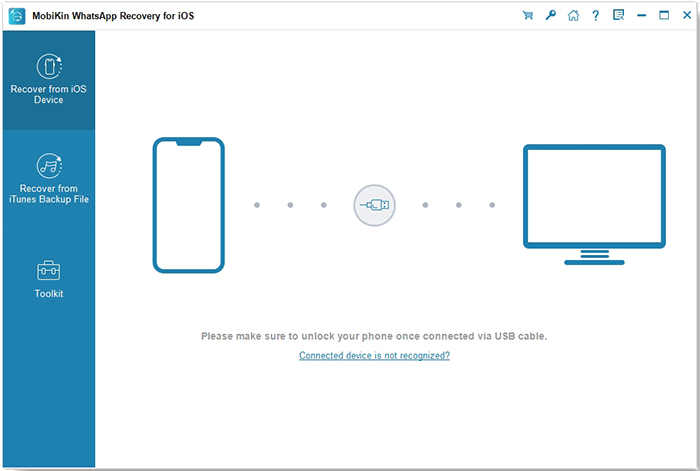
Step 2. Scan and choose your WhatsApp content
The tool will detect your device and on the next window, you can tick off the "WhatsApp" and "WhatsApp Attachments" as you need. Click on "Start Scan" and it will scan your iPhone to find all your WhatsApp data.
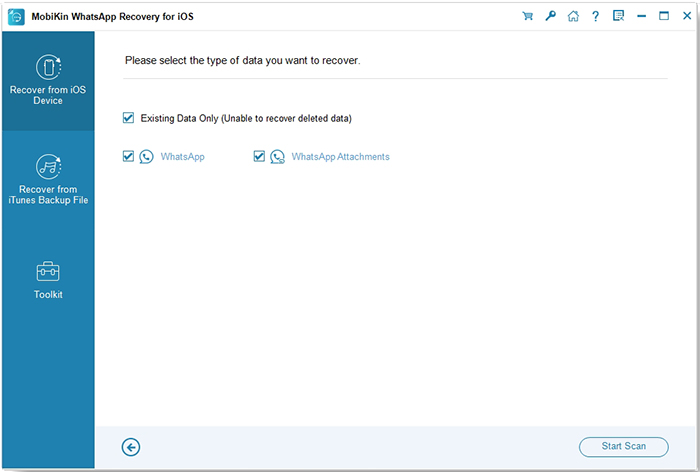
Step 3. Back up WhatsApp on iPhone to computer
After the scan, you will see the chat list and WhatsApp attachments. Choose whatever you want to backup and tap "Recover to Computer" to save them on your computer.
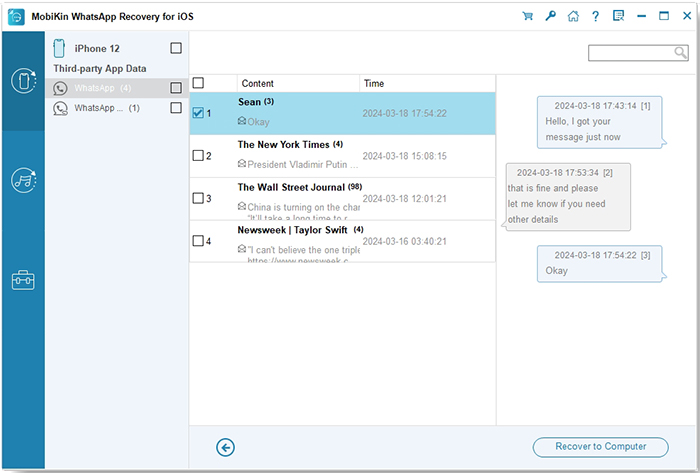
Video Guide:
Last Words
Below we make a concise summary of the above, through which users can make a wise decision considering WhatsApp backup on an iPhone:
- Even if you get ready for the WhatsApp backup or restore with iCloud, it may be lagging now and then.
- iTunes back up your entire iPhone with no options to preview WhatsApp data. And you'll lose the current files on your device when restoring WhatsApp from the backup.
- Email is quite easy to run a backup, but it is less efficient than any of the methods we mentioned.
- Google Drive can only back up your WhatsApp media files, not the chat history.
- MobiKin WhatsApp Recovery for iOS is undoubtedly the most recommendable tool. It not only makes the backup process flexible and simple, but also eliminates any risk of data loss.
Related Articles:
WhatsApp Downloaded Failed? Here Are 20 Solutions to Fix It!
[Fixed] Where Are WhatsApp Messages Stored on Android/iPhone/PC?
4 Smart Methods to Transfer Messages to New iPhone [Beginner's Guide]
Does Smart Switch Transfer WhatsApp? Here Are the Answer & Transfer Methods



