[Guide 2025] How to Transfer Notes from iPad to Computer?
"I have keeping track of my expenses within the notes app on my iPad. It consists of a series of headings that I manually entered and pictures of receipts for the entire month. How can I get the notes from my iPad onto my PC for backup?"
From Apple Support Community
It is no doubt that iPad is a good note taking device in your daily life and work. You surely have stored lots of important data here, like your study schedules, business plan, shopping list, or something like these. Some of them are extremely important to you, so you wish to backup these iPad notes on other security places like a computer. Then how to transfer notes from iPad to computer for backup? This article will recommend four safe and effective transmission solutions for you.
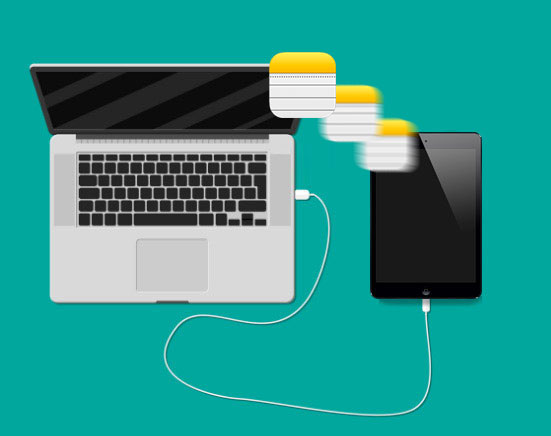
Way 1: Transfer Notes from iPad to Computer with Assistant for iOS
If you're looking for an easy and reliable way to transfer all your notes from iPhone to computer, MobiKin Assistant for iOS is worth considering. Available for both Windows and Mac, this tool makes it easy to move data between your iOS device and computer. You can even choose to transfer specific notes instead of all of them, saving time and space. Here's what makes it a great choice:
- Transfer notes, photos, videos, and other files from iPhone to computer in just one click.
- The transfer process is very fast, saving you time.
- It allows transferring data in both directions - from iPhone to computer and from computer to iPhone.
- The software also supports transferring data to iTunes and restoring data from iTunes to your device.
- Your data remains safe throughout the process with no risk of loss.
First, download Assistant for iOS on your computer and follow the steps to easily transfer your notes.
Step 1. Connect Your iPad
Plug your iPad into your computer and open Assistant for iOS. Unlock your iPad and tap "Trust" when a prompt appears on the screen.

Step 2. Select Notes
In the program, find and click on the "Notes" option in the left-hand menu. The software will scan your iPad and show all your notes.
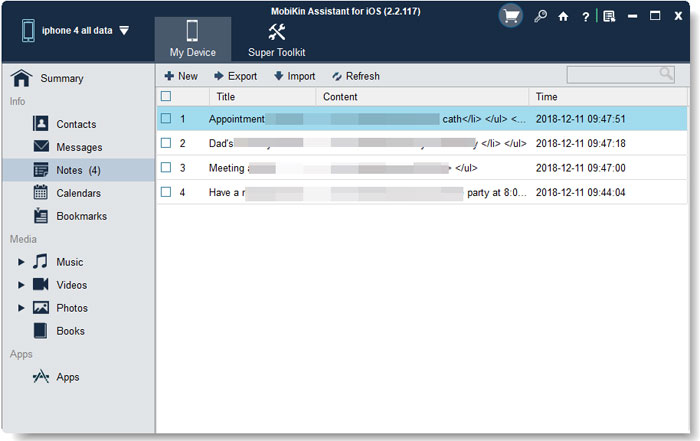
Step 3. Choose Notes to Transfer
Browse through the notes and pick the ones you want to save. You can stick with the default storage location or choose a custom folder on your computer. Once ready, click "Export" to start the process.
When the transfer is done, you can access your notes on your computer in the folder you selected.
Video Guide:
Way 2: Send Notes from iPad to Computer via Email
Since notes don't take up much space in general, we can transfer iPad notes to the computer by sending them via email. Let's take Gmail as an example:
- On your iPad, open the Notes app and select the notes you want to transfer.
- Tap the share icon in the upper right corner of the screen. From the menu that appears, select Mail.
- Enter your own email address in the To field and tap the Send button. The notes will be sent to your email inbox.
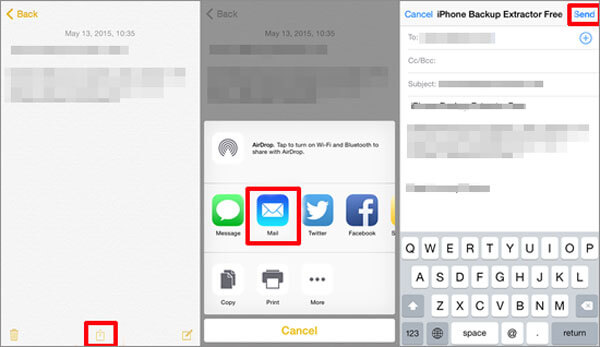
Once you receive the email, you can open it on your computer and view or download the notes. This is an easy way to move notes without additional tools or software!
You may want to know:
Way 3: Export Notes from iPad to Computer with iCloud
If you don't want to use a third-party tool like Assistant for iOS, you can easily transfer notes from iPhone to computer using iCloud. iCloud is a popular cloud storage service that offers 5GB of free space and is a convenient option for syncing and accessing notes. Here's how to do it step by step:
- Open the Settings app on your iPhone, tap your name at the top, and go to iCloud.
- Find the Notes option and turn it on to sync your notes with iCloud.
- Open a web browser on your computer and visit iCloud.com. Sign in with your Apple ID and password.
- Once logged in, click on the Notes app. You will see all the notes synced from your iPhone. You can view, edit, and even create new notes directly from iCloud.
- Select the notes you want to transfer, copy, and paste them into a document or folder on your computer. (How to Export Notes from iCloud to iPhone/PC/Mac?)
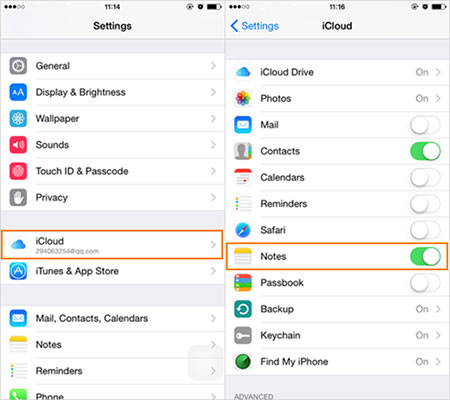
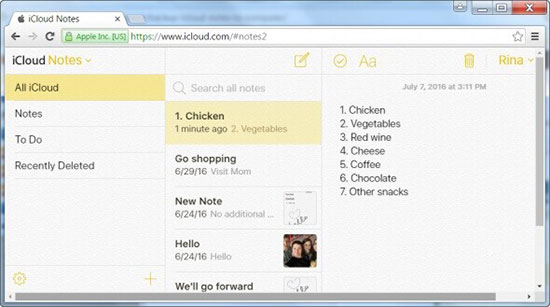
Make sure you are connected to a stable Wi-Fi or Internet network throughout the process for smooth syncing and access.
Way 4: Copy Notes from iPad/iPhone to PC via iTunes
You can also transfer notes from iPad to computer using iTunes, but you need an Outlook account to use this feature. Here is a simple guide:
- Connect your iPad or iPhone to your computer using a USB cable. Open iTunes if it doesn't launch automatically.
- In iTunes, find and click on the device icon in the upper left corner. Scroll down to find the "Info" tab and click on it.
- On the right side of the screen, check the "Sync notes with Outlook" option. Once selected, click on the "Sync" button to start transferring your notes.
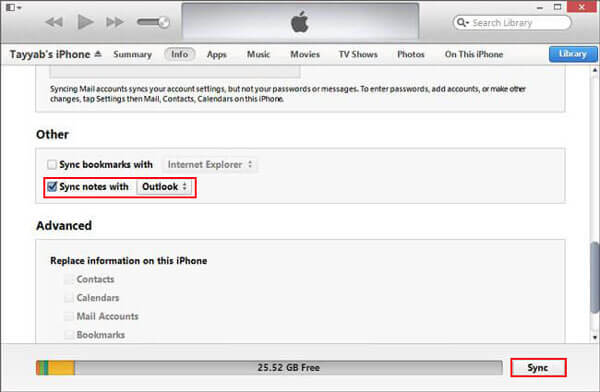
After syncing, your notes will be saved to Outlook and you can access them from your computer. If you're already using Outlook, this is a practical way to move your notes!
You may want to know:
FAQ on How to Transfer Notes from iPad to Computer
Q1. How to transfer files from PC to iPad using a USB cable?
Due to Apple's restrictions, you can't transfer files directly from PC to iPad using only a USB cable. However, you can use tools such as iTunes or MobiKin Assistant for iOS to achieve this. Here's how:
- Download and install iTunes or MobiKin Assistant for iOS on your computer.
- Connect your iPad to PC using a USB cable.
- Use the software to recognize your iPad and transfer files between devices.
These tools help bridge the gap caused by Apple's restrictions and make file transfers smooth.
Q2. How to transfer files from PC to iPad or iPhone wirelessly?
AirDrop is a great way to transfer files wirelessly, but it's not natively available on PC. Instead, you can use iCloud Drive to move files from PC to iPhone or iPad wirelessly. Here's how (using iPhone as an example):
- Make sure both your PC and iPhone are connected to the same Wi-Fi network.
- On your iPhone, go to "Settings > [your name] > iCloud" and turn on iCloud Drive.
- Open a browser on your PC and visit iCloud.com. Sign in with your Apple ID.
- Click the iCloud Drive icon and drag and drop the files you want to transfer from your PC into the iCloud Drive folder.
- Open the "Files" app on your iPhone, navigate to iCloud Drive, and you'll find your files are ready.
The Bottom Line
As you can see, transferring notes from iPhone or iPad to Mac or Windows PC is simple and hassle-free. The four methods mentioned above offer various ways to get the job done, so you can choose the one that best suits your needs.
Among these options, MobiKin Assistant for iOS stands out as the top choice. It offers fast transfer speeds, an easy-to-use interface, and a secure way to move data. Give it a try and you'll see how efficient it is in managing and transferring iOS content.
If you have any questions or need further assistance, feel free to contact us in the comments section below. We're here to help!
Related Articles:
3 Best Ways to Transfer Notes from One iCloud to Another
5 Easy Methods to Back Up Notes on iPhone or iPad



