[2025 Updated] iPhone Screen Black But Phone Is On? Causes And Fixes
Imagine picking up your iPhone to work on an important task, only to find that the screen has gone completely black. Your device may still be ringing or vibrating, but no matter how many times you press a button or swipe the screen, your iPhone won't respond. This problem, iPhone screen is black but phone is on, is surprisingly common and can happen to any iPhone model, including the iPhone 11, 12, 13, 14, 15, 16, and 17.
But why does this problem suddenly occur? what to do when your phone screen is black but still works? In this article, we'll explain the common reasons behind this problem and provide practical solutions to get your device back to normal.
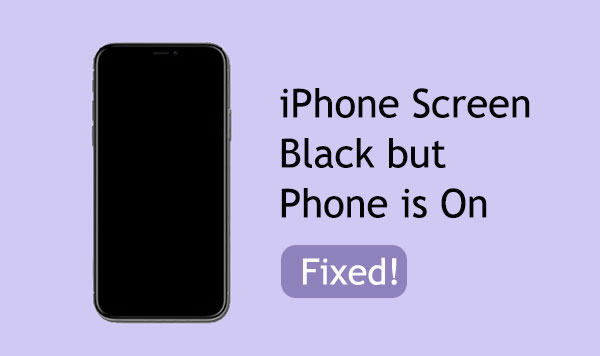
- Part 1: Why is My iPhone On But the Screen is Black?
- Part 2: How to Fix iPhone Screen Black But Still On - 9 Ways
> Way 1: Charge your iPhone
> Way 2: Check Display Settings
> Way 3: Update iOS
> Way 4: Press iPhone Externally
> Way 5: Update All Apps
> Way 6: Force Restart Your iPhone
> Way 7: Enter Recovery Mode
> Way 8: Fix iPhone Screen Black but On in Minutes [No Data Loss]
> Way 9: Contact Apple Support - Part 3: FAQs on iPhone Screen Black But Phone is On
Part 1: Why is My iPhone On But the Screen is Black?
If your iPhone screen suddenly turns black while the device is still powered on, it means that the phone's internal functions are still functioning, but the display is not showing anything. You may hear notification sounds or feel vibrations, but you cannot interact with the screen. This issue is often referred to as the "iPhone Black Screen of Death" and can be caused by a variety of reasons.
- Screen Not Responding: Sometimes, the screen may appear black because the iPhone is unresponsive.
- Battery Depletion: If your iPhone's battery is completely drained, the screen may not turn on even when you connect it to a charger. (How to charge an iPhone without a charger?)
- Software Glitches: If you were recently updating or installing an app, the installation process could have caused a crash.
- Stuck in DFU or Recovery Mode: If your iPhone is stuck in DFU or Recovery Mode, it can result in the iPhone black screen.
- Faulty Hardware: A hardware component such as the display or internal connectors may fail.
- Others: Physical damage, water damage, settings/accessibility features, etc.
Part 2: How to Fix iPhone Screen Black But Still On - 9 Ways
Way 1: Charge your iPhone
Having a low battery level may result in the iPhone black screen but still on. If you find yourself facing this situation, follow these steps to potentially resolve the issue:
- Connect your iPhone to a charger.
- Allow it to charge for a minimum of 30 minutes. (iPhone overheating when charging?)
- Afterward, perform a restart on your device and verify whether charging your iPhone has resolved the problem.
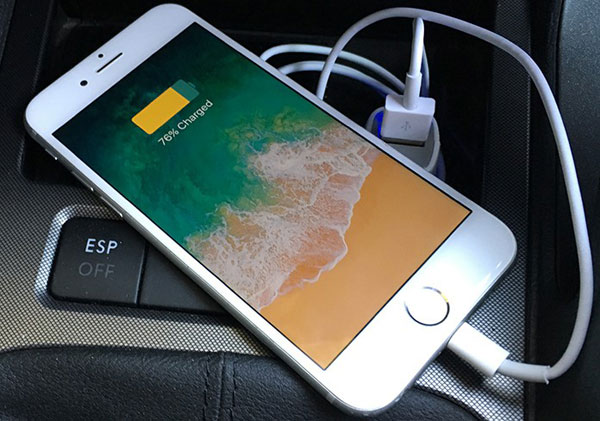
Way 2: Check Display Settings
Check screen brightness to resolve the "iPhone screen is black but phone is on iPhone"; adjust it by swiping down from the top-right corner. Next, disable Auto-Brightness in "Settings" > "Accessibility" > "Display Accommodations". If issues persist, reset display settings in "Settings" > "General" > "Reset" > "Reset Display Settings".
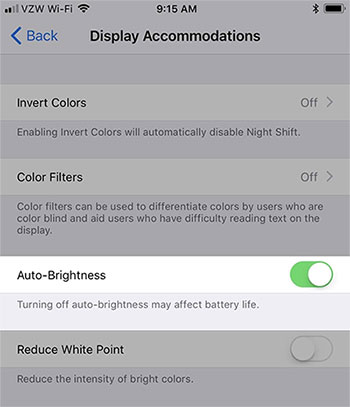
Way 3: Update iOS
- Open iTunes on your computer (ensure it's the latest version).
- Connect your iPhone to your desktop using a USB or lightning cable.
- Go to the "Device" tab and tap the "Summary" tab.
- Click "Update iPhone" to fix the iPhone screen went black but still works.
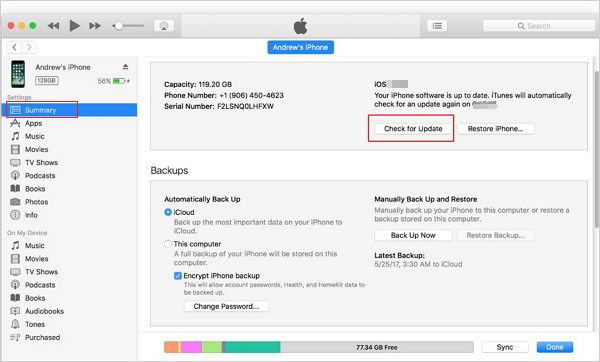
Alternatively, you can update your iPhone without iTunes as well. To do it, open the "Settings" app and navigate to "General" > "Software Updates". If a firmware file is available, tap "Download and Install". Then, tap "Install Now".
Way 4: Press iPhone Externally
If your iPhone screen is black but still works, you can attempt to re-establish the connection with the display connector inside the device. Gently apply pressure to the top section of your iPhone, focusing on the area near the camera and display connector. Occasionally, accidental impacts or jolts can loosen or weaken these connections. Applying firm pressure to your iPhone for approximately 30 seconds.
Way 5: Update All Apps
Buggy apps can lead to the iPhone black screen issue, which is usually resolved in updates. To prevent future black screen problems, update your iPhone apps by opening the App Store, tapping your account logo, and selecting "Update All".
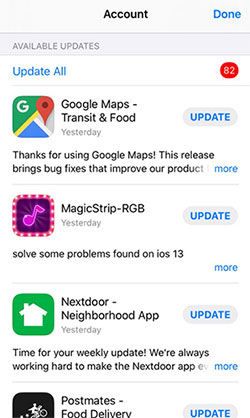
Way 6: Force Restart Your iPhone
If you're reasonably certain that physical damage is not the cause of the black screen on iPhone, consider attempting a force restart, as it has been known to effectively resolve issues like this. Here's how you can perform a hard reset:
- Quickly press and release the "Volume Up" button.
- Then, quickly press and release the "Volume Down" button.
- Immediately after, press and hold the "Power" key for about 10 seconds.
- When the Apple logo appears on the screen, release the "Power" key.
- This will force restart your iPhone without a power button. After that, it's a positive indication that the problem has been resolved.

Way 7: Enter Recovery Mode
If a force-restart didn't fix the "iPhone screen went black", try to put your iPhone into recovery mode, which can address software issues but will erase all your data. Here's how:
- Open and update iTunes.
- Connect your iPhone to your computer via USB.
- Hold the "Volume Up" and "Volume Down" buttons while briefly pressing and releasing the "Side" key to enter recovery mode.
- Click "Restore iPhone". (The recovery usually takes about 15 minutes, and your iPhone will exit recovery mode if it takes longer.)

Way 8: Fix iPhone Screen Black but On in Minutes
If you suspect this problem is related to your iOS system, using a reliable repair tool is often the most effective solution. One highly recommended option is iOS System Recovery, a professional iOS system repair software that can fix system-related issues and restore your iPhone's screen functionality so that it responds to touch again.
In just a few simple steps, you can solve the phone is on but screen is black problem. In addition, iOS System Recovery allows you to upgrade or downgrade iOS versions, such as restoring from iOS 26 to iOS 18.
Check out the main characteristics of iOS System Recovery:
- Resolve the issue of an iPhone 17/16/15/14/13/12 screen black but phone is on without data loss.
- Best iPhone repair software to fix a wide range of system problems, including iPhone won't turn on, iPhone screen flickering, iPhone update issues, iPhone unavailable, and more.
- Offer two efficient repair modes to meet your different needs.
- Quickly update or downgrade your iPhone to a compatible iOS version.
- Play functions on overall iOS devices, including iPhone 17/17 Pro/17 Pro Max/Air/16/15/14/13/12/11/X/8/7/6, iPod touch, iPad, etc.
- It won't disclose your privacy.
How can you fix "iPhone screen is black but phone is on" with iOS System Recovery?
Step 1. Run the software and go for "iOS System Recovery"
Begin by installing and launching iOS System Recovery. Then, connect your iPhone to the computer using a USB cable. From the software's main interface, select "iOS System Recovery".

Step 2. Choose Standard mode
The software will automatically recognize the "iPhone screen is black" situation. Select "Standard Mode" and tap "Start" to continue.

Step 3. Download the appropriate iPhone firmware
Click the "Repair" button after your device has been successfully detected. This action will initiate the download of the necessary firmware to repair the iOS system and resolve the black screen issue. So, provide an accurate device model for the task.

Step 4. Fix iPhone screen black but phone is on
Once the firmware download is complete, this tool will commence the repair. Allow approximately 5-10 minutes for the process to finalize. After your iPhone returns to normal operation, you can proceed to set it up as a new device.
Way 9: Contact Apple Support
If your iPhone is on but screen is black after the above fixes, it could indicate a hardware issue. It's possible that the display connector or cable has malfunctioned, or there may be more significant hardware problems at play. In such cases, it's advisable to visit the nearest Apple Store and have your device examined by certified Apple technicians. If your device is still within its warranty period, the repair should be covered at no cost to you.
Part 3: FAQs on iPhone Screen Black But Phone is On
Q1. My iPhone is stuck on a black screen after an update. What should I do?
If your iPhone is stuck on a black screen after an update, try a force restart to restart the device. This can often fix minor glitches. Also, check for available software updates after the device has restored functionality. For more persistent issues, consider using a reliable tool like iOS System Recovery to fix iOS system issues.
Q2. What should I do if my iPhone screen goes black intermittently?
If your iPhone screen goes black occasionally, it could indicate a hardware problem, such as a loose connection or internal damage. First make sure the device is updated and not overheating. If the problem persists, it's best to consult a professional repair service.
Q3. I see a black screen after I dropped my iPhone. Can it be fixed?
A black screen after a fall is often a sign of physical damage, such as a damaged display or a malfunctioning internal component. While you can try basic troubleshooting, such as a force restart, your safest bet is to go to an authorized repair center or professional technician to have the damage assessed and properly repaired.
Closing Remarks
Any model of iPhone may experience black screen issues. This guide is designed to help you understand why this happens and provide practical solutions to fix iPhone screen is black but phone is on.
Of all the methods mentioned, using iOS System Recovery is an effective option. This powerful iOS system repair tool can fix a variety of software glitches, including black screen issues on iPhone 17, 16, 15, 14, 13, 12, 11, and more. Download iOS System Recovery now to repair your iPhone and get it back to normal.
We hope the solutions provided in this article will help you successfully fix the black screen issue on your iPhone!
Related Articles:
[2025] Fix iPhone Storage Almost Full after iOS 26 Update
[SOLVED] How to Unlock iPhone without Face ID or Passcode?
How to Recover Data from a Phone That Won't Turn on? Solved with 4 Solutions
How to Fix iPhone Back Tap Not Working? 9 Solutions You'd Better Know



