Things You Should Know about iPhone Recovery Mode
iPhone is one of the most used phones because of its features and uses. However, like every other phone, it can stall or experience other problems. In this case, the recovery mode on iPhone is very important since it can help to keep your data intact and make your phone run smoothly. (If you are an Android user, please click to learn the tutorial about Android recovery mode>>)
Here, you may wonder what iPhone recovery mode is and how it works. Just read on and this tutorial will tell you the answers.
What is iPhone Recovery Mode?
iPhone recovery mode is an important tool that helps you repair failed functionality of your mobile phone. With this mode, you can easily fix some issues on your phone and restore its failed features by pressing a few buttons. Although each phone has a recovery mode that works differently, they all have common basic features that help them function. You can also customize your recovery mode to perform other tasks, such as deleting your information or find hidden data. What's more important, it can simply help you repair your damaged operating system regardless of the cause of damage.
Also click to learn:
How to Restore iPhone in Recovery Mode with or without iTunes?

What Does the Recovery Mode Work for?
iPhone recovery mode works for different cases. For example:
- It works when your iPhone screen freezes;
- The mode also works for cases where an App doesn't install correctly;
- Failed restoration processes also require recovery mode. When you try to restore some copied files but the process doesn't complete, your phone may become unrecognizable to other devices. You'll then need recovery mode to solve the problem;
- When your iPhone fails to boot successfully and stops at the Apple logo display, you can use recovery mode to fully restart your phone;
- ...
How to Put Your iPhone into Recovery Mode?
To solve your phone issues by using recovery mode, you should certainly put your iPhone into recovery mode. Then how? Just read on! The following is the step-by-step tutorial for you:
1. iPhone 8 and iPhone X Series
Step 1. Connect your mobile phone to your computer and also launch iTunes.
Step 2. Start by pressing the "Volume Up" button and then proceed to the "Volume Down" button. Please press and release both of them respectively.
Step 3. Hold down the "Side" button until the screen shows the "Connect to iTunes" logo. (Don't release the button even when you see the Apple logo.)

Step 4. Now a message saying "There is a problem with the iPhone that requires it to be updated or restored" will pop up in your iTunes. Just select to "Update" or "Restore" your iPhone's software according to your need.
2. iPhone 7 Series
Step 1. Connect your iPhone 7/7 Plus to the computer and launch iTunes.
Step 2. Simultaneously hold down the "Volume Down" key and the "Power" button for a few seconds.

Step 3. Release both buttons when you see the "Connect to iTunes" logo.
Step 4. Choose the restore option when the message "There is a problem with the iPhone that requires it to be updated or restored" appears on your iTunes.
3. iPhone 6 Series and Lower Versions
Step 1. Also, build a connection between your iPhone and computer and then open iTunes.
Step 2. Press and hold the "Home" as well as the "Power" buttons at the same time.
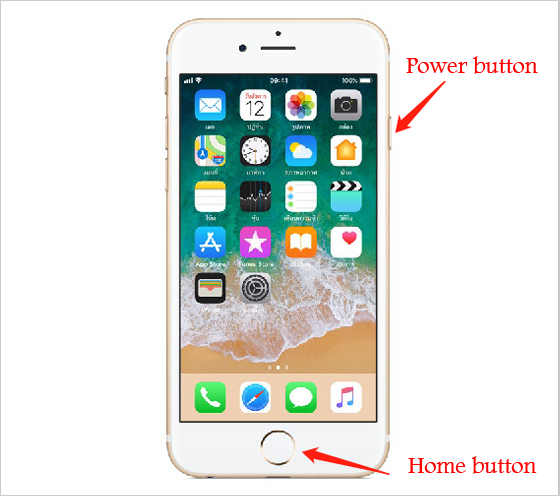
Step 3. Release both buttons when the "Connect to iTunes" logo appears on the screen.
Step 4. Similarly, click on "Update" or "Restore" when the following prompt appears.

You may also want to know:
How to Get an iPhone out of Recovery Mode?
When you complete the operation in recovery mode, you need to exit the mode and restart your device so that you can use your phone as normal. Getting an iPhone out of recovery mode is an easy task as well and you can accomplish it in no time.
1. For iPhone 8/8 Plus/X/XS/XS Max
Step 1. Press the "Volume Up" button and the "Volume Down" button until the phone shuts down.
Step 2. Hold down the "Side" button until the phone restarts normally.
2. For iPhone 7/7 Plus
Step 1. Hold the "Side" together with "Volume Down" buttons at the same time.
Step 2. Release both buttons when the Apple logo appears on the screen.
3. For iPhone 6 Series and Below
Step 1. Press and hold the "Home" and "Side" buttons simultaneously.
Step 2. Release the buttons when you see the Apple logo displays on the iPhone screen.
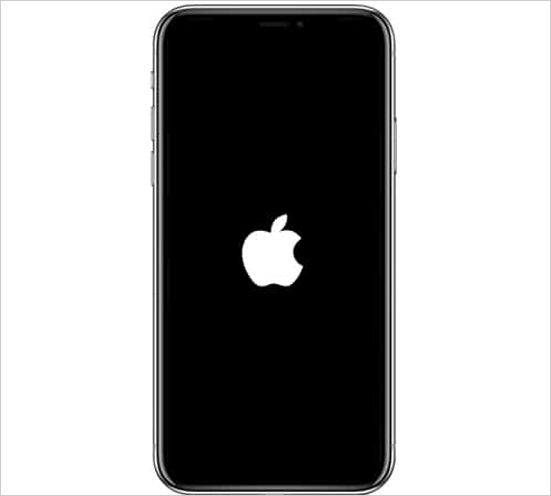
To get more ways to exit recovery mode on iPhone/iPad, you can go to the page:
How to Exit Recovery Mode on iPhone/iPad?
What to Do When iPhone is Stuck in Recovery Mode?
Sometimes your iPhone may be stuck in recovery mode and cannot do anything. One of the best ways to fix such an issue is by using a third party software known as iOS System Recovery. This tool can help you fix some iOS system problems easily so you can use your phone normally. Now just go with the steps below to fix the iPhone stuck in recovery mode issue by using the recommended software. (For iPod users, you can click to learn how to fix iPod touch stuck in recovery mode>>)
Step 1. Download, install and launch the software. After that, you need to connect your iPhone to a computer using a USB cable.
Step 2. Click "More Tools" followed by "iOS System Recovery".

Step 3. Then the program will automatically detect the possible problems on your device and display them on the screen.
Step 4. Just hit the "Start" button to begin the scanning process.

Step 5. At last, please hit the "Repair" button if you ensure that your iPhone information is correct. Then the tool will begin fixing the problem. If not, just select the correct one and then tap the "Repair" option to start repairing.

Wrapping Up
That's all for iPhone recovery mode. After knowing it, you are able to use your mobile phone more fully and better enjoy your device. But before entering the mode, you'd better backup your iPhone data or you may lose them.
Related Articles:
3 Methods to Update iPhone without iTunes [iOS 16/15/14.6/13 Supported]
4 Methods to Recover Deleted/Old Kik Messages on iPhone in Minutes
How to Fix iPod Touch Stuck at White Screen of Death?
[Solved] How to Recover Deleted SMS from iPhone?



