How to Recover Recorded Videos from iPhone 14/13/12/11/X/8/8 Plus?
Summary: If you like to record iPhone screen in the daily life, then the recorded videos must also important for you, right? So this post is going to tell you how to recover recorded videos on iPhone after mistakenly deletion, lost or formatting.
More and more iPhone users want to record their iPhone's screen for special purposes, but before the iOS 16, the only official way to record iPhone's screen is to connect iPhone to Mac and use QuickTime Player. Obviously, it is a little bit troublesome, so lots of users choose to record the screen with unofficial apps like Airs. Now, in iOS 16, you can use the built in "Screen Recording" to capture screens directly.
Awesome feature, right? You may feel glad or pleasure when you record more and more precious screencast, but when one of them is mistakenly deleted on your iPhone X, iPhone 8 or iPhone 8 plus, how to get back the deleted recorded videos? Generally speaking, you have two ways to recover the lost iPhone recorded videos:
1. If you have backups, you can choose to restore recorded videos from iTunes or iCloud backups;
2. If you don't have backups, you can still choose to retrieve recorded screencast from iPhone directly.
However, whatever your final decision is, you need to find a reliable yet well performed iPhone Data Recovery software as your personal assistant. That's why MobiKin Doctor for iOS (Windows/Mac) comes here. With it, you can easily get access to your iPhone's internal memory or iTunes backups, and extract you lost or deleted videos, photos, contacts, messages, call logs, etc. as you like.
See Also: How to Extract Files from iCloud Backups
How to Recover Recorded Videos from iPhone without Backup?
Step 1. Connect iPhone to computer with USB cable, then launch the installed iPhone Data Recovery software on your computer. After that, directly choose "Recover from iOS Device".
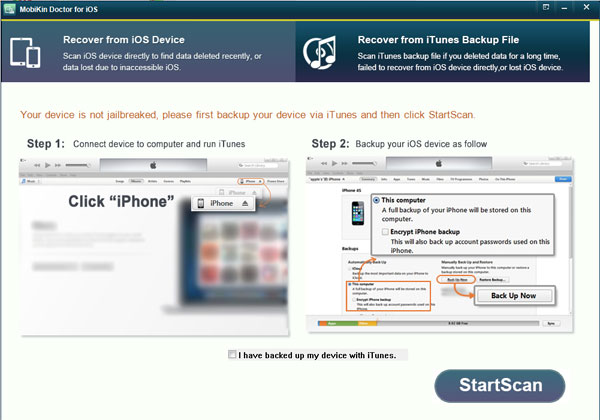
Step 2. Hit "Start Scan" button on the main screen and wait for the end of the process.
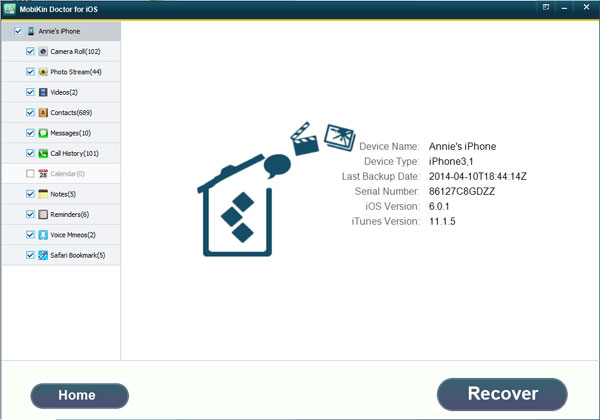
Step 3. Select "Videos" in the left panel, and preview the video list in the program. Tick the one you wish to restore, and hit "Recover" button to save them on your computer.
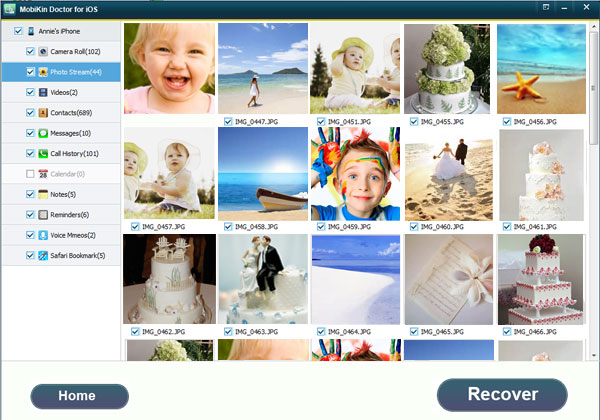
Steps on Restoring Recorded Videos from iTunes Backups
Step 1. After launching the program, you can directly choose "Recover from iTunes Backups", then you'll get a list of iTunes backup as below:
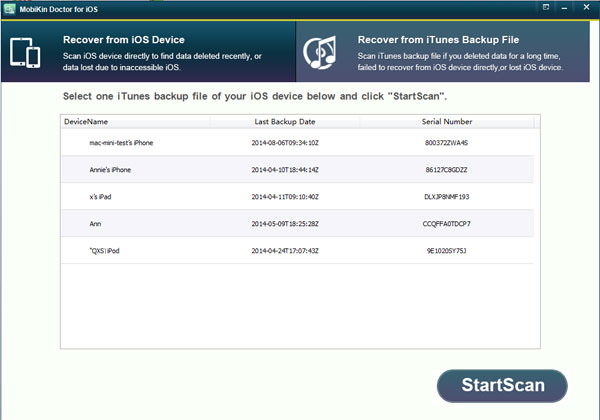
Step 2. Choose the iTunes backup that you wish to extract your lost data, and hit "Start Scan" button to begin the scanning.
Step 3. Now, you can preview all video files and locate your target files, then tick them and hit "Recover" button to restore it.
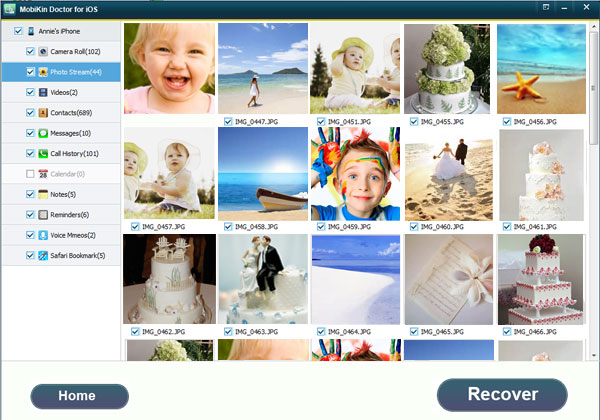
Related Articles:
Recover Deleted Files from iPhone without Backup (2023 Updated)
How to Retrieve Contacts from iPhone with Broken Screen?
3 Ways to Recover Data from Lost or Stolen iPhone
How to Recover Data from iPhone Internal Memory?
2 Ways to Recover Deleted Text Messages on iPhone without Backup
2 Effective Ways to Retrieve Deleted Contacts on iPhone without Backup



