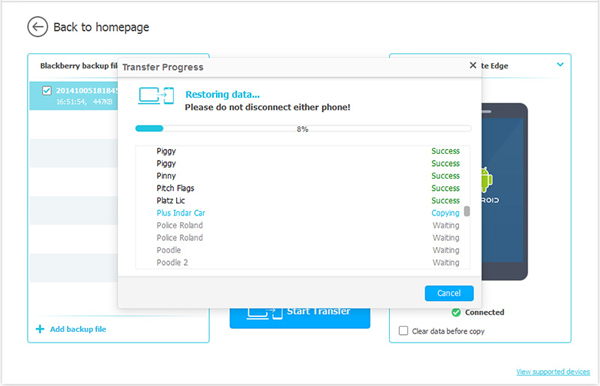How to Transfer SMS from BlackBerry to Samsung in One Click
Since we have compared BlackBerry Z10 with Samsung Galaxy S5 before, today we'll offer another comparison between BlackBerry Z30 and Galaxy S5 for your reference. And then we'll present a fantastic program excelling at transfer SMS from BlackBerry to Samsung in one click without any quality loss.
Comparison of BlackBerry Z30 and Galaxy S5:
Hardware - system chip of Qualcomm Snapdragon S4 MSM8960T Pro for BlackBerry Z30; Qualcomm Snapdragon 801 MSM8974-AC for Samsung Galaxy S5; Dual core, 1700 MHz, Krait 300 processor for BlackBerry Z30 while Quad core, 2500 MHz, Krait 400 for Galaxy S5; built-in storage is 16 GB vs. 32 GB for BlackBerry and Samsung respectively.
Design & Display - BlackBerry 10.2 and Android (5.0, 4.4.2) TouchWiz UI for BlackBerry Z30 and Samsung Galaxy S5; 5.53 x 2.83 x 0.37 inches (140.7 x 72 x 9.4 mm) and 5.59 x 2.85 x 0.32 inches (142 x 72.5 x 8.1 mm) for BlackBerry Z30 and Galaxy S5; the resolution of BlackBerry Z30 is 720 x 1280 pixels while Samsung Galaxy S5 1080 x 1920 pixels.
Camera - Main cameras of BlackBerry Z30 and Samsung Galaxy S5 are 8 MP and 16 MP while the front cameras are 2 MP vs. 2.1 MP.
Recommended Tool to Transfer SMS between BlackBerry and Samsung:
If you are eager to transfer SMS from BlackBerry to Samsung, you can turn to this Mobile Phone Data Transfer software. Being a professional and understandable tool, it allows you to transfer SMS from BlackBerry to Samsung in just one click. In addition to SMS, other data like music, contacts, videos and photos can also be moved between BlackBerry and Samsung as you like. Moreover, iOS, Windows Phone and Symbian devices are compatible with this phone to phone transfer program too.
Now read the instructions below and you won't be stuck in the question of how to transfer SMS from BlackBerry to Samsung.
Bonus here : Learn how to edit, add and group text by reading this guide - How to send text messages from PC.
Tips to Extract SMS between BlackBerry and Samsung
First of all, install and launch Blackberry desktop software on your computer and connect Blackberry mobile to computer. After detecting Blackberry mobile in the Blackberry backup software, click on “Backup Now” button to backup file from your BlackBerry phone. Just choose a location on your computer to keep the backup record.
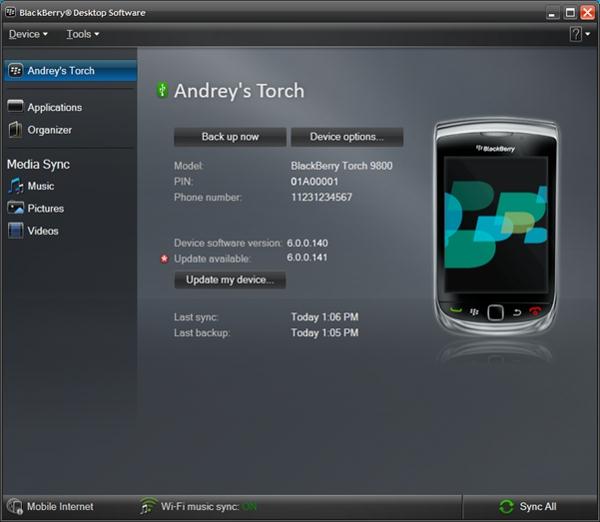
Step 1. Run the BlackBerry to Samsung Transfer Software
Run the BlackBerry to Samsung transfer program after the installation. Then you can see a window as follows.

Step 2. Select the "Phone to Phone Transfer" Feature
And there are four modes in the main menu. Directly choose the "Restore from Backups" Feature. Connect the Samsung smart phones to the computer via USB cable. The program will detect the Samsung phone and the BB's backup file.

Step 3. Transfer SMS from BlackBerry to Samsung
After that, you can select "SMS" in the middle of the panel and click the "Start Transfer" button to start the transfer process. In this way, you'll transfer SMS from BlackBerry to Samsung successfully.